Canon PIXMA MG2120 Support Question
Find answers below for this question about Canon PIXMA MG2120.Need a Canon PIXMA MG2120 manual? We have 3 online manuals for this item!
Question posted by Saadnajsec on December 4th, 2013
How To Scan Documents Using A Mg2100 Printer
The person who posted this question about this Canon product did not include a detailed explanation. Please use the "Request More Information" button to the right if more details would help you to answer this question.
Current Answers
There are currently no answers that have been posted for this question.
Be the first to post an answer! Remember that you can earn up to 1,100 points for every answer you submit. The better the quality of your answer, the better chance it has to be accepted.
Be the first to post an answer! Remember that you can earn up to 1,100 points for every answer you submit. The better the quality of your answer, the better chance it has to be accepted.
Related Canon PIXMA MG2120 Manual Pages
User Manual - Page 162
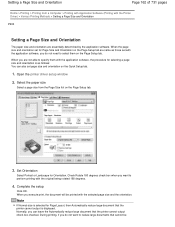
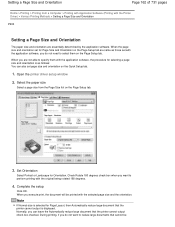
... Setup tab are same as follows: You can leave the Automatically reduce large document that the printer cannot output check box checked.
Note
If Normal-size is selected for selecting ...a Page Size and Orientation
The paper size and orientation are not able to reduce large documents that the printer cannot output is as those set with the selected page size and the orientation. Select ...
User Manual - Page 171


... the paper loaded in the machine from the Page Layout list on the Page Setup tab.
3. Select the paper size of the document
Using Page Size, select the page size that is set with the Printer Driver) > Various Printing Methods > Fit-to-Page Printing
P004
Fit-to-Page Printing
The procedure for printing...
User Manual - Page 173
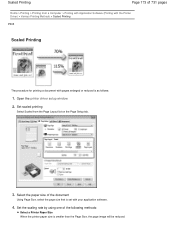
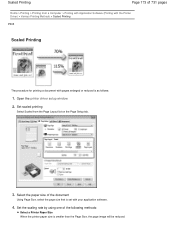
Set the scaling rate by using one of the document
Using Page Size, select the page size that is set with...a Computer > Printing with Application Software (Printing with the Printer Driver) > Various Printing Methods > Scaled Printing
P005
Scaled Printing
The procedure for printing a document with your application software.
4. Open the printer driver setup window
2. Select the paper size of the ...
User Manual - Page 197
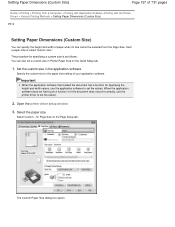
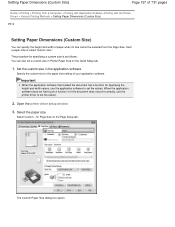
... not have such a function or if the document does not print correctly, use the application software to set the values. Setting...Printer Paper Size on the Page Setup tab. Important
When the application software that created the document has a function for Page Size on the Quick Setup tab.
1. Open the printer driver setup window
3. for specifying the height and width values, use the printer...
User Manual - Page 216
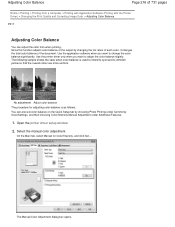
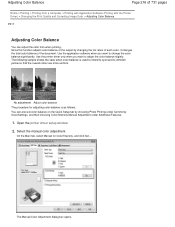
...Home > Printing > Printing from a Computer > Printing with Application Software (Printing with the Printer Driver) > Changing the Print Quality and Correcting Image Data > Adjusting Color Balance
P017
Adjusting ...the overall colors are more uniform. Open the printer driver setup window
2. Adjusting Color Balance
Page 216 of the document. Use the printer driver only when you want to adjust the...
User Manual - Page 254
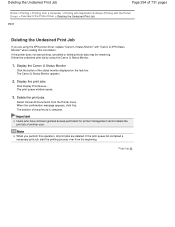
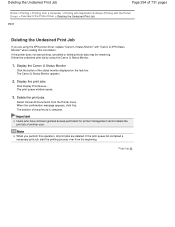
... of the print job is complete.
Delete the print jobs
Select Cancel All Documents from the beginning. The print queue window opens.
3. Delete the undesired print job by using the XPS printer driver, replace "Canon IJ Status Monitor" with the Printer Driver) > Overview of the status monitor displayed on the task bar. Display the...
User Manual - Page 255


...)
Page 255 of 731 pages
Home > Printing > Printing from a Computer > Printing with Application Software (Printing with the Printer Driver) > Overview of the Printer Driver > Instructions for Use (Printer Driver)
P036
Instructions for Use (Printer Driver)
This printer driver is selected in the Print dialog box of the application software and with Applications
There are following functions...
User Manual - Page 263
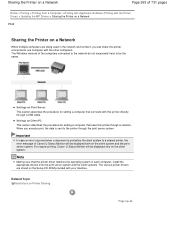
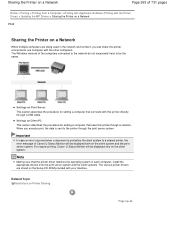
... a computer that uses this printer directly through the print server system. For regular printing, Canon IJ Status Monitor will be displayed both on the client system and the print server system. The Windows versions of Canon IJ Status Monitor will be the same. Important
In case an error occurred when a document is sent...
User Manual - Page 264
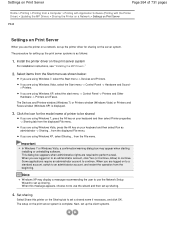
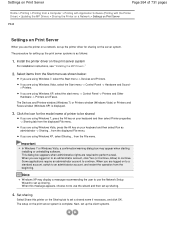
The procedure for setting up the print server systems is displayed.
3. If you are using Windows XP, select the start menu -> Control Panel -> Printers and Other Hardware -> Printers and Faxes. The Devices and Printers window (Windows 7) or Printers window (Windows Vista) or Printers and Faxes window (Windows XP) is as follows:
1. Click the icon for sharing on...
User Manual - Page 268
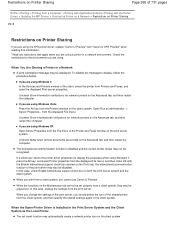
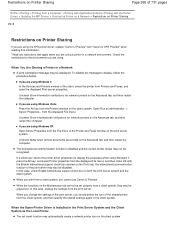
... the print server system.
When you change the settings from the print server.
Uncheck Notify when remote documents are using Windows 7: In the Devices and Printers window of the client, select the printer from a client system, they may automatically create a network printer icon on the client system.
Check the restrictions for the environment you are...
User Manual - Page 278
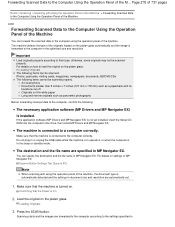
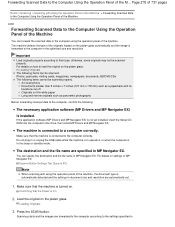
... MP Navigator EX)
is forwarded to the computer in document size and resolution are specified in MP Navigator EX. Loading Originals
3.
Forwarding Scanned Data to the Computer Using the Operation Panel of the machine, the document type is connected to the computer correctly. A4 sized photos Documents smaller than 5 inches x 7 inches (127 mm x 178 mm...
User Manual - Page 279
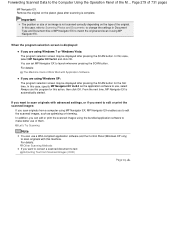
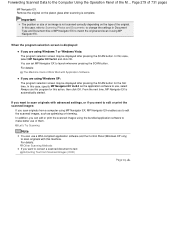
... program for the first time.
If you want to scan originals with advanced settings, or if you want to convert a scanned document to text:
Extracting Text from a computer using MP Navigator EX, MP Navigator EX enables you are using the bundled application software to make better use a WIA-compliant application software and the Control Panel (Windows...
User Manual - Page 309
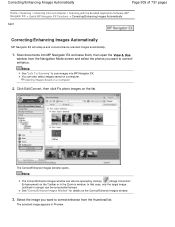
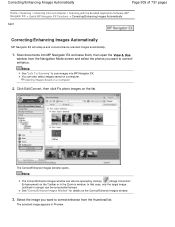
Correcting/Enhancing Images Automatically
Page 309 of 731 pages
Home > Scanning > Scanning from the thumbnail list. Scan documents into MP Navigator EX. Note
See "Let's Try Scanning" to scan images into MP Navigator EX and save them, then open the View & Use
window from the Navigation Mode screen and select the photos you want to correct/enhance from...
User Manual - Page 312
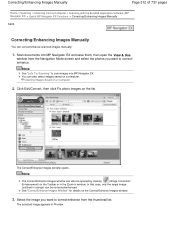
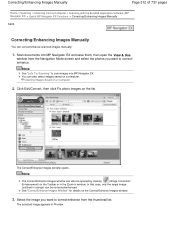
Scan documents into MP Navigator EX. Opening Images Saved on the Correct/Enhance Images window.
3. Note
...the Navigation Mode screen and select the photos you want to correct/enhance from a Computer > Scanning with the Bundled Application Software (MP Navigator EX) > Useful MP Navigator EX Functions > Correcting/Enhancing Images Manually
S402
Correcting/Enhancing Images Manually
You can ...
User Manual - Page 315
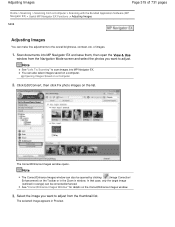
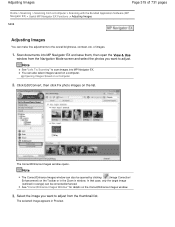
... You can make fine adjustments to adjust from a Computer > Scanning with the Bundled Application Software (MP Navigator EX) > Useful MP Navigator EX Functions > Adjusting Images
S406
Adjusting Images
You ... the Zoom in orange) can be corrected/enhanced. Scan documents into MP Navigator EX and save them, then open the View & Use
window from the Navigation Mode screen and select the photos you want...
User Manual - Page 321


...Scan documents into MP Navigator EX and save them, then open the View & Use
window from a Computer > Scanning with the Bundled Application Software (MP Navigator EX) > Useful MP Navigator EX Functions > Classifying Images into Categories
S403
Classifying Images into Categories
Display images scanned...an image to move it from one category to scan images into MP Navigator EX. Images are sorted ...
User Manual - Page 329


...Navigator EX > Creating/Editing PDF Files
S501
Creating/Editing PDF Files
Create/edit PDF files using MP Navigator EX. Click Create/Edit PDF file on the list. Important
For PDF files...Scanning" to 99 pages at one time using MP Navigator EX. You cannot edit PDF files created with MP Navigator EX.
Select images and click PDF. After scanning documents and saving them, open the View & Use...
User Manual - Page 332
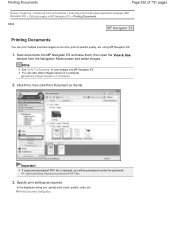
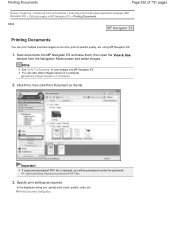
... PDF file is selected, you will be prompted to scan images into MP Navigator EX and save them, then open the View & Use
window from a Computer > Scanning with the Bundled Application Software (MP Navigator EX) > Utilizing Images in MP Navigator EX > Printing Documents
S502
Printing Documents
You can also select images saved on the list...
User Manual - Page 467
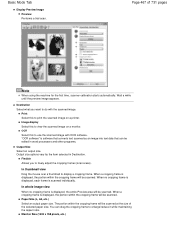
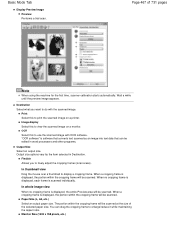
..." is displayed, the portion within the cropping frame will be scanned at the size of 731 pages
Note
When using the machine for the first time, scanner calibration starts automatically.
In thumbnail view
Drag the mouse over a thumbnail to view the scanned image on a printer.
Paper Size (L, A4, etc.) Select an output paper size...
User Manual - Page 507


...scanning resolution is recommended that the value set to Flexible on the Advanced Mode tab of ScanGear (Select Source is Platen and the scale is 100%)
Document Color photo
Black and white photo Text document
Use...Resolution to e-mail
Color, Grayscale, or Black and White
Scanning text using a 600 dpi color printer. Resolution
Scanning resolution: 600 dpi resolution: 600 dpi Scale: 200%
Page...
Similar Questions
Tutorial Instructions On How To Scan With The Cannon Printer Pixma Mg2120
series?
series?
(Posted by rog123456 10 years ago)
How Do You Scan On A Canon Printer Pixma Mg2120 Series
(Posted by nitCar 10 years ago)

