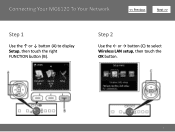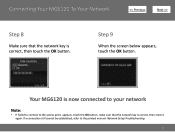Canon PIXMA MG6120 Support Question
Find answers below for this question about Canon PIXMA MG6120.Need a Canon PIXMA MG6120 manual? We have 4 online manuals for this item!
Question posted by alibaba11 on August 5th, 2014
Printing Not True Colour
my printer is not producing clear colours. red is over riding all the other colours. what should I do
Current Answers
Answer #1: Posted by Odin on August 5th, 2014 5:18 PM
There are several possible solutions. Go to this Canon page and follow the links to articles appropriate to your system and your issue. You may want to first check out those listed eighth, ninth, tenth, fourteenth, and fifteenth.
Hope this is useful. Please don't forget to click the Accept This Answer button if you do accept it. My aim is to provide reliable helpful answers, not just a lot of them. See https://www.helpowl.com/profile/Odin.
Related Canon PIXMA MG6120 Manual Pages
Similar Questions
Why Does My Pixma Mg3520 Not Give True Colours?
MY Pixma Printer does not give true colours anymore. Can I fix it? I have tried deep cleaning etc.
MY Pixma Printer does not give true colours anymore. Can I fix it? I have tried deep cleaning etc.
(Posted by lorrharr 8 years ago)
My Canon Pixma Mg6120 Suddenly Will Not Print Yellow.
The printer display indicates that the yellow ink cartridge is full. Just to be sure, I installed a ...
The printer display indicates that the yellow ink cartridge is full. Just to be sure, I installed a ...
(Posted by sskshopping 9 years ago)
How Do I Print Envelopes On Canon Pixma Mx712
How do I print envelopes on Canon PIXMA MX712?
How do I print envelopes on Canon PIXMA MX712?
(Posted by susanm2525 10 years ago)