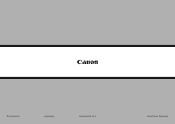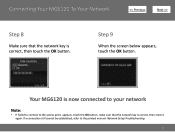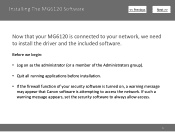Canon PIXMA MG6120 Support Question
Find answers below for this question about Canon PIXMA MG6120.Need a Canon PIXMA MG6120 manual? We have 4 online manuals for this item!
Question posted by sskshopping on April 6th, 2015
My Canon Pixma Mg6120 Suddenly Will Not Print Yellow.
The printer display indicates that the yellow ink cartridge is full. Just to be sure, I installed a new yellow ink cartridge. It still won't print yellow. Help!
Current Answers
Answer #1: Posted by Odin on April 6th, 2015 12:00 PM
Please see http://smallbusiness.chron.com/after-changing-cartridge-printer-not-print-58338.html. Good luck!
Hope this is useful. Please don't forget to click the Accept This Answer button if you do accept it. My aim is to provide reliable helpful answers, not just a lot of them. See https://www.helpowl.com/profile/Odin.
Answer #2: Posted by TechSupport101 on April 6th, 2015 12:15 PM
The most common cause of this is the printer driver - download and install the latest available driver for the model from here http://www.usa.canon.com/cusa/support/consumer/printers_multifunction/pixma_mg_series/pixma_mg6120?selectedName=DriversAndSoftware (select your OS version first) - The second possible cause, would be a corrupt firmware.
Related Canon PIXMA MG6120 Manual Pages
Similar Questions
How To Change Standard Print Settings Pixma Mg6120
(Posted by kalucycla 10 years ago)
How To Print In Black And White Text Only On Canon Pixma Mg6120
(Posted by rmdrduh 10 years ago)
I Have Mg2170. I Just Change The Ink Cartridge. But The Printer Still Say No Ink
I have just change the cartridge. But the printer still says my ink is low and have E13 indicate on ...
I have just change the cartridge. But the printer still says my ink is low and have E13 indicate on ...
(Posted by mj1984ho 10 years ago)
After Installing New Ink The Print Is Faint & Some Colors Are Not Printing. Help
After installing new ink cartridges for all colors the print comes ot faint and some colors like red...
After installing new ink cartridges for all colors the print comes ot faint and some colors like red...
(Posted by Marciakuntz 12 years ago)