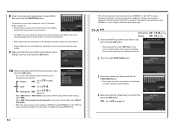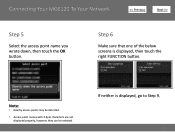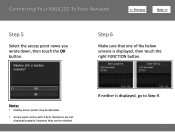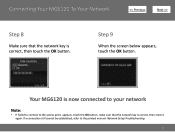Canon PIXMA MG6120 Support Question
Find answers below for this question about Canon PIXMA MG6120.Need a Canon PIXMA MG6120 manual? We have 4 online manuals for this item!
Question posted by Bwarshaw53 on March 1st, 2014
How Can I Make My Mg 6120 Airport Ready?
The person who posted this question about this Canon product did not include a detailed explanation. Please use the "Request More Information" button to the right if more details would help you to answer this question.
Current Answers
Answer #1: Posted by Odin on March 1st, 2014 6:09 PM
See the last bulleted item at http://kbsupport.cusa.canon.com/system/selfservice.controller?CONFIGURATION=1011&PARTITION_ID=1&secureFlag=false&TIMEZONE_OFFSET=&CMD=VIEW_ARTICLE&ARTICLE_ID=30651.
Hope this is useful. Please don't forget to click the Accept This Answer button if you do accept it. My aim is to provide reliable helpful answers, not just a lot of them. See https://www.helpowl.com/profile/Odin.
Related Canon PIXMA MG6120 Manual Pages
Similar Questions
Mg 6120 Cd Print
how can i print on cd with my canon mg6120 printer? please help
how can i print on cd with my canon mg6120 printer? please help
(Posted by georgeaina7 6 years ago)
How To Make Copies On A Canon Printer Pixma Mg2120
(Posted by garrkkit 10 years ago)
How Change Inks Cartridge In Cannon Printer Pixma Mg 6120
(Posted by bisarusar 10 years ago)
How Do I Find The Ip Address Of My Canon Printer Pixma Mg6120
(Posted by robermeama 10 years ago)
Canon Printer Pixma 2120 Series - Told Cd Not Necessary For Install?
purchased canon printer pixma 2120 last night at walmarts. i toldkid working there my laptop didn't ...
purchased canon printer pixma 2120 last night at walmarts. i toldkid working there my laptop didn't ...
(Posted by safrn5 11 years ago)