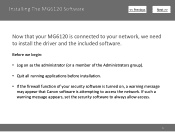Canon PIXMA MG6120 Support Question
Find answers below for this question about Canon PIXMA MG6120.Need a Canon PIXMA MG6120 manual? We have 4 online manuals for this item!
Question posted by Chrissek on September 30th, 2013
How Do I Enable Airprint On A Canon Pixma Mg6120
The person who posted this question about this Canon product did not include a detailed explanation. Please use the "Request More Information" button to the right if more details would help you to answer this question.