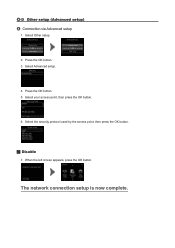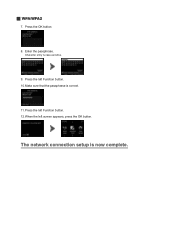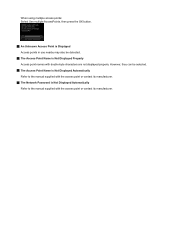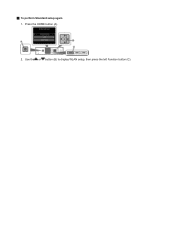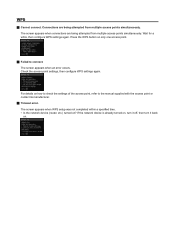Canon PIXMA MG5422 Support Question
Find answers below for this question about Canon PIXMA MG5422.Need a Canon PIXMA MG5422 manual? We have 2 online manuals for this item!
Question posted by xcot569 on December 21st, 2015
Cannot Connect To Server
Printer is connected to wi fi but the last step to setting up wireless i cloud print displays an error screen that says cannot conect to server try again later.....
Current Answers
Answer #1: Posted by TommyKervz on December 22nd, 2015 5:51 AM
Go here http://community.usa.canon.com/t5/Wireless-Networking/Pixma-MG5420-cannot-connect-to-cloudprint/td-p/144122 for a possible solution.
Related Canon PIXMA MG5422 Manual Pages
Similar Questions
How To Install A Canon Pixma Mx432 On A Wi-fi Network
WITHOUT neither access to a WPS featured router nor the original CD-ROM?
WITHOUT neither access to a WPS featured router nor the original CD-ROM?
(Posted by jotacpi 9 years ago)
How Do I Connect My Tablet To Printer Canon Pixma Mg5422
(Posted by strodey2 10 years ago)
How Do I Connect My Ipad To My Printer. I Have A Mg5422 Cannon Printer.
And a Cisco Linksys e2500. For wireless
And a Cisco Linksys e2500. For wireless
(Posted by rhondalv1 10 years ago)
How To Load The Paper In The Cassette In The Canon Pixma Mg5422
Just bought a new Canon Pixma MG 5422 printer. Can not figure out how to load the paper in the casse...
Just bought a new Canon Pixma MG 5422 printer. Can not figure out how to load the paper in the casse...
(Posted by lparasb 10 years ago)
Connecting Mg 3100 Via Wi Fi
Hi I have a Mac Book Air, and I want to connect my printer via Wi Fi, and I don,t see instructions h...
Hi I have a Mac Book Air, and I want to connect my printer via Wi Fi, and I don,t see instructions h...
(Posted by lilianebruegger 11 years ago)