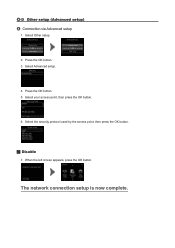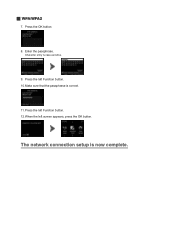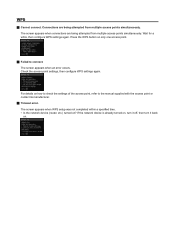Canon PIXMA MG5422 Support Question
Find answers below for this question about Canon PIXMA MG5422.Need a Canon PIXMA MG5422 manual? We have 2 online manuals for this item!
Question posted by rhondalv1 on January 14th, 2014
How Do I Connect My Ipad To My Printer. I Have A Mg5422 Cannon Printer.
And a Cisco Linksys e2500. For wireless
Current Answers
Related Canon PIXMA MG5422 Manual Pages
Similar Questions
Cannot Connect To Server
Printer is connected to wi fi but the last step to setting up wireless i cloud print displays an err...
Printer is connected to wi fi but the last step to setting up wireless i cloud print displays an err...
(Posted by xcot569 8 years ago)
Connection Code For Mg5422
What is the connection code for the MG5422?
What is the connection code for the MG5422?
(Posted by Daveharman 9 years ago)
How To Connect Canon Printer Pixma Mg2120 To Mac Quad G5
(Posted by regghow 10 years ago)
How Do I Connect My Tablet To Printer Canon Pixma Mg5422
(Posted by strodey2 10 years ago)