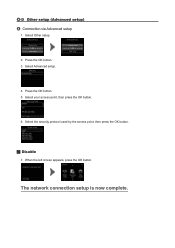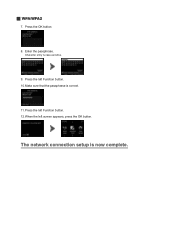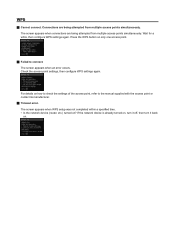Canon PIXMA MG5422 Support Question
Find answers below for this question about Canon PIXMA MG5422.Need a Canon PIXMA MG5422 manual? We have 2 online manuals for this item!
Question posted by strodey2 on February 5th, 2014
How Do I Connect My Tablet To Printer Canon Pixma Mg5422
The person who posted this question about this Canon product did not include a detailed explanation. Please use the "Request More Information" button to the right if more details would help you to answer this question.
Current Answers
Answer #1: Posted by Odin on February 5th, 2014 9:39 AM
If you need the Canon Print Plugin for Kindle Fire, see http://kbsupport.cusa.canon.com/system/selfservice.controller?CONFIGURATION=1011&PARTITION_ID=1&secureFlag=false&TIMEZONE_OFFSET=&CMD=VIEW_ARTICLE&ARTICLE_ID=64052.
Hope this is useful. Please don't forget to click the Accept This Answer button if you do accept it. My aim is to provide reliable helpful answers, not just a lot of them. See https://www.helpowl.com/profile/Odin.
Related Canon PIXMA MG5422 Manual Pages
Similar Questions
How To Connect Wireless Printer Pixma Mx342 Connect To Wifi
(Posted by bluenmb 10 years ago)
How Do I Install Canon Pixma Mg5422 To Use From My Tablet
Canon printer is already setup to my Internet tablet is samsung galaxy android
Canon printer is already setup to my Internet tablet is samsung galaxy android
(Posted by joylow60 10 years ago)
How To Connect Canon Printer Pixma Mg2120 To Mac Quad G5
(Posted by regghow 10 years ago)
On The Pixma Mg5422 Canon Does The Glossy Side Of The Paper Face Up Or Down
(Posted by emarie422 10 years ago)
How To Load The Paper In The Cassette In The Canon Pixma Mg5422
Just bought a new Canon Pixma MG 5422 printer. Can not figure out how to load the paper in the casse...
Just bought a new Canon Pixma MG 5422 printer. Can not figure out how to load the paper in the casse...
(Posted by lparasb 10 years ago)