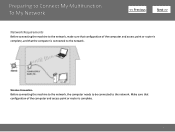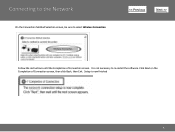Canon PIXMA MG3120 Support Question
Find answers below for this question about Canon PIXMA MG3120.Need a Canon PIXMA MG3120 manual? We have 5 online manuals for this item!
Question posted by lilianebruegger on August 26th, 2012
Connecting Mg 3100 Via Wi Fi
Hi I have a Mac Book Air, and I want to connect my printer via Wi Fi, and I don,t see instructions how to do it...can you send them please
Thanks
Current Answers
Answer #1: Posted by bargeboard on August 26th, 2012 7:19 AM
Instructions on how to connect to your Mac with AirPrint are at the Canon support site here:
Related Canon PIXMA MG3120 Manual Pages
Similar Questions
How To Set Up Wireless Connection On Canon Pixma Mg 3100
(Posted by mililwor 9 years ago)
How To Connect A Cannon Pixma Mg 3100 To A Wireless Network
(Posted by vfrspide 10 years ago)
Canon Printer Pixma Mg 3100 Won't Connect Wirelessly
(Posted by sbrcvan 10 years ago)
How Do I Change The Ink In A Canon Pixma Mg 3100 Printer?
I can,t locate my manual can you help?
I can,t locate my manual can you help?
(Posted by dianasjackson 11 years ago)
Where's The Wps Button For Cannon Pixma Printer Mg 3100
(Posted by Andgee 11 years ago)