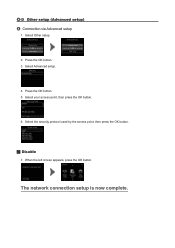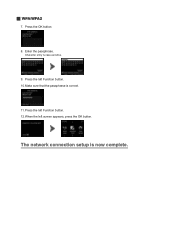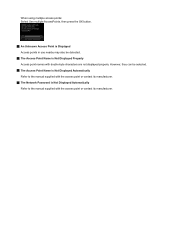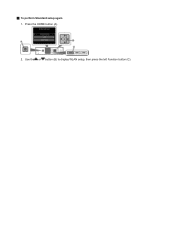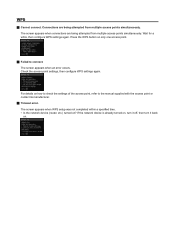Canon PIXMA MG5420 Support Question
Find answers below for this question about Canon PIXMA MG5420.Need a Canon PIXMA MG5420 manual? We have 2 online manuals for this item!
Question posted by cookiesbydesignfortlauderdale on October 3rd, 2014
Print Align Fail
What can cause a print alignment fail at setup. I am using the paper provided. It is only printing one think line of the blue.
Current Answers
Related Canon PIXMA MG5420 Manual Pages
Similar Questions
How Do U Open The Cover?? I Have A Canon Pixma Mg5420 Printer
I'm want to see if I can fix my Canon Pixma MG5420 printer, but can't figure out what holds the cove...
I'm want to see if I can fix my Canon Pixma MG5420 printer, but can't figure out what holds the cove...
(Posted by ezmed3 7 years ago)
Support Code B200
My printer message says it needs repair, to unplug the power, see the manual and contact the service...
My printer message says it needs repair, to unplug the power, see the manual and contact the service...
(Posted by rtrawin 8 years ago)
How Can I Get My Canon Mx459 Printer To Print Straight Lines Instead Of Wiggly L
How can I get my Pixma MX459 to print straight lines instead of wiggly lines? It even does it when I...
How can I get my Pixma MX459 to print straight lines instead of wiggly lines? It even does it when I...
(Posted by faithful37042 9 years ago)
How To Load Upper Cassette Paper On 5420 Printer
(Posted by Anonymous-144382 9 years ago)
Canon Printer Pixma 2120 Series - Told Cd Not Necessary For Install?
purchased canon printer pixma 2120 last night at walmarts. i toldkid working there my laptop didn't ...
purchased canon printer pixma 2120 last night at walmarts. i toldkid working there my laptop didn't ...
(Posted by safrn5 11 years ago)