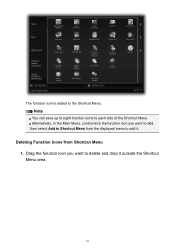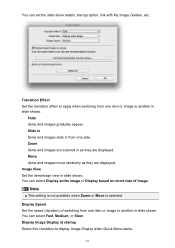Canon PIXMA MG5320 Support Question
Find answers below for this question about Canon PIXMA MG5320.Need a Canon PIXMA MG5320 manual? We have 5 online manuals for this item!
Question posted by lyndawolter on November 26th, 2012
Multi Page 2 Sided Copies
How do I copy a multi page two sided document with auto feeding the document
Current Answers
Related Canon PIXMA MG5320 Manual Pages
Similar Questions
Auto Feed Copies
How do I copy several diferent pages at one time through an auto feed system?
How do I copy several diferent pages at one time through an auto feed system?
(Posted by Anonymous-134107 10 years ago)
How To Make Copy Of Multiple Documents
How To Auto Feed To Make A Copy Of Multiple Documents?
How To Auto Feed To Make A Copy Of Multiple Documents?
(Posted by onemortme 10 years ago)
How To Change Ink Cartridge Canon Printer Pixma Mg5320
(Posted by buddju 10 years ago)
Copying A Double Sided Document
Although I follow the instructions in the manuel, am not able toto copy a 2 sided document onboth si...
Although I follow the instructions in the manuel, am not able toto copy a 2 sided document onboth si...
(Posted by youpino 11 years ago)
Canon Printer Pixma 2120 Series - Told Cd Not Necessary For Install?
purchased canon printer pixma 2120 last night at walmarts. i toldkid working there my laptop didn't ...
purchased canon printer pixma 2120 last night at walmarts. i toldkid working there my laptop didn't ...
(Posted by safrn5 11 years ago)