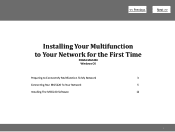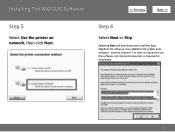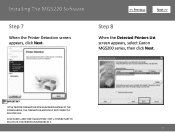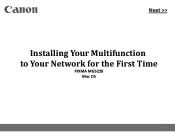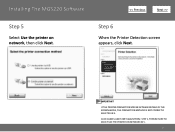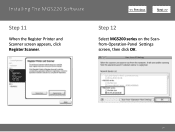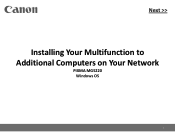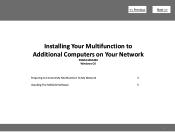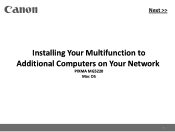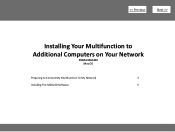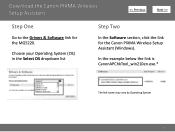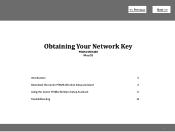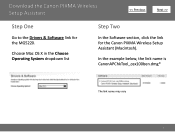Canon PIXMA MG5220 Support Question
Find answers below for this question about Canon PIXMA MG5220.Need a Canon PIXMA MG5220 manual? We have 8 online manuals for this item!
Question posted by kreeder on August 15th, 2014
Printout Is Blurred And Lined
Printout comes out with gray lines across paper and print is blurred in part
Current Answers
Answer #1: Posted by Odin on August 15th, 2014 3:05 PM
Align the print head. Go to this Canon page and link to the article listed first.
Hope this is useful. Please don't forget to click the Accept This Answer button if you do accept it. My aim is to provide reliable helpful answers, not just a lot of them. See https://www.helpowl.com/profile/Odin.
Related Canon PIXMA MG5220 Manual Pages
Similar Questions
Why Does My Printer Spit Out Three Blank Pages Before My First Daily Printing?
I'm trying to use scratch paper for some documents but my printer always spits out three blank pages...
I'm trying to use scratch paper for some documents but my printer always spits out three blank pages...
(Posted by skaplan0927 9 years ago)
Canon Printer Pixma Mg5220 Cannot Print To Rear Paper Holder
(Posted by huntsgre 9 years ago)
Canon Printer Pixma 2120 Series - Told Cd Not Necessary For Install?
purchased canon printer pixma 2120 last night at walmarts. i toldkid working there my laptop didn't ...
purchased canon printer pixma 2120 last night at walmarts. i toldkid working there my laptop didn't ...
(Posted by safrn5 11 years ago)