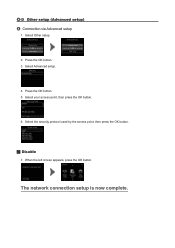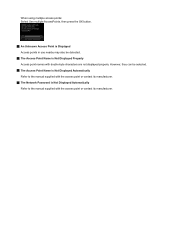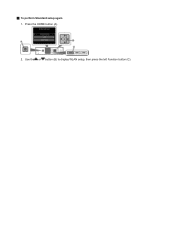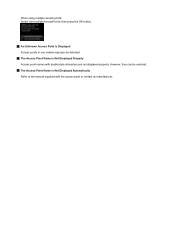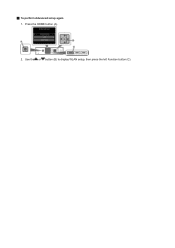Canon PIXMA MG5420 Support Question
Find answers below for this question about Canon PIXMA MG5420.Need a Canon PIXMA MG5420 manual? We have 2 online manuals for this item!
Question posted by skaplan0927 on November 6th, 2014
Why Does My Printer Spit Out Three Blank Pages Before My First Daily Printing?
I'm trying to use scratch paper for some documents but my printer always spits out three blank pages before my first printing of the day. How can I get it to stop doing that?
Current Answers
Answer #1: Posted by Odin on November 6th, 2014 10:45 AM
Go to this Canon page and link to the article listed fourth.
Hope this is useful. Please don't forget to click the Accept This Answer button if you do accept it. My aim is to provide reliable helpful answers, not just a lot of them. See https://www.helpowl.com/profile/Odin.
Related Canon PIXMA MG5420 Manual Pages
Similar Questions
Print Align Fail
What can cause a print alignment fail at setup. I am using the paper provided. It is only printing o...
What can cause a print alignment fail at setup. I am using the paper provided. It is only printing o...
(Posted by cookiesbydesignfortlauderdale 9 years ago)
Transparency Paper
I am trying to find detailed instructions on how to set up my Canon PIXMA MG5420 printer to use Vell...
I am trying to find detailed instructions on how to set up my Canon PIXMA MG5420 printer to use Vell...
(Posted by bibliosophklein 10 years ago)
Mg5420 Suddenly Cannot Detect Photo Paper
Regular paper prints fine, but when I use photo paper and tell the print driver it is photo paper, t...
Regular paper prints fine, but when I use photo paper and tell the print driver it is photo paper, t...
(Posted by ssnazzy9 10 years ago)
I Cant Get The Printer To Power On. It Just Stopped In The Middle Of Printing. A
Any suggestion?
Any suggestion?
(Posted by russellgasbarro 10 years ago)
Canon Pixma 882 How Do I Set Printer To Use Rear Paper Tray
(Posted by juped 10 years ago)