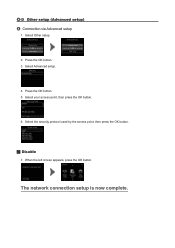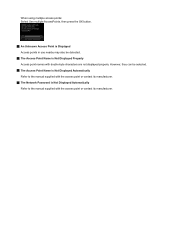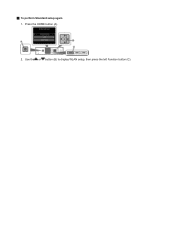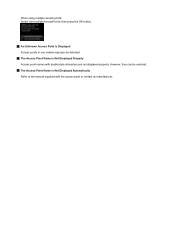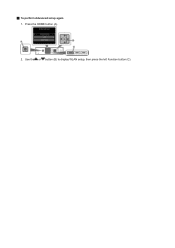Canon PIXMA MG5420 Support Question
Find answers below for this question about Canon PIXMA MG5420.Need a Canon PIXMA MG5420 manual? We have 2 online manuals for this item!
Question posted by ssnazzy9 on March 23rd, 2014
Mg5420 Suddenly Cannot Detect Photo Paper
Regular paper prints fine, but when I use photo paper and tell the print driver it is photo paper, the printer tells me that there is no paper loaded. I performed the roller cleaning maintenance but that made no difference.
Current Answers
Answer #1: Posted by Odin on March 23rd, 2014 4:44 PM
You very likely are not loading the photp paper correctly. The procedure for loading photo paper may be different ffrom that for loading regular paper, depending on the paper size. See http://kbsupport.cusa.canon.com/system/selfservice.controller?CONFIGURATION=1011&PARTITION_ID=1&secureFlag=false&TIMEZONE_OFFSET=&CMD=VIEW_ARTICLE&ARTICLE_ID=59632.
Hope this is useful. Please don't forget to click the Accept This Answer button if you do accept it. My aim is to provide reliable helpful answers, not just a lot of them. See https://www.helpowl.com/profile/Odin.
Related Canon PIXMA MG5420 Manual Pages
Similar Questions
How Do U Open The Cover?? I Have A Canon Pixma Mg5420 Printer
I'm want to see if I can fix my Canon Pixma MG5420 printer, but can't figure out what holds the cove...
I'm want to see if I can fix my Canon Pixma MG5420 printer, but can't figure out what holds the cove...
(Posted by ezmed3 7 years ago)
My Pixma Mg5420 Lack Ink Cartridges.
My Pixma MG5420 printer has 2 black ink cartridges and the smaller black ink (H251) is out. I went t...
My Pixma MG5420 printer has 2 black ink cartridges and the smaller black ink (H251) is out. I went t...
(Posted by lisaannbauman 8 years ago)
Front Jam Cannon Mg5420
There are bits of paper under the rollers and they won't come out.
There are bits of paper under the rollers and they won't come out.
(Posted by Queenoww 9 years ago)
My Canon Pixma Mx432 Is Not Printing Any Other Color Except For Pink & Black.
My Canon PIXMA MX432 is not printing any other color except for pink & black. I ran the printer ...
My Canon PIXMA MX432 is not printing any other color except for pink & black. I ran the printer ...
(Posted by sandsnarang 9 years ago)
My Phone Wont Detect My Wireless Canon Pixma Mg2120 Printer
(Posted by dshetmerc5 10 years ago)