Canon PIXMA MG5220 Support Question
Find answers below for this question about Canon PIXMA MG5220.Need a Canon PIXMA MG5220 manual? We have 8 online manuals for this item!
Question posted by tonielyon on September 11th, 2012
What Is My Access Point?
I changed my internet provider...my printer won't work and asking for me to enter my access point?
Current Answers
There are currently no answers that have been posted for this question.
Be the first to post an answer! Remember that you can earn up to 1,100 points for every answer you submit. The better the quality of your answer, the better chance it has to be accepted.
Be the first to post an answer! Remember that you can earn up to 1,100 points for every answer you submit. The better the quality of your answer, the better chance it has to be accepted.
Related Canon PIXMA MG5220 Manual Pages
Solución de problemas de configuración de red [Spanish Version] - Page 2
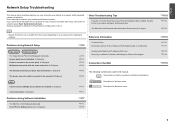
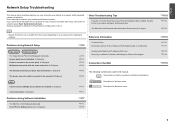
... Setup Again
Connection Checklist
The following symbols are used in this manual. is Changed
• Names of functions, etc. is Displayed
P.5
The device may encounter when setting up a network, and the possible causes and solutions. is Displayed
P.4
The directly entered access point was not detected. Screens are enabled. is Displayed
P.8
P.10
P.10
P.10
P.10...
Solución de problemas de configuración de red [Spanish Version] - Page 3
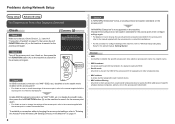
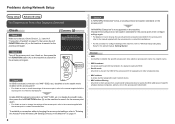
.... • For details on the machine.
"WPA/WPA2 Enterprise" is not supported on how to block access from appearing on the access point?
To establish a connection without changing the access point settings, refer to "Entering the Access Point's Wireless LAN Settings Directly on the Machine" on page 11.
Check 4 Is "WPA/WPA2 Enterprise" set as a security protocol (encryption standard...
Solución de problemas de configuración de red [Spanish Version] - Page 5
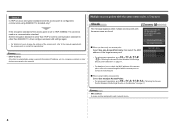
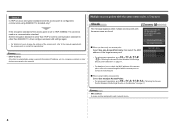
Glossary • DHCP function
A function to automatically assign required information (IP address, etc.) to computers, printers or other than IEEE802.11n, then configure wireless LAN settings again.
• For details on how to change the settings of the access point, refer to communicate using IEEE802.11n standard only?
Set the encryption standard to other than...
Solución de problemas de configuración de red [Spanish Version] - Page 7
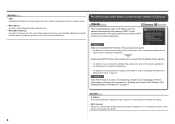
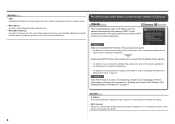
... the access point or specify the IP address of the machine.
• For details on how to change the settings of the access point, refer to the manual supplied with the
access point or contact its manufacturer.
• For details on how to specify the IP address of specific wireless devices (computers, printers, etc.) to identify the specific access point.
Solución de problemas de configuración de red [Spanish Version] - Page 9
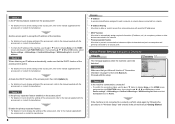
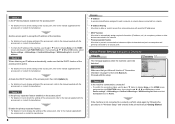
... A function to prevent communication between multiple wireless devices (such as computers and printers) connected to an access point. Proceed with the access point or contact its manufacturer.
Set the access point to accept the IP address of the machine.
• For details on how to change the settings of the machine, use the { or } button to display Setup...
Solución de problemas de configuración de red [Spanish Version] - Page 10
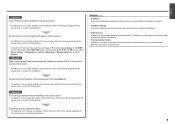
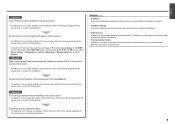
... and printers) connected to the manual supplied with the access point or contact its manufacturer.
ENGLISH
Check 3 Is the IP filtering feature enabled on the access point?
• For details on how to check settings of the access point, refer to an access point.
Activate the DHCP function of the access point, then click Back (A).
• For details on how to change...
Solución de problemas de configuración de red [Spanish Version] - Page 11
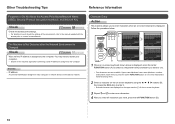
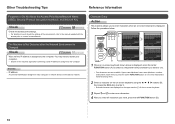
... (encryption standard), and Network Key
Check
Check the access point settings. • For details on -screen keyboard.
3 Repeat and to enter more characters. 4 After you enter all characters you need to restart your computer. • Search for the machine again after the Network Environment is Changed
Check
Wait until the IP address is assigned to...
Solución de problemas de configuración de red [Spanish Version] - Page 12


... press the right FUNCTION button.
6 Select Directly enter the access point name, then press the OK button. • If you are living in an apartment, nearby access points in use may be detected.
7 Press the ... cursor to the character on the right of the target position using the [ or ] button, then enter characters.
• To delete a character, select the section (C) of the screen using the { or...
Solución de problemas de configuración de red [Spanish Version] - Page 13


... standard to something other than TKIP or change the standard to something other key numbers will disable the connection between the machine and AirPort.
2 Press the right FUNCTION button.
(P.13) (P.13)
10 Select a security protocol for entering the access point name/network name (SSID).
9 Make sure that the access point name/network name (SSID) is correct...
Solución de problemas de configuración de red [Spanish Version] - Page 16
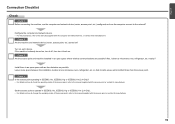
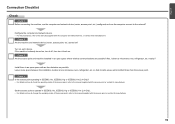
... change the operating mode of the access point, refer to the network? Set the access point to operate in an open space where wireless communications are the computer and network device (router, access point,..., refer to the manual supplied with as few obstacles as possible.
Check 3 Are the access point and machine installed in IEEE802.11b, IEEE802.11g or IEEE802.11n (2.4 GHz)? • For...
Network Guide - Page 3


Preparing to Connect My Multifunction To My Network
>
Network Requirements
Before connecting the machine to the network, make sure that configuration of the computer and access point or router is complete, and that the computer is connected to the network.
3
Network Guide - Page 7
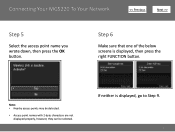
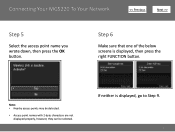
Connecting Your MG5220 To Your Network
>
Step 5
Select the access point name you wrote down, then press the OK button. If neither is displayed, then press the right FUNCTION button.
Step 6
Make sure that one of the below screens is displayed, go to Step 9.
7 Note: • Nearby access points may be detected.
• Access point names with 2-byte...
Network Guide - Page 11


... be established, refer to the access point. Step 9
When the screen below appears, press the OK button. appears, press the OK button, make sure that the network key is correct, then press the OK button. Connecting Your MG5220 To Your Network
>
Step 8
Make sure that the network key is correct, then enter it again.
Network Guide (MAC) - Page 3


Preparing to Connect My Multifunction To My Network
>
Network Requirements
Before connecting the machine to the network, make sure that configuration of the computer and access point or router is complete, and that the computer is connected to the network.
3
Network Guide (MAC) - Page 7
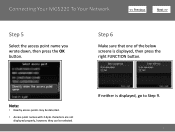
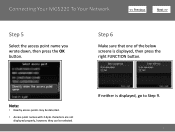
If neither is displayed, then press the right FUNCTION button.
Connecting Your MG5220 To Your Network
>
Step 5
Select the access point name you wrote down, then press the OK button. Note:
• Nearby access points may be detected.
• Access point names with 2-byte characters are not displayed properly, however, they can be selected. Step 6
Make sure that...
Obtaining Network Key - Page 6


Using the Canon PIXMA Wireless Setup Assistant:
Step One
Display the window for selecting access point using the buttons on the LCD screen.
>
6
Please refer to the Getting Started Guide if you are unable to display the below window on the printer.
Obtaining Network Key - Page 9


... the number down the Network Key of the letters A to F (base 16 number).
Then, write down as the ones in the Access Points window displayed on the printer unit (Step One). NOTE: The Network Key may be displayed with text of the access point. Using the Canon PIXMA Wireless Setup Assistant:
Step Five
The tool "Canon...
Obtaining Network Key - Page 10


... function button (below Enter / edit). Enter the network Key or Passphrase.
>
3. Press the OK button to connect to the access point.
10 In the window for selecting access point of the printer unit, select the access point specified in step 4, then press the OK button.
2. press the right function button (below Done)
4. • Using the Canon PIXMA Wireless Setup Assistant...
Obtaining Network Key (MAC) - Page 6
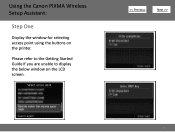
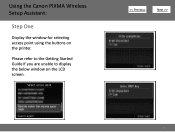
Using the Canon PIXMA Wireless Setup Assistant:
Step One
Display the window for selecting access point using the buttons on the LCD screen.
>
6 Please refer to the Getting Started Guide if you are unable to display the below window on the printer.
Obtaining Network Key (MAC) - Page 10
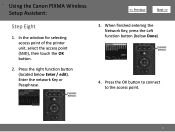
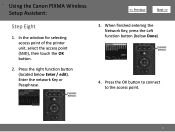
... selecting access point of the printer unit, select the access point (SSID), then touch the OK button.
2. Press the right function button (located below Done)
4. When finished entering the Network Key, press the Left function button (below Enter / edit). Press the OK button to connect to the access point.
10 Enter the network Key or Passphrase.
>
3. • Using the Canon PIXMA...
Similar Questions
Cannon Pixma Mx410 Change Ink
Cannon PIXMA MX 410. My name is Gene. E-mail [email protected]. Where is the ink located in the pr...
Cannon PIXMA MX 410. My name is Gene. E-mail [email protected]. Where is the ink located in the pr...
(Posted by gcleborne 9 years ago)
Canon Pixma Mg5220 Cannot Find The Access Point.
I have a Netgear router that we use our two laptops on but am unable to get the printer to find the ...
I have a Netgear router that we use our two laptops on but am unable to get the printer to find the ...
(Posted by pkinparadise 9 years ago)
Printer Doesn't Work
Whenever i try to print a document, the printer doesn't work . But it gives a message " printer erro...
Whenever i try to print a document, the printer doesn't work . But it gives a message " printer erro...
(Posted by rchehak 11 years ago)

