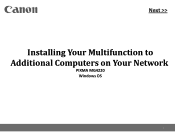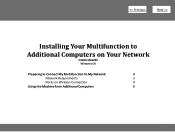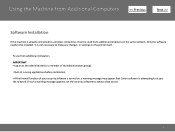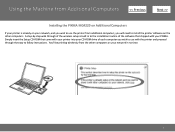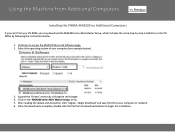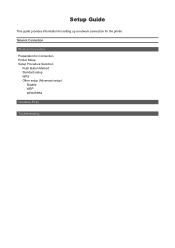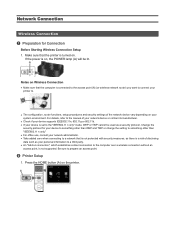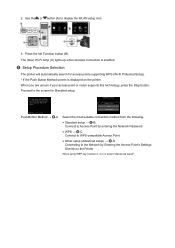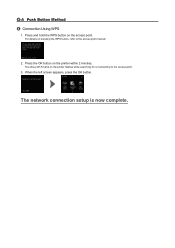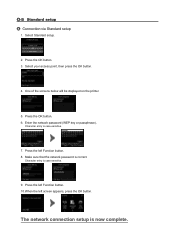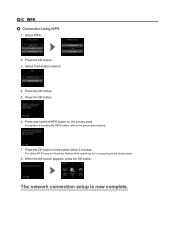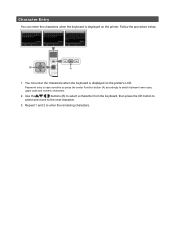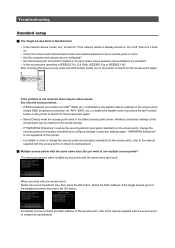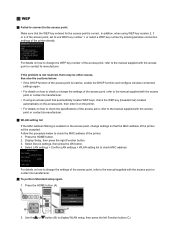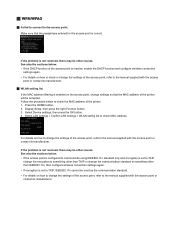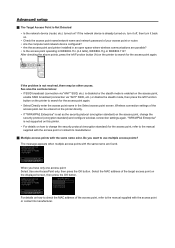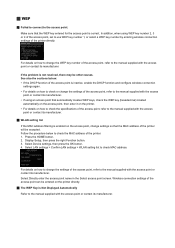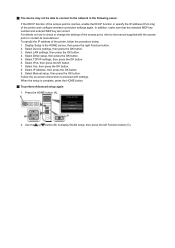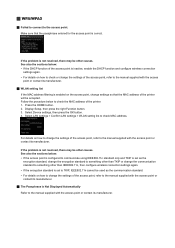Canon PIXMA MG4220 Support Question
Find answers below for this question about Canon PIXMA MG4220.Need a Canon PIXMA MG4220 manual? We have 3 online manuals for this item!
Question posted by leemacneil on January 8th, 2016
What Is Code 13,242,0?
I am trying to scan an 8 page document in PDF format on my Pixma Mg4220 printer.The machine scans it all but then I get the above message saying it can not write the file?
Current Answers
Answer #1: Posted by hzplj9 on January 12th, 2016 2:48 PM
Could be a paper jam. The only similarity to your error is 1300 in the user manual re error messages on the LCD.
You can download it on this link.
https://goo.gl/TNeDF8Related Canon PIXMA MG4220 Manual Pages
Similar Questions
How Do I Open The Transport Unit On Rear Side Of Pixma Mg4220?
How do I open the transport unit on rear side of printer, Canon, model PIXMA MG4220? It pulled in a ...
How do I open the transport unit on rear side of printer, Canon, model PIXMA MG4220? It pulled in a ...
(Posted by tdforsberg 5 years ago)
Can't Clear Support Code 5200.
How do I clear the code (cancel)? It keeps coming up every time I try to do a deep cleaning?
How do I clear the code (cancel)? It keeps coming up every time I try to do a deep cleaning?
(Posted by selindsay 7 years ago)
Pixma Mg5320 Model Code U052 For Wrong Printer Head?
have had this printer for over a year with no issues and now am getting an error u052 for wrong prin...
have had this printer for over a year with no issues and now am getting an error u052 for wrong prin...
(Posted by nmdisque 9 years ago)
I Need Drive For My Printer Pixma Mg4220, I Lost The Printer Disk
Got a new computer from dell . I need to install this printer to it. Its running with windows
Got a new computer from dell . I need to install this printer to it. Its running with windows
(Posted by soopysoup 10 years ago)
Pixma Mx330 Paper Output Slot Error Saying To Clear Paper Jam Will Not Clear
pixma mx330 paper output slot error saying to clear paper jam will not clear even thogh theres's no ...
pixma mx330 paper output slot error saying to clear paper jam will not clear even thogh theres's no ...
(Posted by romasoogrim 12 years ago)