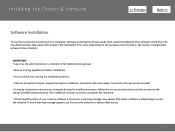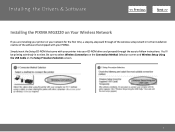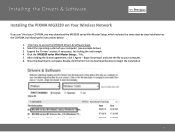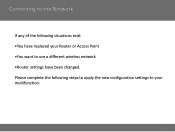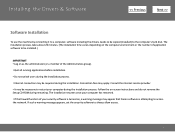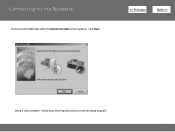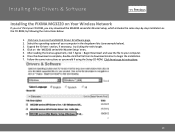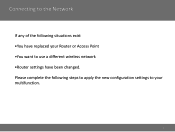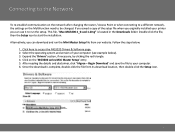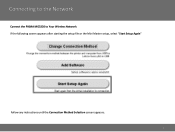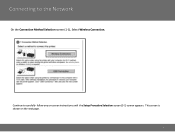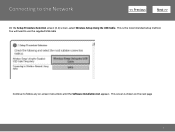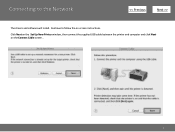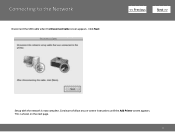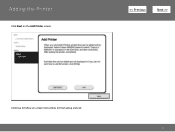Canon PIXMA MG3220 Support Question
Find answers below for this question about Canon PIXMA MG3220.Need a Canon PIXMA MG3220 manual? We have 3 online manuals for this item!
Question posted by khillside on October 30th, 2015
Scanner Does Not Work Following Upgrade Of Imac To El Capitan Os
Current Answers
Answer #1: Posted by Odin on October 30th, 2015 12:12 PM
Hope this is useful. Please don't forget to click the Accept This Answer button if you do accept it. My aim is to provide reliable helpful answers, not just a lot of them. See https://www.helpowl.com/profile/Odin.
Answer #2: Posted by khillside on October 30th, 2015 12:31 PM
In the Printer List, you must delete the MG3220.
Then, open Library and double click on "Container." Drag the BJPrinter folder to the Trash. Empty trash.
Restart computer and them go to Cannon's website, enter model if needed, and click on "Drivers & Software" if not already on screen. Download and install the CUPS Printer Driver and series Scanner Driver. When I first scanned I was asked if I wanted to use scanner with TWAIN. I believe I clicked "no" and everything worked. Thanks everyone for your help.
Related Canon PIXMA MG3220 Manual Pages
Similar Questions
I assume I need a driver, but went to that page and do not know which to select.