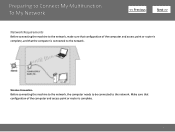Canon PIXMA MG3120 Support Question
Find answers below for this question about Canon PIXMA MG3120.Need a Canon PIXMA MG3120 manual? We have 5 online manuals for this item!
Question posted by pwoolf on May 25th, 2015
Printer Cannot See The Scanner Since Win 8 Was Installed. Do I Need A Driver?
I assume I need a driver, but went to that page and do not know which to select.
Current Answers
Answer #1: Posted by Odin on May 25th, 2015 4:42 PM
At this Canon page you have a choice of 3 drivers. For each one you'll find driver details by clicking the plus sign. Download the one that meets your needs and preference.
Hope this is useful. Please don't forget to click the Accept This Answer button if you do accept it. My aim is to provide reliable helpful answers, not just a lot of them. See https://www.helpowl.com/profile/Odin.
Related Canon PIXMA MG3120 Manual Pages
Similar Questions
How To Install Wireless Driver For Cannon Printer Mx512
(Posted by wooringe 10 years ago)
How Do I Change Ink In My Cannon Printer Pixma Mg3120
(Posted by catSTEVE 10 years ago)
How To Install The Cartridge For Canon Printer Pixma Mg3120
(Posted by alohingri 10 years ago)
Installing Mp Drivers... Says Printer Drivers Currently In Use? Won't Install
Tried all types of ways to fix this problem. I deleted all of my printers from the computer, restart...
Tried all types of ways to fix this problem. I deleted all of my printers from the computer, restart...
(Posted by belonephobicgirl 11 years ago)