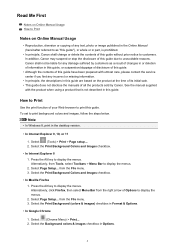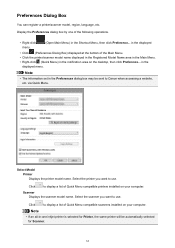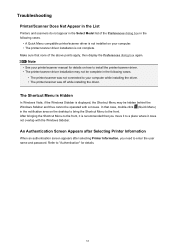Canon PIXMA MG2920 Support Question
Find answers below for this question about Canon PIXMA MG2920.Need a Canon PIXMA MG2920 manual? We have 2 online manuals for this item!
Question posted by garycrabb on February 23rd, 2015
How Do You Get The Quick Guide Shortcut Menu On The Desktop?
The person who posted this question about this Canon product did not include a detailed explanation. Please use the "Request More Information" button to the right if more details would help you to answer this question.
Current Answers
Answer #1: Posted by TechSupport101 on February 23rd, 2015 11:35 AM
Hi. Try Start > All Programs > Canon > Quick Guide (may have to open one more folder before this option) - right click on that and select 'Send to' > Deskto (create short-cut)... Otherwise, you can try running the driver & software bundle from the disc that came with the printer.
Related Canon PIXMA MG2920 Manual Pages
Similar Questions
Canon Printer Mg2920 Manual
my printer has the yellow light on and the wifi connection is off
my printer has the yellow light on and the wifi connection is off
(Posted by tornesperez 7 years ago)
How Can I Make My Canon Pixma Mg2920 Print From My Chrome Notebook?
HOw can I make my Canon pixma mg2920 print from my chrome notebook?
HOw can I make my Canon pixma mg2920 print from my chrome notebook?
(Posted by rmendoza88 7 years ago)
Pixma And My Iphone
need to know how I can enlarge photos I am printing from another copy is this printer the mg2929 com...
need to know how I can enlarge photos I am printing from another copy is this printer the mg2929 com...
(Posted by Coop3688 8 years ago)
Canon Printer Pixma 2120 Series - Told Cd Not Necessary For Install?
purchased canon printer pixma 2120 last night at walmarts. i toldkid working there my laptop didn't ...
purchased canon printer pixma 2120 last night at walmarts. i toldkid working there my laptop didn't ...
(Posted by safrn5 11 years ago)
Where Can I Get An Advanced Guide For Our Mg1820 Printer/scanner?
I'm trying to figure out how to save a scanned document to my computer and the Basic Guide refers me...
I'm trying to figure out how to save a scanned document to my computer and the Basic Guide refers me...
(Posted by jpleuss 12 years ago)