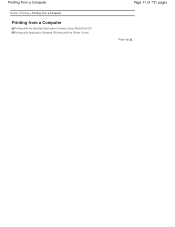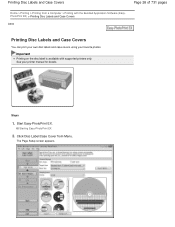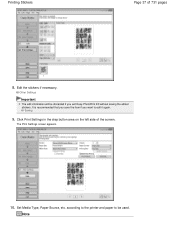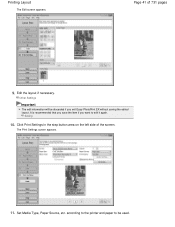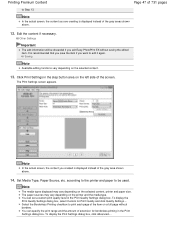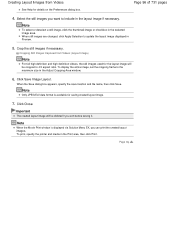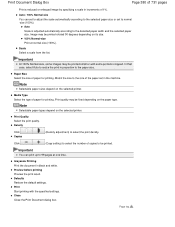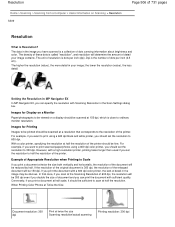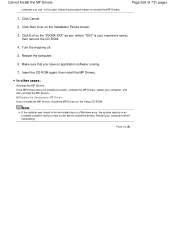Canon PIXMA MG2120 Support Question
Find answers below for this question about Canon PIXMA MG2120.Need a Canon PIXMA MG2120 manual? We have 3 online manuals for this item!
Question posted by kietzkittiez6 on April 3rd, 2016
Mg2120 Pixma Printer
My printer is printing blurred, how can I fix it?
Current Answers
Answer #1: Posted by aureliamarygrace on April 3rd, 2016 7:03 PM
Typically after a paper jam the encoder strip gets dirty. Cleaning it usually resolves this issue. Here's how to check it. If you open up the front where the paper prints, there's a clear strip that goes from left to right (its right above the greasy metal strip). If the strip is dirty (typically with ink smudges), clean with a little bit of water and q-tips. BE GENTLE! And, be sure to UNPLUG the machine before proceeding. After cleaning do a test print to confirm.
Related Canon PIXMA MG2120 Manual Pages
Similar Questions
Can My Pixma Printer Print From A Smartphone Device ?
I have a Samsung note 3 and I'm trying to print a picture, I downloaded cloud print app and it recog...
I have a Samsung note 3 and I'm trying to print a picture, I downloaded cloud print app and it recog...
(Posted by girlscorpio28el 9 years ago)
Canon Pixma Mx452 Will Print From My Ipad But Will Not Copy From The Glass .
Canon pixma mx452 will print from my ipad; but, will not print from the glass or scanner feed.
Canon pixma mx452 will print from my ipad; but, will not print from the glass or scanner feed.
(Posted by Remaxjanet22 9 years ago)
How Do I Set Canon Pixma Mg2120 Wireless Printing Setup
(Posted by hpededigg 10 years ago)