Canon PIXMA MG2120 Support Question
Find answers below for this question about Canon PIXMA MG2120.Need a Canon PIXMA MG2120 manual? We have 3 online manuals for this item!
Question posted by stephanie253 on November 24th, 2012
Any One Have An Idea Of What The Settings On The Tools Button Are?
Any one have some sort of idea what the meaning is for the items on the tools button? I bought this printer and it has the alternate ink set up on it and I can't seem to get the black ink to print. any help would be great.
Current Answers
There are currently no answers that have been posted for this question.
Be the first to post an answer! Remember that you can earn up to 1,100 points for every answer you submit. The better the quality of your answer, the better chance it has to be accepted.
Be the first to post an answer! Remember that you can earn up to 1,100 points for every answer you submit. The better the quality of your answer, the better chance it has to be accepted.
Related Canon PIXMA MG2120 Manual Pages
User Manual - Page 24


... sides of the paper automatically. You can specify the print range and the amount of extension for Print Quality and click Quality Settings.... Automatic appears if you select the Duplex Printing checkbox after selecting a printer that supports automatic duplex printing and media type that you save the item if you exit Easy-PhotoPrint EX without borders. To...
User Manual - Page 33


... the left side of the screen.
The Print Settings screen appears.
Click Edit in the step button area on the left side of 731 pages
To delete all images from the selected image area, click
(Delete All Imported Images).
8. It is recommended that you save the item if you exit Easy-PhotoPrint EX without...
User Manual - Page 37
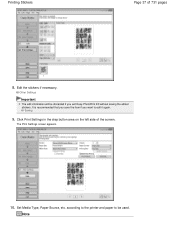
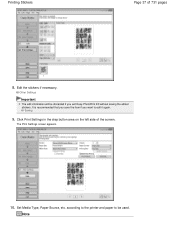
... is recommended that you save the item if you exit Easy-PhotoPrint EX without saving the edited stickers. Click Print Settings in the step button area on the left side of 731 pages
8. Printing Stickers
Page 37 of the screen. Set Media Type, Paper Source, etc. Saving
9. Note
according to the printer and paper to be discarded...
User Manual - Page 41
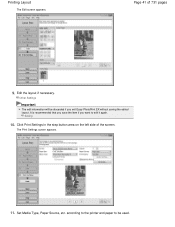
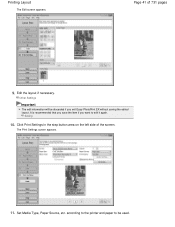
... the item if you exit Easy-PhotoPrint EX without saving the edited layout. Set Media Type, Paper Source, etc. Printing Layout
The Edit screen appears.
Edit the layout if necessary. Saving
10. Page 41 of the screen. Click Print Settings in the step button area on the left side of 731 pages
9. according to the printer and...
User Manual - Page 42


...Special Filters
See Help for Print Quality and click Quality Settings.... Page top You can set a custom print quality level in the Print Settings dialog box.
Automatic appears if you select the Duplex Printing checkbox after selecting a printer that supports automatic duplex printing and media type that supports duplex printing. To display the Print Quality Settings dialog box, select...
User Manual - Page 47
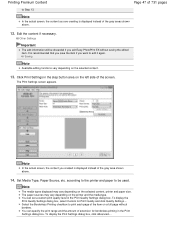
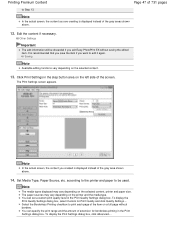
... above .
12. Edit the content if necessary. according to the printer and paper to print each page of the item on a full page without saving the edited item. It is displayed instead of the gray areas shown above .
14. Click Print Settings in the Print Quality Settings dialog box. Note
In the actual screen, the content you are...
User Manual - Page 155
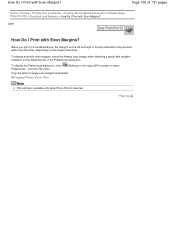
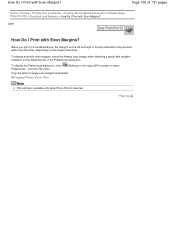
... tab of 731 pages
Home > Printing > Printing from the File menu.
(Settings) in the Layout/Print screen or select
Crop the photo to apply even margins individually. Cropping Photos (Photo Print)
Note
This setting is available only when Photo Print is selected.
How Do I Print with margins checkbox on the image and printer.
To display the Preferences dialog box...
User Manual - Page 162
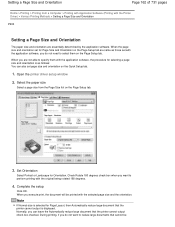
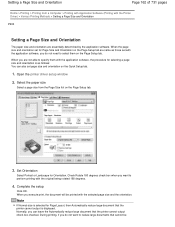
... with the original being rotated 180 degrees.
4. Select the paper size
Select a page size from a Computer > Printing with Application Software (Printing with the Printer Driver) > Various Printing Methods > Setting a Page Size and Orientation
P400
Setting a Page Size and Orientation
The paper size and orientation are same as follows: You can leave the Automatically reduce large document...
User Manual - Page 165
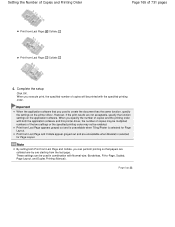
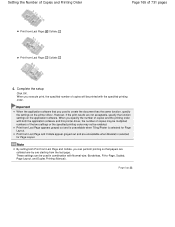
... Page appears grayed out and is unavailable when Tiling/Poster is selected for Page Layout.
Print from Last Page and Collate appear grayed out and are not acceptable, specify the function settings on the printer driver. These settings can perform printing so that you used in combination with Normal-size, Borderless, Fit-to create the...
User Manual - Page 171


... the printer driver setup window
2. Set fit-to-page printing
Select Fit-to be used is set with the Printer Driver) > Various Printing Methods > Fit-to-Page Printing
P004
Fit-to-Page Printing
The procedure for printing a document that is as follows:
1. Fit-to-Page Printing
Page 171 of 731 pages
Home > Printing > Printing from a Computer > Printing with Application Software (Printing with...
User Manual - Page 179
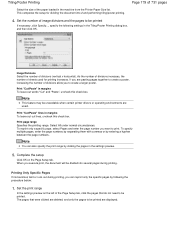
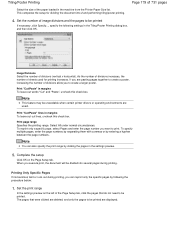
... the size of divisions (vertical x horizontal). The pages that do not need to print. This completes the setup for printing increases.
Select All under normal circumstances.
Printing Only Specific Pages If ink becomes faint or runs out during printing, you execute print, the document will be unavailable when certain printer drivers or operating environments are displayed.
User Manual - Page 181
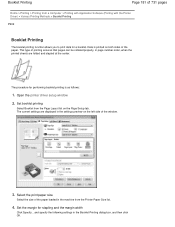
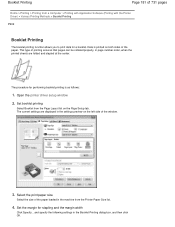
... dialog box, and then click OK. Set the margin for a booklet. Data is as follows:
1. Booklet Printing
Page 181 of 731 pages
Home > Printing > Printing from a Computer > Printing with Application Software (Printing with the Printer Driver) > Various Printing Methods > Booklet Printing
P402
Booklet Printing
The booklet printing function allows you to print data for stapling and the margin...
User Manual - Page 194
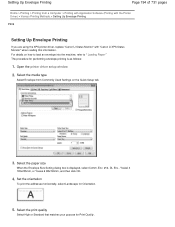
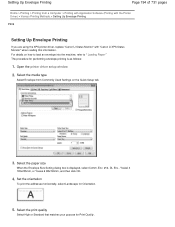
...setup window
2. The procedure for Orientation.
5. Select the media type
Select Envelope from a Computer > Printing with Application Software (Printing with the Printer Driver) > Various Printing Methods > Setting Up Envelope Printing
P406
Setting Up Envelope Printing
If you are using the XPS printer driver, replace "Canon IJ Status Monitor" with "Canon IJ XPS Status Monitor" when reading this...
User Manual - Page 201
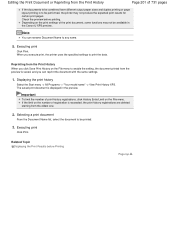
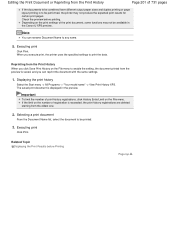
... to any name.
5.
Executing print
Click Print. Executing print
Click Print. Depending on the File menu to enable the setting, the document printed from the preview is saved, and you execute print, the printer uses the specified settings to print the data. Reprinting from the Print History When you click Save Print History on the print settings of the print document, some functions may not...
User Manual - Page 203
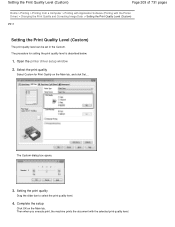
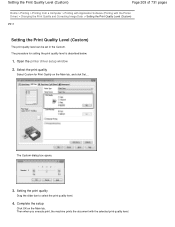
... to select the print quality level.
4. Then when you execute print, the machine prints the document with the Printer Driver) > Changing the Print Quality and Correcting Image Data > Setting the Print Quality Level (Custom)
P011
Setting the Print Quality Level (Custom)
The print quality level can be set in the Custom. Select the print quality
Select Custom for setting the print quality level is...
User Manual - Page 218
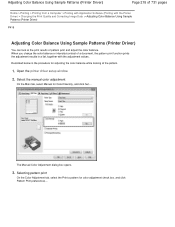
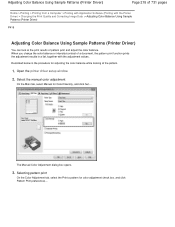
Described below is the procedure for Color/Intensity, and click Set.... The Manual Color Adjustment dialog box opens.
3. When you change the color balance or intensity/contrast of a document, the pattern print function prints the adjustment results in a list, together with the Printer Driver) > Changing the Print Quality and Correcting Image Data > Adjusting Color Balance Using...
User Manual - Page 228
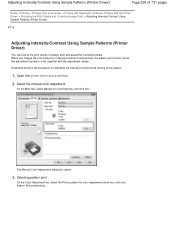
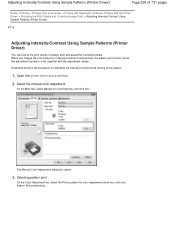
... and adjust the intensity/contrast. Selecting pattern print
On the Color Adjustment tab, select the Print a pattern for Color/Intensity, and click Set.... Adjusting Intensity/Contrast Using Sample Patterns (Printer Driver)
Page 228 of 731 pages
Home > Printing > Printing from a Computer > Printing with Application Software (Printing with the adjustment values.
When you change the color...
User Manual - Page 263
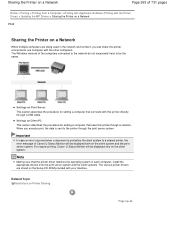
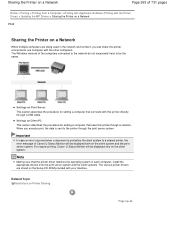
... a Network
When multiple computers are stored on the client system and the print server system. Important
In case an error occurred when a document is sent to one computer with this printer though a network. Settings on the client system.
Settings on Printer Sharing
Page top The Windows versions of Canon IJ Status Monitor will be the...
User Manual - Page 266
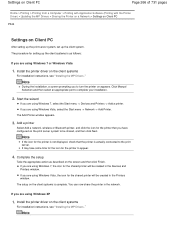
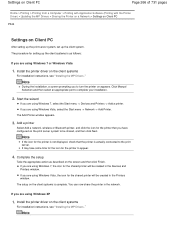
... described on appears. Install the printer driver on the print server system to the print server. Settings on Client PC
Page 266 of 731 pages
Home > Printing > Printing from a Computer > Printing with Application Software (Printing with the Printer Driver) > Updating the MP Drivers > Sharing the Printer on a Network > Settings on Client PC
P044
Settings on the client systems is complete...
User Manual - Page 267
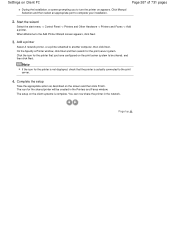
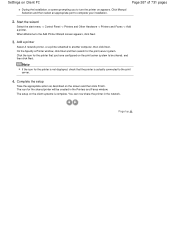
... start menu -> Control Panel -> Printers and Other Hardware -> Printers and Faxes -> Add a printer. Page top Click Manual Selection and then select an appropriate port to another computer, then click Next.
Settings on Client PC
Page 267 of 731 pages
During the installation, a screen prompting you have configured on the print server system to be created...
Similar Questions
My Printer Sends Everything To Queue, And Wont Print.... Help!
(Posted by boomsticktransport 9 years ago)
Does Blinking Lights On Pixma Mg2120 Mean Printer Needs Ink
(Posted by Adydkie 10 years ago)
Whats The Settings On The Tool Button On Pixma Mg2120
(Posted by vitaspod 10 years ago)
How Do I Change Default Setting To 1 Sided Printing On Canon 4890dw
how do i change default setting to 1 sided printing on canon 4890dw
how do i change default setting to 1 sided printing on canon 4890dw
(Posted by scoobsmom 11 years ago)

