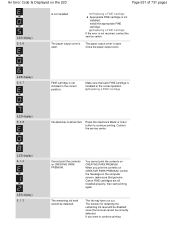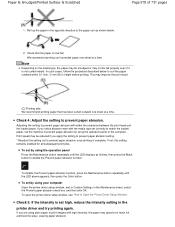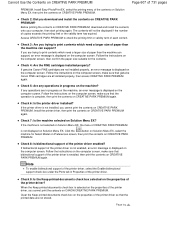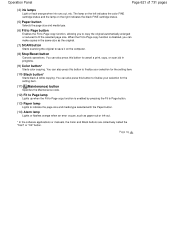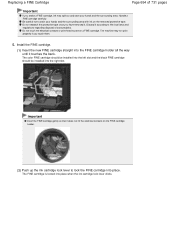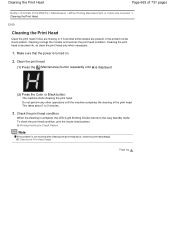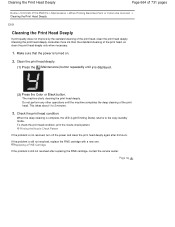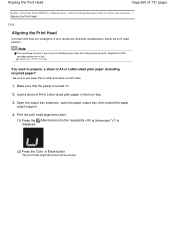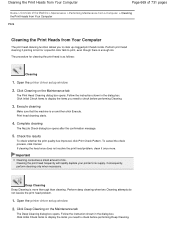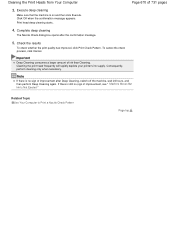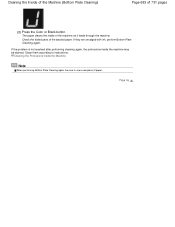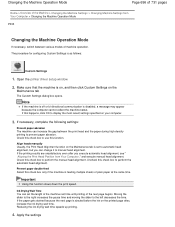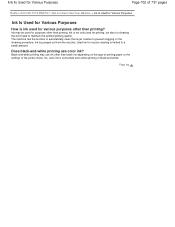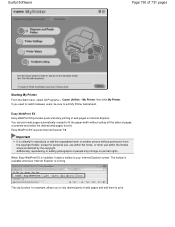Canon PIXMA MG2120 Support Question
Find answers below for this question about Canon PIXMA MG2120.Need a Canon PIXMA MG2120 manual? We have 3 online manuals for this item!
Question posted by czewicz on July 7th, 2013
Once My Black In Is Filled For The Mg2120 How Do I Get Rid Of The No Ink Message
I refilled once already and was working fine on my canon pixma mg 2120, until I got a "no black ink" message. I then refilled again and it seems that the ink never ran out. The "no black ink" message still stands in my way
Current Answers
Related Canon PIXMA MG2120 Manual Pages
Similar Questions
Air Print Cannon Pixma Mg 2120
Can the Cannon Pixma MG 2120 air print.
Can the Cannon Pixma MG 2120 air print.
(Posted by Jacksonlucious 9 years ago)
How Change Inks Cartridge In Cannon Printer Pixma Mg 6120
(Posted by bisarusar 10 years ago)
How To Istall A Cannon Inkjet Photo Allin One Printer Pixma Mg 2120 Series With
a cd rom
a cd rom
(Posted by jmccathi 10 years ago)
Canon Pixma Mg 2120 Printer Prints Too Light!
How can I set my Canon MG 2120 to print my documents darker?
How can I set my Canon MG 2120 to print my documents darker?
(Posted by delphiinternetsales 11 years ago)