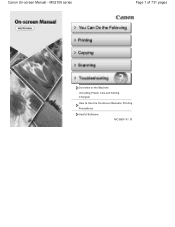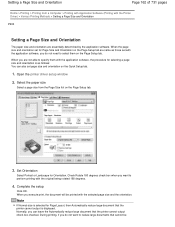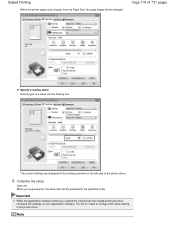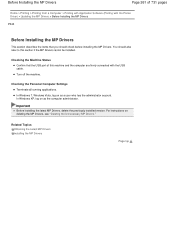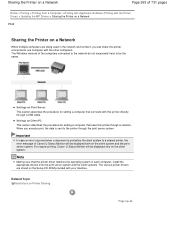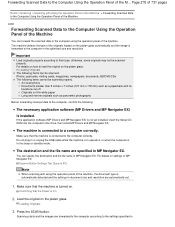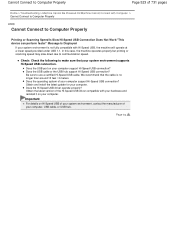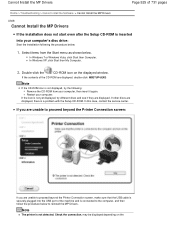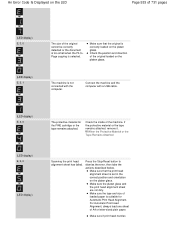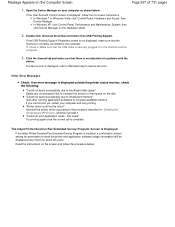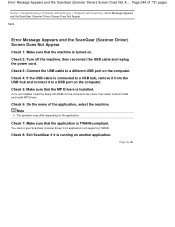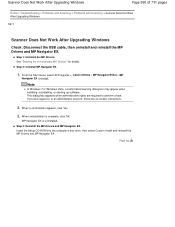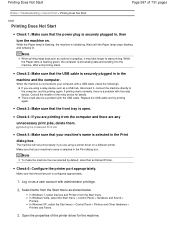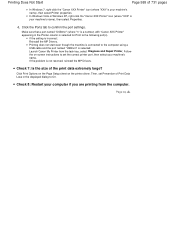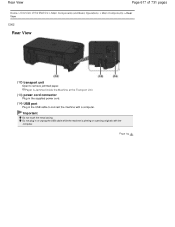Canon PIXMA MG2120 Support Question
Find answers below for this question about Canon PIXMA MG2120.Need a Canon PIXMA MG2120 manual? We have 3 online manuals for this item!
Question posted by jodgdp6 on April 5th, 2014
What Usb Cable Do I Need For The Pixma Mg2100 Series Printer
The person who posted this question about this Canon product did not include a detailed explanation. Please use the "Request More Information" button to the right if more details would help you to answer this question.
Current Answers
Related Canon PIXMA MG2120 Manual Pages
Similar Questions
When Installing Canon Pixma Mg2100 Series Printer I Keep Getting A Warning That
the printer driver is currently in use
the printer driver is currently in use
(Posted by koukambros 9 years ago)
How Do I Switch From Color Ink To Black Ink On My Canon Mg2100 Series Printer
(Posted by safaaguy 9 years ago)
How To Connect A Canon Mg2100 Series Printer To A Laptop Without A Cd-rom Drive
(Posted by wcb3BobbyM 10 years ago)