Canon PIXMA MG2120 Support Question
Find answers below for this question about Canon PIXMA MG2120.Need a Canon PIXMA MG2120 manual? We have 3 online manuals for this item!
Question posted by jctcors on August 23rd, 2014
What Type Of Usb Cable Is Needed For Mg2100 Series
The person who posted this question about this Canon product did not include a detailed explanation. Please use the "Request More Information" button to the right if more details would help you to answer this question.
Current Answers
There are currently no answers that have been posted for this question.
Be the first to post an answer! Remember that you can earn up to 1,100 points for every answer you submit. The better the quality of your answer, the better chance it has to be accepted.
Be the first to post an answer! Remember that you can earn up to 1,100 points for every answer you submit. The better the quality of your answer, the better chance it has to be accepted.
Related Canon PIXMA MG2120 Manual Pages
MG2100 series Especificaciones [Spanish Version] - Page 1


... Plaza, Lake Success, NY 11042 U.S.A. Since the Hi-Speed USB interface is fully upwardly compatible with the Canon inkjet printer before upgrading from Windows Vista to Windows 7, then install the ...OL
Canon Inkjet Photo All-In-One Equipo multifunción fotográfico Canon Inkjet
MG2100 series
K10371
Scan Specifications
Scanner driver TWAIN/WIA (for 5 years after production has stopped.
...
User Manual - Page 1
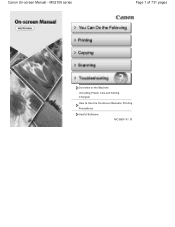
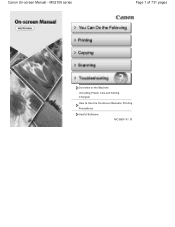
Canon On-screen Manual - MG2100 series
Page 1 of 731 pages
Overview of the Machine
(Including Proper Care and Setting Changes)
How to Use the On-Screen Manuals, Printing Procedures
Useful Software
MC-5801-V1.10
User Manual - Page 19


...displayed normally when enlarged or previewed, and print results will not be used. Note
The paper sizes and media types may vary depending on the printer and the media type.
8. Important
The thumbnails (reduced images) displayed in the step button area on the left side of 731 .... - Printing Photos
Page 19 of the screen. Click Layout/Print in the screen may vary depending on the printer.
User Manual - Page 24


... The page numbers on both sides of the paper. Duplex Printing appears if the selected printer and media type support duplex printing. Select this checkbox to print each page of the album on both ... of the screen. Click Print in the step button area on the printer and the media type. Note
The media types may vary depending on the left side of the screen.
Creating an Album...
User Manual - Page 29


.... When Printable Disc is selected for trimming the image to be printed depending on the printer and the media type. You can set a custom print quality level in the Page Setup screen, Print Position...
according to the printer and paper to its final size) are printed on the left side of the print...
User Manual - Page 34


... Settings dialog box, click Advanced....
12. You can specify the print range and the amount of the screen.
Duplex Printing appears if the selected printer and media type support duplex printing. Select this checkbox to be used.
Correcting and Enhancing Photos Enhancing Photos Using Special Filters
See Help for Print Quality and...
User Manual - Page 38


The paper sources may vary depending on the printer and the media type. You can adjust the printing position in the Print Quality Settings dialog box. To...Can I Move (or Copy) the Saved File?
Printing Stickers
Page 38 of 731 pages
The media types may vary depending on the printer and the paper size. You can correct or enhance the selected image before printing. Note
You can ...
User Manual - Page 42


... Print Settings dialog box, click Advanced....
12. Questions and Answers How Can I Move (or Copy) the Saved File? Duplex Printing appears if the selected printer and media type support duplex printing. The paper sources may vary depending on each screen. You can correct or enhance the selected image before printing. Page top...
User Manual - Page 261
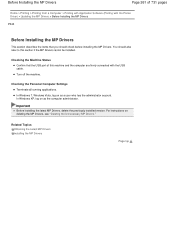
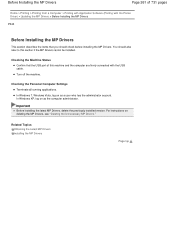
... 731 pages
Home > Printing > Printing from a Computer > Printing with Application Software (Printing with the USB cable. Checking the Machine Status Confirm that you should also refer to this machine and the computer are firmly connected with the Printer Driver) > Updating the MP Drivers > Before Installing the MP Drivers
P040
Before Installing the MP...
User Manual - Page 263
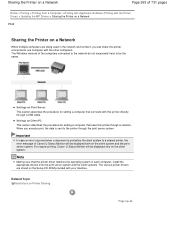
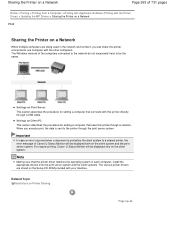
... computers. The Windows versions of Canon IJ Status Monitor will be the same.
Important
In case an error occurred when a document is sent to the printer through a USB cable.
Settings on the Setup CD-ROM provided with your machine.
For regular printing, Canon IJ Status Monitor will be displayed both on...
User Manual - Page 278
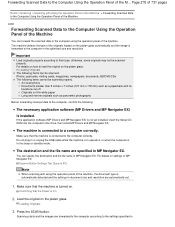
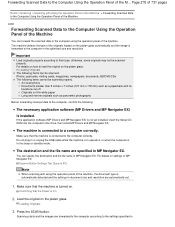
..., some originals may not be scanned properly. Do not plug in or unplug the USB cable while the machine is in operation, or when the computer is connected to a computer...is automatically detected and the settings in the sleep or standby mode.
The machine detects the type of the machine.
Press the SCAN button. Forwarding Scanned Data to the Computer Using the Operation Panel of the ...
User Manual - Page 500


...)
Page 500 of multiple documents.
Do not connect two or more multifunction printers with scanner function to close automatically. Turn off the machine. 2. Make ...scanning. If multiple scanning devices are scanned as MP Navigator EX. Exit ScanGear, then disconnect the USB cable from the Insert menu. Be sure to the same computer simultaneously.
Scan with Media Center included ...
User Manual - Page 523
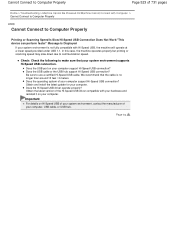
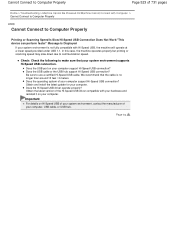
...? In this case, the machine operates properly but printing or scanning speed may slow down due to use a certified Hi-Speed USB cable.
Does the Hi-Speed USB driver operate properly?
Does the USB cable or the USB hub support Hi-Speed USB connection? Obtain and install the latest update for your system environment supports Hi-Speed...
User Manual - Page 525
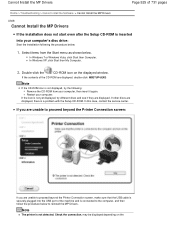
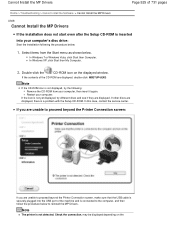
...is not displayed, try different discs and see if they are unable to proceed beyond the Printer Connection screen:
If you are displayed.
may be displayed depending on the displayed window. In...reinstall the MP Drivers. If you are unable to proceed beyond the Printer Connection screen, make sure that the USB cable is securely plugged into your computer, then insert it again. In Windows...
User Manual - Page 533
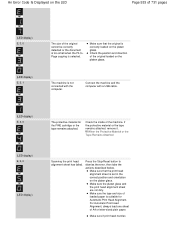
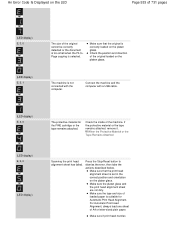
... platen glass and the print head alignment sheet are not dirty. The machine is not connected with a USB cable.
(LED display) E, 4, 0
The protective material for Automatic Print Head Alignment. If the protective material... the platen glass. Check the position and direction of the machine. Make sure the type and size of the original cannot be correctly detected or the document is too small ...
User Manual - Page 536


... Windows Vista, select the Start menu > Control Panel > Hardware and Sound > Printers. Check 3: Make sure that a port named "USBnnn" (where "n" is a number) with "Canon XXX Printer" appearing in the Printer column is configured appropriately in to confirm the port settings. Replace the USB cable and try printing again. Message Appears on as a user account with...
User Manual - Page 537
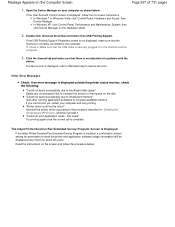
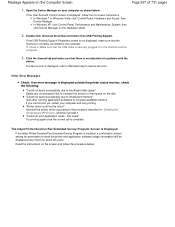
... MP Drivers , and then reinstall it. Double-click Universal Serial Bus controllers then USB Printing Support. Check 3: Make sure that the USB cable is displayed, follow the procedure below . Click the General tab and make sure that there is complete. The Inkjet Printer/Scanner/Fax Extended Survey Program Screen Is Displayed
If the Inkjet...
User Manual - Page 542


... > Problems with Scanning > Scanner Does Not Work S902
Scanner Does Not Work
Check 1: Make sure that the machine is connected to a USB hub, remove it from the USB hub and connect it to a different USB port on . Check 2: Connect the USB cable to a USB port on the computer. Check 3: If the USB cable is turned on the computer.
User Manual - Page 587
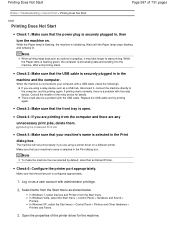
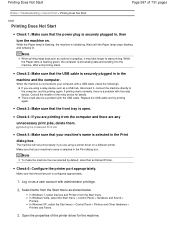
... will not print properly if you are printing from the computer and there are using a relay device such as Default Printer. Open the properties of the relay device for a different printer.
Replace the USB cable and try printing again. Check 4: If you are any unnecessary print jobs, delete them.
Select items from the Start...
User Manual - Page 588
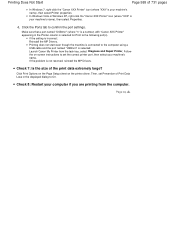
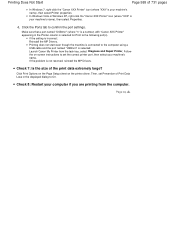
... machine's name), then select Properties.
4.
Make sure that a port named "USBnnn" (where "n" is a number) with "Canon XXX Printer" appearing in the displayed dialog to the computer using a USB cable and the port named "USBnnn" is selected: Launch Canon My Printer from the computer. In Windows Vista or Windows XP, right-click the "Canon XXX...
Similar Questions
What Usb Cable Do I Need To Connect Printer To My Laptop
what usb cable do I need to connect printer to my lap top
what usb cable do I need to connect printer to my lap top
(Posted by jicado 9 years ago)
What Usb Cable Do I Need For The Pixma Mg2100 Series Printer
(Posted by jodgdp6 10 years ago)

