Canon PIXMA MG2120 Support Question
Find answers below for this question about Canon PIXMA MG2120.Need a Canon PIXMA MG2120 manual? We have 3 online manuals for this item!
Question posted by asdNit on August 29th, 2013
How To Scan A Pdf File From A Canon Pixma Mg2120
The person who posted this question about this Canon product did not include a detailed explanation. Please use the "Request More Information" button to the right if more details would help you to answer this question.
Current Answers
There are currently no answers that have been posted for this question.
Be the first to post an answer! Remember that you can earn up to 1,100 points for every answer you submit. The better the quality of your answer, the better chance it has to be accepted.
Be the first to post an answer! Remember that you can earn up to 1,100 points for every answer you submit. The better the quality of your answer, the better chance it has to be accepted.
Related Canon PIXMA MG2120 Manual Pages
User Manual - Page 268
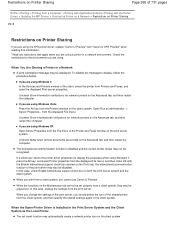
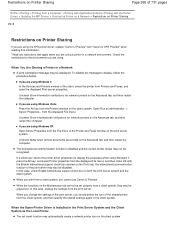
... system. To disable the message to display the properties when using Windows 7, press the Alt key, and select Printer properties from the displayed File menu) and then clicks OK with "Canon IJ XPS Preview" when reading this information. from the displayed File menu.
If you are using Windows XP: Open Server Properties from the...
User Manual - Page 290
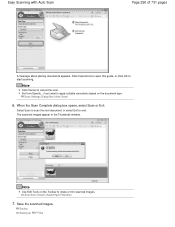
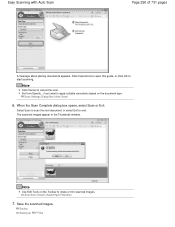
... guide, or click OK to apply suitable corrections based on the Toolbar to end. Scan Settings Dialog Box (Auto Scan)
6. Save the scanned images. Set from Specify...
Saving Saving as PDF Files The scanned images appear in the Thumbnail window. Easy Scanning with Auto Scan
Page 290 of 731 pages
A message about placing documents appears. Note
Click Cancel...
User Manual - Page 294
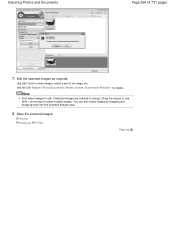
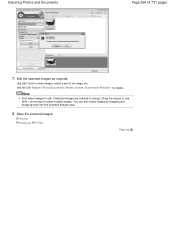
... in " Photos/Documents (Platen) Screen (Scan/Import Window) " for details. Note
First select images to select multiple images. Save the scanned images. Scanning Photos and Documents
Page 294 of an image, etc. You can also select images by dragging and dropping them into the Selected Images area.
8.
Edit the scanned images as PDF Files
Page top
User Manual - Page 298
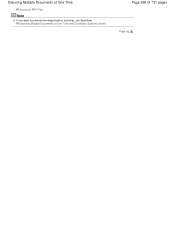
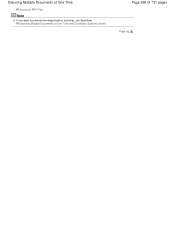
Scanning Multiple Documents at One Time with ScanGear (Scanner Driver)
Page 298 of 731 pages
Page top Scanning Multiple Documents at One Time
Saving as PDF Files
Note
If you want to preview the images before scanning, use ScanGear.
User Manual - Page 304
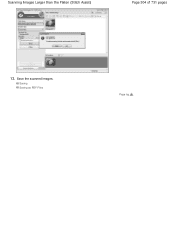
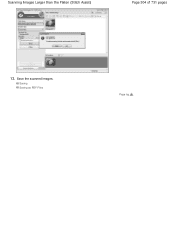
Save the scanned images. Saving Saving as PDF Files
Page top Scanning Images Larger than the Platen (Stitch Assist)
Page 304 of 731 pages
13.
User Manual - Page 324
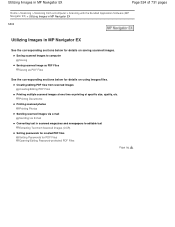
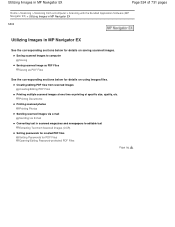
... (OCR)
Setting passwords for created PDF files Setting Passwords for PDF Files Opening/Editing Password-protected PDF Files
Page top Creating/editing PDF files from scanned images Creating/Editing PDF Files
Printing multiple scanned images at one time or printing at specific size, quality, etc. Printing Documents
Printing scanned photos Printing Photos
Sending scanned images via e-mail Sending via...
User Manual - Page 326
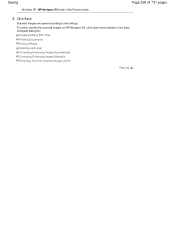
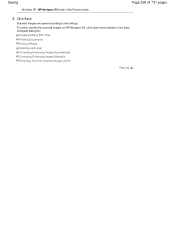
Creating/Editing PDF Files Printing Documents Printing Photos Sending via E-mail Correcting/Enhancing Images Automatically Correcting/Enhancing Images Manually Extracting Text from Scanned Images (OCR)
Page top Saving
Windows XP: MP Navigator EX folder in the Save Complete dialog box. To further use/edit the scanned images on MP Navigator EX, click Open saved location...
User Manual - Page 327
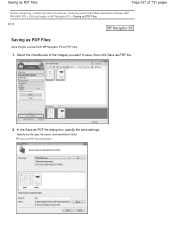
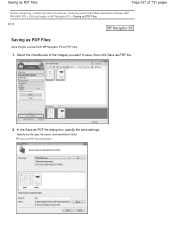
... save settings. Select the checkboxes of 731 pages
Home > Scanning > Scanning from a Computer > Scanning with the Bundled Application Software (MP Navigator EX) > Utilizing Images in MP Navigator EX > Saving as PDF Files
S113
Saving as PDF Files
Save images scanned with MP Navigator EX as PDF files.
1. In the Save as PDF file dialog box, specify the save , then click Save as...
User Manual - Page 328
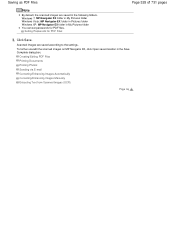
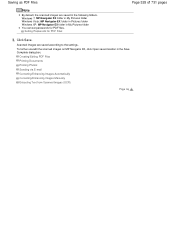
... Windows XP: MP Navigator EX folder in the following folders. Setting Passwords for PDF files. Click Save. Scanned images are saved in My Pictures folder You can set passwords for PDF Files
3.
Saving as PDF Files
Page 328 of 731 pages
Note
By default, the scanned images are saved according to the settings.
To further use/edit the...
User Manual - Page 329


... can only edit those created with other applications cannot be edited as well.
You cannot edit PDF files created with MP Navigator EX. Important
For PDF files, you can select PDF, JPEG, TIFF, and BMP files.
2.
Select images and click PDF.
After scanning documents and saving them, open the View & Use window to 99 pages at one time...
User Manual - Page 330
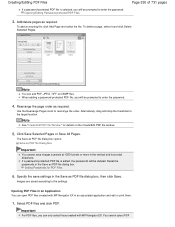
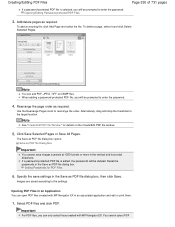
... to rearrange the order. Specify the save images scanned at 10501 pixels or more in the vertical and horizontal directions. Select PDF files and click PDF. Important
For PDF files, you will be deleted.
Add/delete pages as PDF file dialog box, then click Save. Creating/Editing PDF Files
If a password-protected PDF file is edited, the passwords will be prompted to...
User Manual - Page 332
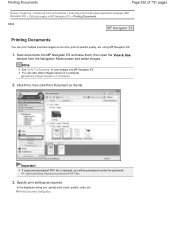
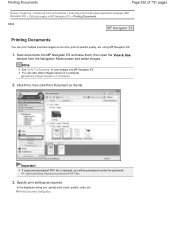
... Print, then click Print Document on a Computer
2. Opening/Editing Password-protected PDF Files
3.
In the displayed dialog box, specify print count, quality, scale, etc. Scan documents into MP Navigator EX. Important
If a password-protected PDF file is selected, you will be prompted to scan images into MP Navigator EX and save them, then open the View...
User Manual - Page 333
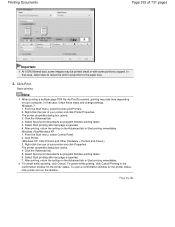
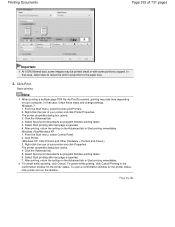
... box opens. 4. To open a confirmation window for the printer status. Starts printing. Page top Right-click the icon of your printer and click Printer Properties. Click Printer. (Windows XP: Click Printers and Other Hardware > Printers and Faxes.) 3. To cancel while spooling, click Cancel. Note
When printing a multiple-page PDF file via Print Document, printing may be printed small...
User Manual - Page 338
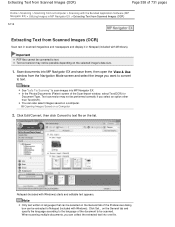
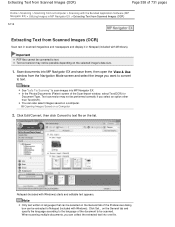
... be performed correctly if you can also select images saved on a computer. Opening Images Saved on the selected image's data size.
1.
Click Set... Important
PDF files cannot be scanned. In the Photos/Documents (Platen) screen of the Scan/Import window, select Text(OCR) for Document Type. Click Edit/Convert, then click Convert to text...
User Manual - Page 340
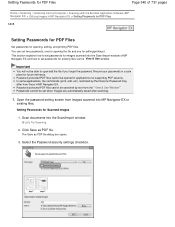
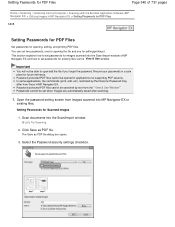
... MP Navigator EX > Setting Passwords for PDF Files
S508
Setting Passwords for PDF Files
Set passwords for opening the file and one for existing files via the View & Use window.
Setting Passwords for Scanned Images
1. Scan documents into MP Navigator EX or
existing files.
Open the password setting screen from images scanned into the Scan/Import window. Select the Password security...
User Manual - Page 344
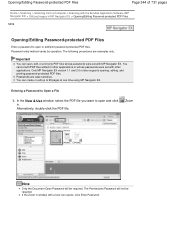
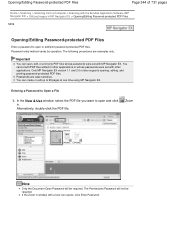
... to open and click
in window with a lock icon opens, click Enter Password.
If the Zoom in . Opening/Editing Password-protected PDF Files
Page 344 of 731 pages
Home > Scanning > Scanning from a Computer > Scanning with the Bundled Application Software (MP Navigator EX) > Utilizing Images in other applications or whose passwords were set with other applications...
User Manual - Page 347
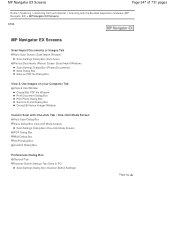
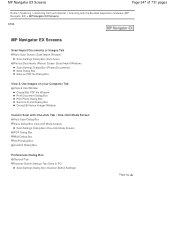
... EX) > MP Navigator EX Screens
S700
MP Navigator EX Screens
Scan/Import Documents or Images Tab Auto Scan Screen (Scan/Import Window) Scan Settings Dialog Box (Auto Scan) Photos/Documents (Platen) Screen (Scan/Import Window) Scan Settings Dialog Box (Photos/Documents)
Save Dialog Box Save as PDF file Dialog Box
View & Use Images on your Computer Tab View & Use...
User Manual - Page 352
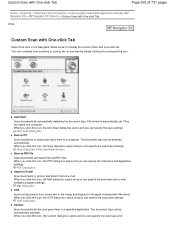
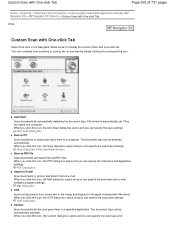
... be detected automatically. Save Dialog Box (One-click Mode Screen)
Save as PDF file
Scan documents and save them as PDF files.
PDF Dialog Box
Attach to E-mail
Scan documents or photos and attach them in the Navigation Mode screen to display the Custom Scan with Windows). When you click this icon, the Save dialog box opens and...
User Manual - Page 381
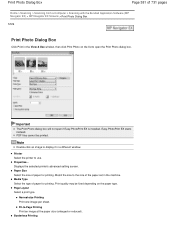
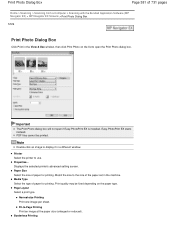
...Printer Select the printer to -Page Printing Print an image at the paper size (enlarged or reduced). Page Layout Select a print type.
Match the size to the size of 731 pages
Home > Scanning > Scanning from a Computer > Scanning...on the paper type. PDF files cannot be fixed depending on the list to display it in the machine.
Displays the selected printer's advanced setting screen. ...
User Manual - Page 509
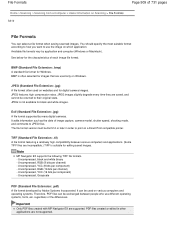
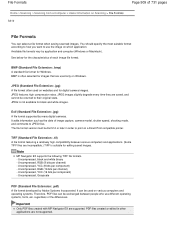
...bits per component) - Uncompressed, Grayscale
PDF (Standard File Extension: .pdf) A file format developed by many digital cameras. Important
Only PDF files created with MP Navigator EX are saved, and cannot be returned to JPEG files. File Formats
Page 509 of 731 pages
Home > Scanning > Scanning from a Computer > Useful Information on Scanning > File Formats S310
File Formats
You can be...
Similar Questions
Where Do Scanned Pdf Files Go With Canon Pixma Mg6120
(Posted by gsanthon 10 years ago)
Scanning Adjustment Canon Pixma Mg2120
How can I adjust the scan function so I get the whole page. I get anywhere from 10-90% of the page, ...
How can I adjust the scan function so I get the whole page. I get anywhere from 10-90% of the page, ...
(Posted by dpihlman 11 years ago)

