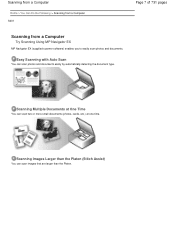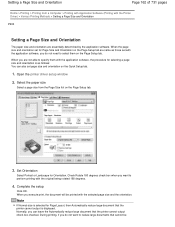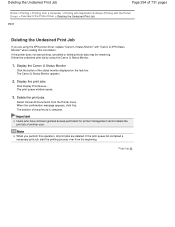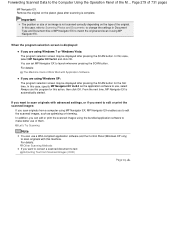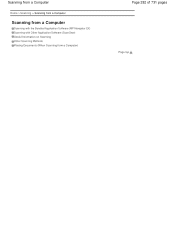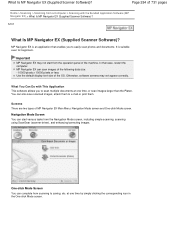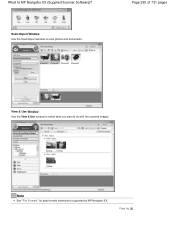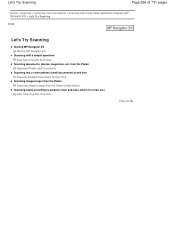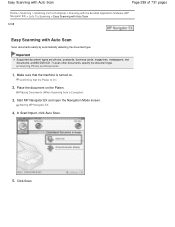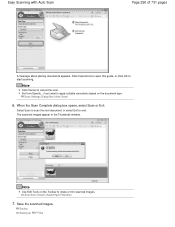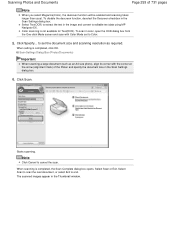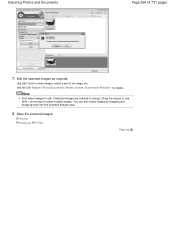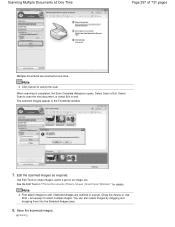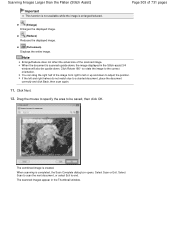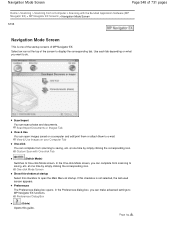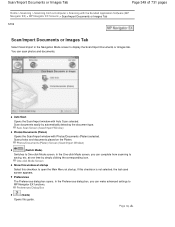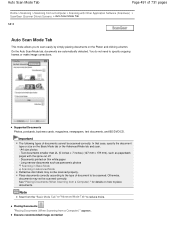Canon PIXMA MG2120 Support Question
Find answers below for this question about Canon PIXMA MG2120.Need a Canon PIXMA MG2120 manual? We have 3 online manuals for this item!
Question posted by ptubbs on December 20th, 2012
How Do I Scan ? I Need To Send It To My Documents For An Expense Report.
The person who posted this question about this Canon product did not include a detailed explanation. Please use the "Request More Information" button to the right if more details would help you to answer this question.
Current Answers
Related Canon PIXMA MG2120 Manual Pages
Similar Questions
Help With Scanning A Legal Document
I need help scanning a legal document. I have only scanned letter size document before
I need help scanning a legal document. I have only scanned letter size document before
(Posted by amcolquitt 7 years ago)
Scanning One Continuous Document
How do I scan documents as one file
How do I scan documents as one file
(Posted by matorambewe 9 years ago)
How To Scan Image As Document Not Photo On Cannon Pixma Mg2120
(Posted by SERVIWarp 9 years ago)
How To Scan And Send To Computer From Printer Canon Mx432
(Posted by reMom 10 years ago)
Canon Printer Pixma 2120 Series - Told Cd Not Necessary For Install?
purchased canon printer pixma 2120 last night at walmarts. i toldkid working there my laptop didn't ...
purchased canon printer pixma 2120 last night at walmarts. i toldkid working there my laptop didn't ...
(Posted by safrn5 11 years ago)