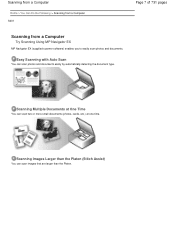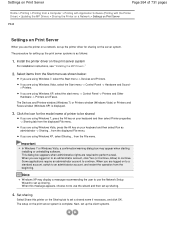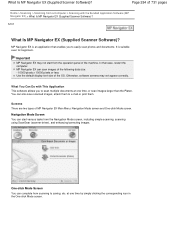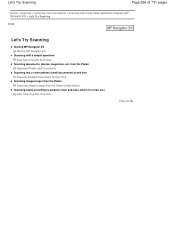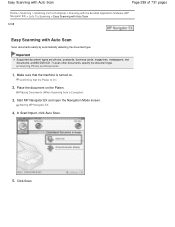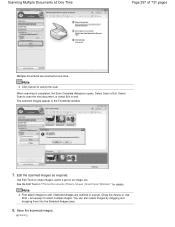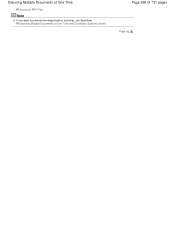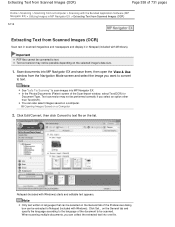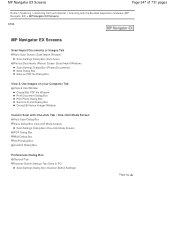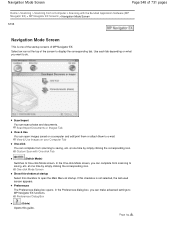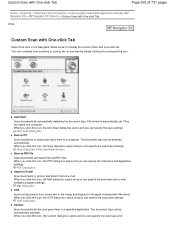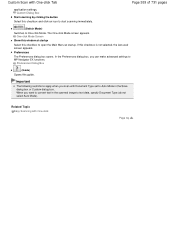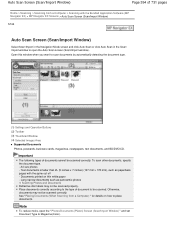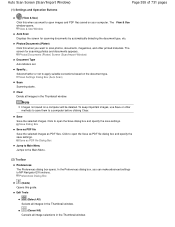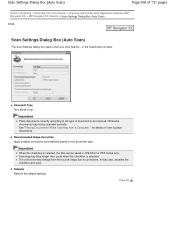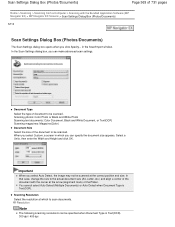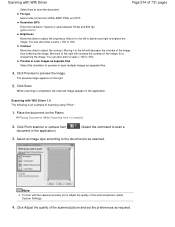Canon PIXMA MG2120 Support Question
Find answers below for this question about Canon PIXMA MG2120.Need a Canon PIXMA MG2120 manual? We have 3 online manuals for this item!
Question posted by matorambewe on July 29th, 2014
Scanning One Continuous Document
How do I scan documents as one file
Current Answers
Answer #1: Posted by TechSupport101 on July 29th, 2014 10:50 AM
Hi. Assuming you are using the MP Navigator software Canon provides for scan, if you click One Click, then choose Save as PDF, you will be given a drop down men for File type. If you change this to PDF (Multiple Pages) it will let you scan multiple pages into a single PDF file
Related Canon PIXMA MG2120 Manual Pages
Similar Questions
Tutorial Instructions On How To Scan With The Cannon Printer Pixma Mg2120
series?
series?
(Posted by rog123456 10 years ago)
How Do You Scan On A Canon Printer Pixma Mg2120 Series
(Posted by nitCar 10 years ago)
How Can I Scan Multiple Files Into One Document Canon Pixma Mg2120
(Posted by TRAPrai 10 years ago)
Canon Printer Pixma 2120 Series - Told Cd Not Necessary For Install?
purchased canon printer pixma 2120 last night at walmarts. i toldkid working there my laptop didn't ...
purchased canon printer pixma 2120 last night at walmarts. i toldkid working there my laptop didn't ...
(Posted by safrn5 11 years ago)