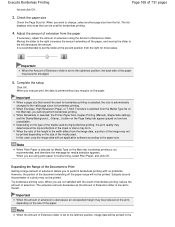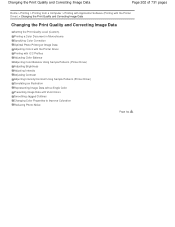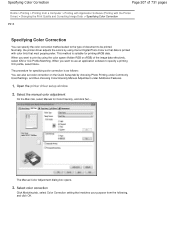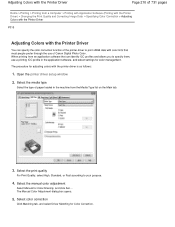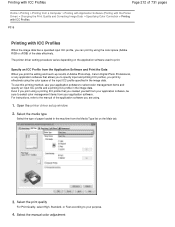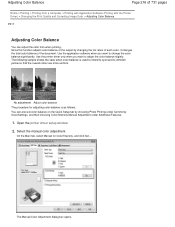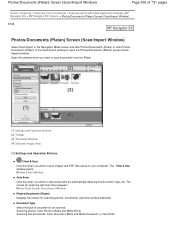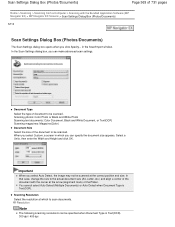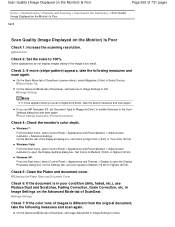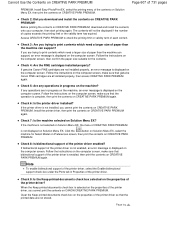Canon PIXMA MG2120 Support Question
Find answers below for this question about Canon PIXMA MG2120.Need a Canon PIXMA MG2120 manual? We have 3 online manuals for this item!
Question posted by sparrow32404 on April 18th, 2013
Poor Photo Printing Quality
Current Answers
Answer #1: Posted by tintinb on April 18th, 2013 7:58 PM
1. Open your MS Word application/file
2. Press the Ctrl + P keys
3. Click the Properties
4. Under the Media dropdown box, click the Normal or Best Quality
5. Confirm to start printing
I also provided a supporting image below.
If you have more questions, please don't hesitate to ask here at HelpOwl. Experts here are always willing to answer your questions to the best of our knowledge and expertise.
Regards,
Tintin
Related Canon PIXMA MG2120 Manual Pages
Similar Questions
im trying to print a picture from my mobile device. I hit print it says printing in progress but whe...
i need to know what all my settings need to be set at to print a picture? and do i push copy or scan...