Canon PIXMA MG2120 Support Question
Find answers below for this question about Canon PIXMA MG2120.Need a Canon PIXMA MG2120 manual? We have 3 online manuals for this item!
Question posted by mettaDann on February 11th, 2014
How To Clean The Heads Of The Ink Cartridges On A Cannon Mg 2120
The person who posted this question about this Canon product did not include a detailed explanation. Please use the "Request More Information" button to the right if more details would help you to answer this question.
Current Answers
There are currently no answers that have been posted for this question.
Be the first to post an answer! Remember that you can earn up to 1,100 points for every answer you submit. The better the quality of your answer, the better chance it has to be accepted.
Be the first to post an answer! Remember that you can earn up to 1,100 points for every answer you submit. The better the quality of your answer, the better chance it has to be accepted.
Related Canon PIXMA MG2120 Manual Pages
User Manual - Page 245


... Reducing Photo Noise
Overview of the Printer Driver Canon IJ Printer Driver How to Open the Printer Driver Setup Window Maintenance Tab Canon ...Head Position from Your Computer Use Your Computer to Print a Nozzle Check Pattern Cleaning Inside the Machine
Changing Machine Settings from Your Computer
Changing the Print Options Registering a Frequently Used Printing Profile Setting the Ink Cartridge...
User Manual - Page 250


...
Changing the Machine Operation Mode
Page top Features Cleaning the Print Heads from Your Computer Aligning the Print Head Position from Your Computer Use Your Computer to Print a Nozzle Check Pattern Setting the Ink Cartridge to perform machine maintenance or change the settings of the Printer Driver > Canon IJ Printer Driver > Maintenance Tab
P410
Maintenance Tab
The...
User Manual - Page 251


... automatically when data is running low. on the task bar. When you receive a notice about the remaining ink level, a mark appears above the ink icon. for example: The ink is sent to the printer. Prepare a new ink cartridge.
Note
To open the Canon IJ Status Monitor when the machine is low). When launched, the Canon IJ...
User Manual - Page 530


...cartridge is not installed properly./ Appropriate FINE cartridge
The FINE cartridge is out of paper./Paper does not feed.
When the head cover opens, push up the ink cartridge lock lever to install the FINE cartridges. Refer to Replacing a FINE Cartridge...on the error occurred, the Alarm lamp is not lit. Install the FINE cartridge. An Error Code Is Displayed on the LED
Page 530 of 731 pages...
User Manual - Page 532


... be recognized. Contact the service center. The resulting print quality is not satisfactory, if printing is not compatible with the ink cartridge installed.
Appropriate ink cartridge is closed. Install the appropriate ink cartridge. If you want to continue printing, press the machine's Stop/Reset button for at least 5 seconds with this function, press the machine's Stop...
User Manual - Page 571
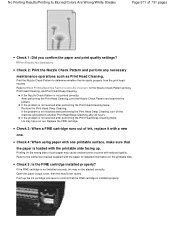
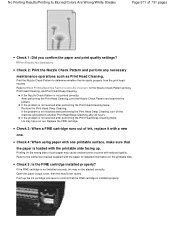
... is loaded with the printable side facing up the ink cartridge lock lever to confirm that the FINE cartridge is installed properly. Print the Nozzle Check Pattern to the instruction manual supplied with the paper for the Nozzle Check Pattern printing, Print Head Cleaning, and Print Head Deep Cleaning. If the problem is not resolved after performing...
User Manual - Page 573


... ink cartridge lock lever to produce colors.
Replace the FINE cartridge. Check 4: Is the FINE cartridge installed properly? Colors Are Unclear
Page 573 of ink, replace it with a new
one.
Refer to When Printing Becomes Faint or Colors Are Incorrect for how to Replacing a FINE Cartridge for the Nozzle Check Pattern printing, Print Head Cleaning, and Print Head Deep Cleaning...
User Manual - Page 582
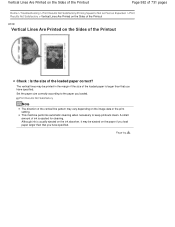
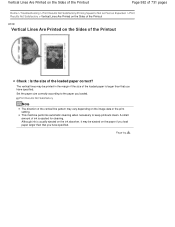
...
Check : Is the size of the loaded paper is ejected for cleaning. This machine performs automatic cleaning when necessary to the paper you have specified. A small amount of ink is larger than that you loaded.
Although ink is usually ejected on the ink absorber, it may vary depending on the image data or the print...
User Manual - Page 583
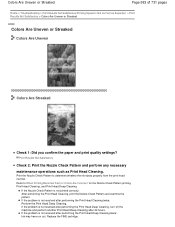
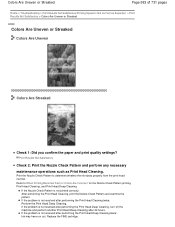
If the problem is not resolved after performing the Print Head Deep Cleaning twice: Ink may have run out.
Replace the FINE cartridge. Print Results Not Satisfactory
Check 2: Print the Nozzle Check Pattern and perform any necessary maintenance operations such as Expected > Print Results Not Satisfactory > Colors Are ...
User Manual - Page 590
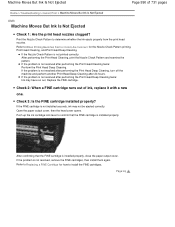
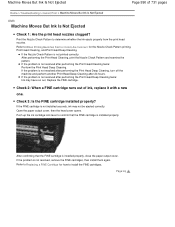
... out. Replace the FINE cartridge. If the FINE cartridge is not printed correctly: After performing the Print Head Cleaning, print the Nozzle Check Pattern and examine the pattern. After confirming that the FINE cartridge is installed properly, close the paper output cover. Push up the ink cartridge lock lever to install the FINE cartridges. Page top Refer to...
User Manual - Page 618


... 731 pages
Home > Overview of the Machine > Main Components and Basic Operations > Main Components > Inside View
C011
Inside View
(15) ink cartridge lock lever
Locks the FINE cartridge into the right slot.
(18) head cover
Opens to enable replacement of the machine. Important
The area (A) indicated in the figure below may not print properly...
User Manual - Page 651


... standard cleaning and deep cleaning of the print head, which may be consumed even when printing a black-and-white document or when black-and-white printing is turned on a FINE cartridge. We recommend to maintain the performance of the color FINE cartridge or black FINE cartridge is reinstalled. Color ink may be Used . Both color ink and black ink...
User Manual - Page 652
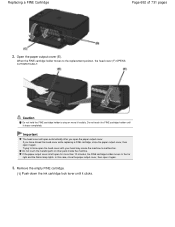
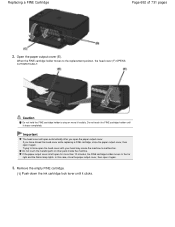
... for more than 10 minutes, the FINE cartridge holder moves to the replacement position, the head cover (F) OPENS AUTOMATICALLY. Remove the empty FINE cartridge.
(1) Push down the ink cartridge lock lever until it again. Caution
Do not hold the FINE cartridge holder to malfunction. Do not touch the FINE cartridge holder until it again.
3.
Do not touch...
User Manual - Page 654
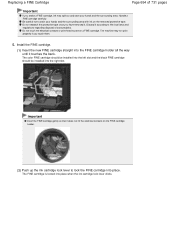
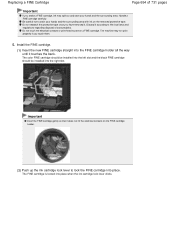
... be installed into place when the ink cartridge lock lever clicks.
The FINE cartridge is locked into the right slot.
Do not touch the electrical contacts or print head nozzle on the FINE cartridge holder.
(2) Push up the ink cartridge lock lever to lock the FINE cartridge into the FINE cartridge holder all the way until it touches the...
User Manual - Page 657


... LED
Make sure that the LED is in the illustration below for explanatory purposes.
(1) Alarm lamp (2) Color Ink lamp (3) Black Ink lamp
Color Ink lamp or Black Ink lamp lights
The ink is running low.
Prepare a new ink cartridge. If you of the error. Canon IJ Status Monitor
Page top In such case, refer to inform you...
User Manual - Page 669
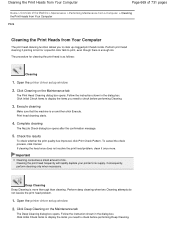
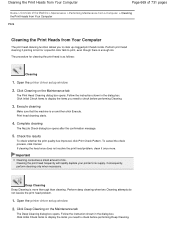
... the items you need to print, even though there is as follows:
Cleaning
1. Print head cleaning starts.
4. Complete cleaning
The Nozzle Check dialog box opens after the confirmation message.
5.
Cleaning the print head frequently will rapidly deplete your printer's ink supply.
Perform print head cleaning if printing is faint or a specific color fails to check before performing...
User Manual - Page 670
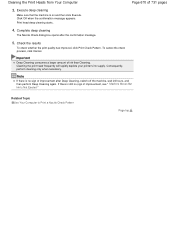
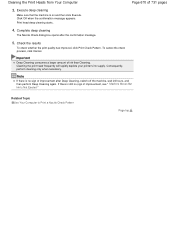
Print head deep cleaning starts.
4. Cleaning the print head frequently will rapidly deplete your printer's ink supply.
If there is still no sign of improvement, see " Machine Moves But Ink Is Not Ejected."
Cleaning the Print Heads from Your Computer
Page 670 of ink than Cleaning. Complete deep cleaning
The Nozzle Check dialog box opens after Deep Cleaning, switch off the machine, ...
User Manual - Page 677
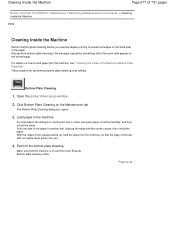
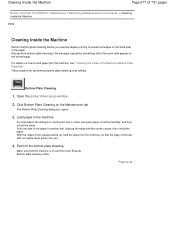
... one side of the paper. Open the printer driver setup window
2. Perform the bottom plate cleaning
Make sure that the edge of the half with the center crease, then unfold the paper. Click Bottom Plate Cleaning on and then click Execute.
Also perform bottom plate cleaning if ink smudges caused by something other than print...
User Manual - Page 691


... while either FINE cartridge is as follows:
Ink Cartridge Settings
1. Setting the Ink Cartridge to be Used
Page 691 of 731 pages
Home > Overview of the FINE cartridges becomes empty and cannot be replaced immediately by a new one, you to specify the most appropriate FINE cartridge among installed cartridges according to an intended use . Open the printer driver setup...
User Manual - Page 702
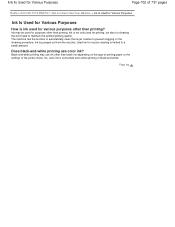
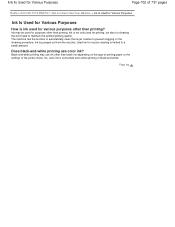
... may be used for printing, but also for cleaning the print head to a small amount. So, color ink is pumped out from the nozzles. Page top Ink Is Used for Various Purposes
Page 702 of 731 pages
Home > Overview of the printer driver.
Used ink for nozzle cleaning is not only used for purposes other than printing...
Similar Questions
How Do You Remove And Clean The Print Head Of The Canon Mg 2120 Printer?
(Posted by gordontrunnelle 9 years ago)
Cannon Mg 2120 Printer- Can't Remove Jammed Paper
(Posted by bea1gina 10 years ago)

