Canon PIXMA MG2120 Support Question
Find answers below for this question about Canon PIXMA MG2120.Need a Canon PIXMA MG2120 manual? We have 3 online manuals for this item!
Question posted by Wayan10AndrewG on June 26th, 2014
How To Reset Low Ink Light Cannon Mg 2120
The person who posted this question about this Canon product did not include a detailed explanation. Please use the "Request More Information" button to the right if more details would help you to answer this question.
Current Answers
There are currently no answers that have been posted for this question.
Be the first to post an answer! Remember that you can earn up to 1,100 points for every answer you submit. The better the quality of your answer, the better chance it has to be accepted.
Be the first to post an answer! Remember that you can earn up to 1,100 points for every answer you submit. The better the quality of your answer, the better chance it has to be accepted.
Related Canon PIXMA MG2120 Manual Pages
MG2100 series Especificaciones [Spanish Version] - Page 1


... bit)
Specifications
General Specifications
Printing resolution (dpi) 4800* (horizontal) X 1200 (vertical) * Ink droplets can be formatted as Mac OS Extended
(Journaled) or Mac OS Extended. • Macintosh... then install the bundled software again.
• Some functions may be placed with the Canon inkjet printer. • Internet Explorer 7 or 8 (Windows), or Safari 4 or later (for Mac OS...
User Manual - Page 199
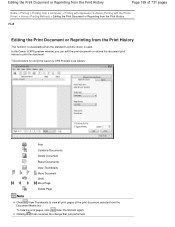
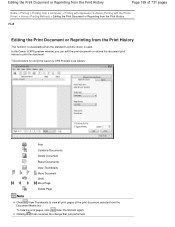
...Home > Printing > Printing from a Computer > Printing with Application Software (Printing with the Printer Driver) > Various Printing Methods > Editing the Print Document or Reprinting from the Print ...History
This function is unavailable when the standard IJ printer driver is as follows:
Print Combine Documents Delete Document
Reset Documents View Thumbnails Move Document Undo Move Page Delete...
User Manual - Page 245


...Changing Color Properties to Improve Coloration Reducing Photo Noise
Overview of the Printer Driver Canon IJ Printer Driver How to Open the Printer Driver Setup Window Maintenance Tab Canon IJ Status Monitor Canon IJ Preview...Options Registering a Frequently Used Printing Profile Setting the Ink Cartridge to be Used Managing the Machine Power Reducing the Machine Noise Changing the Machine Operation ...
User Manual - Page 250


... Computer Use Your Computer to Print a Nozzle Check Pattern Setting the Ink Cartridge to be Used Cleaning Inside the Machine Cleaning the Paper Feed Rollers from a Computer > Printing with Application Software (Printing with the Printer Driver) > Overview of the Printer Driver > Canon IJ Printer Driver > Maintenance Tab
P410
Maintenance Tab
The Maintenance tab allows...
User Manual - Page 251


... the Canon IJ Status Monitor when the machine is running low. Prepare a new ink cartridge. The Canon IJ Status Monitor is an application software that shows the status of the printer and the progress of paper or if the ink is sent to the printer. Click the button of the status monitor displayed on the...
User Manual - Page 405
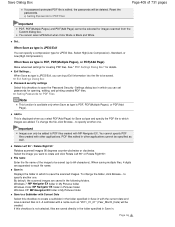
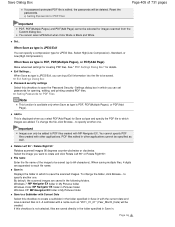
... be specified as type is not selected, files are appended to open the Password Security -Settings dialog box in other applications.
Reset the passwords. Select High(Low Compression), Standard, or Low(High Compression). When Save as well. to PDF files created with Current Date Select this checkbox to rotate and click Rotate Left...
User Manual - Page 486
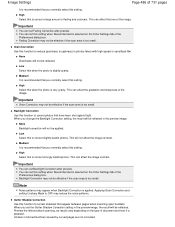
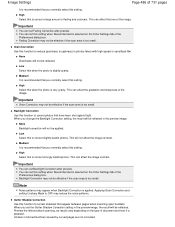
...function to correct strongly backlit photos.
You can set this setting. Low Select this setting. Backlight Correction Use this function to correct shadows that you normally ... grainy. Low Select this function to reduce graininess (roughness) in the preview image.
Backlight Correction may appear when Backlight Correction is recommended that have been shot against light.
Gutter ...
User Manual - Page 487
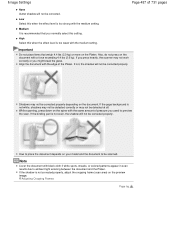
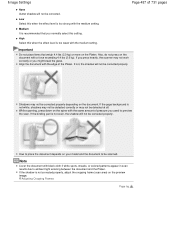
...the preview image. Note
Cover the document with the same amount of pressure you used to ambient light entering between the document and the Platen.
If you press heavily, the scanner may not work ...not even, the shadow will not be corrected properly. Also, do not press on the Platen.
Low Select this when the effect level is not white, shadows may not be detected correctly or may...
User Manual - Page 532


... printing is in order to cancel printing, press the machine's Stop/Reset button.
Contact the service center. If printing is continued under the ink out condition. If you want to obtain optimum qualities.
The ink has run out. Replace the empty ink cartridge immediately after the printing.
Please be advised that Canon shall not...
User Manual - Page 621
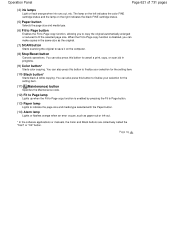
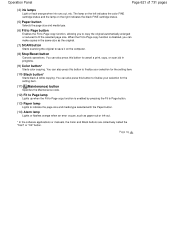
...color FINE cartridge status and the lamp on the computer.
(8) Stop/Reset button
Cancels operations. You can also press this button to save it...button
Specifies the Maintenance code.
(12) Fit to Page lamp
Lights up when the Fit-to-Page copy function is disabled, you ..., copy, or scan job in the same size as paper-out or ink-out.
* In the software applications or manuals, the Color and Black ...
User Manual - Page 651


...to when printing with such a FINE cartridge, the machine will be displayed on the LED (Light Emitting Diode) to inform you of the error.
Installing a used FINE cartridge may not ... contacts (A) or print head nozzle (B) on how to configure this setting, see Setting the Ink Cartridge to the printed manual: Getting Started. Furthermore, with both cartridges. To maintain optimal printing...
User Manual - Page 652
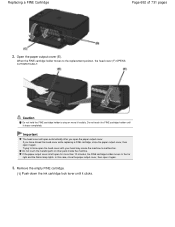
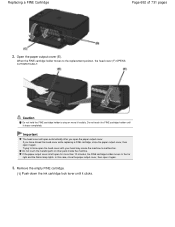
...metallic parts or other parts inside the machine.
Remove the empty FINE cartridge.
(1) Push down the ink cartridge lock lever until it again.
3. Replacing a FINE Cartridge
Page 652 of 731 pages
2.... When the FINE cartridge holder moves to the far right and the Alarm lamp lights.
If the paper output cover is left open it clicks. If you open it stops completely....
User Manual - Page 657


... the LED is running low. Prepare a new ink cartridge.
When remaining ink cautions or errors occur, the error code will be correct. You can also check the ink status on the computer ...the machine to inform you install a used FINE cartridge, the indicated ink level of it may not light. Checking the Ink Status with the Ink Lamps on the Operation Panel
Page 657 of 731 pages
Home > ...
User Manual - Page 659


Checking the Ink Status with the FINE cartridge. Replacing Procedure If the Alarm lamp lights or flashes orange, see An Error Code Is Displayed on the Operation Panel Check if the FINE cartridge is not resolved after cleaning the print head twice:
Step 3 Increasing the print quality in the printer driver settings may improve...
User Manual - Page 661
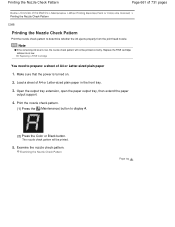
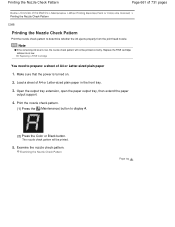
...A4 or Letter-sized plain paper
1.
Examine the nozzle check pattern.
Make sure that the power is low. Open the output tray extension, open the paper output tray, then extend the paper
output support.
...ink is turned on.
2. Printing the Nozzle Check Pattern
Page 661 of 731 pages
Home > Overview of A4 or Letter-sized plain paper in the front tray.
3. Note
If the remaining ink level is low...
User Manual - Page 663
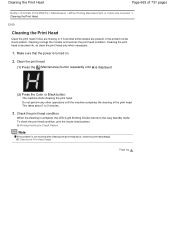
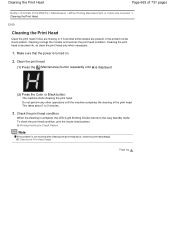
...To check the print head condition, print the nozzle check pattern. Cleaning the print head consumes ink, so clean the print head only when necessary.
1. Check the print head condition.
Printing ... nozzles and restores the print head condition. Make sure that the power is complete, the LED (Light Emitting Diode) returns to 2 minutes.
3. When the cleaning is turned on.
2.
Cleaning the ...
User Manual - Page 664
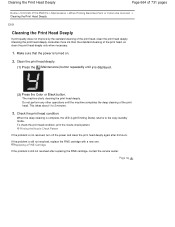
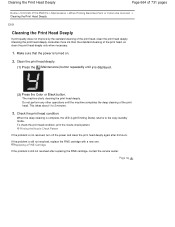
...
(2) Press the Color or Black button. Make sure that the power is complete, the LED (Light Emitting Diode) returns to 2 minutes.
3.
Printing the Nozzle Check Pattern
If the problem is still ...after 24 hours.
Check the print head condition.
Cleaning the print head deeply consumes more ink than the standard cleaning of the print head. The machine starts cleaning the print head deeply...
User Manual - Page 665
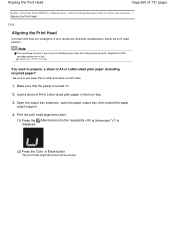
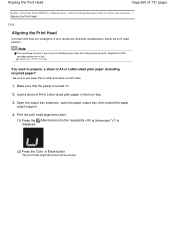
... Color or Black button. Print the print head alignment sheet.
(1) Press the (Maintenance) button repeatedly until u (lowercase "u") is low, the print head alignment sheet will be printed correctly.
Replace the FINE cartridge whose ink is turned on both sides.
1. Load a sheet of A4 or Letter-sized plain paper (including recycled paper)*
* Be...
User Manual - Page 681
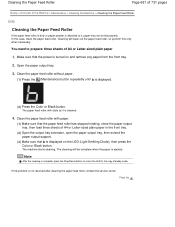
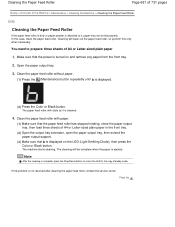
You need to the copy standby mode.
Note
After the cleaning is complete, press the Stop/Reset button to return the LED to prepare: three sheets of A4 or Letter-sized plain paper
1. Page top Cleaning will be ...that the power is displayed on and remove any paper from the front tray.
2.
Make sure that b is turned on the LED (Light Emitting Diode), then press the Color or Black button.
User Manual - Page 701
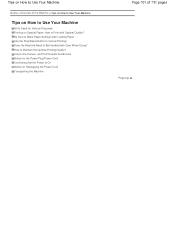
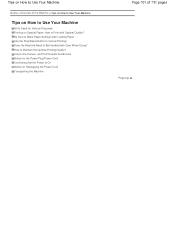
... Transporting the Machine
Page 701 of the Machine > Tips on How to Use Your Machine
Tips on How to Use Your Machine
Ink Is Used for Various Purposes Printing on Special Paper: How to Print with Care When Using? Tips on How to Use Your... to Be Handled with Optimal Quality? Be Sure to Make Paper Settings after Loading Paper Use the Stop/Reset Button to Maintain the Optimal Printing Quality?
Similar Questions
Cannon Mg 2120 Printer- Can't Remove Jammed Paper
(Posted by bea1gina 10 years ago)
How To Reset Low Ink Warning On Canon Mx410 Printer After Ink Refill
(Posted by Shootdef 10 years ago)

