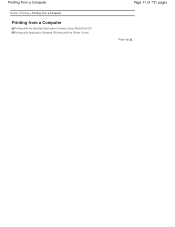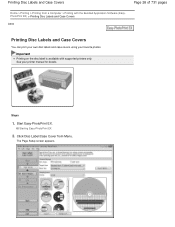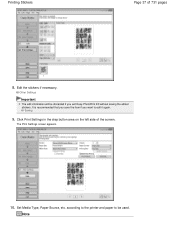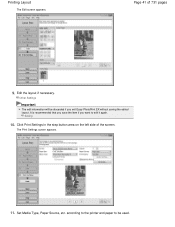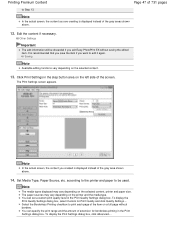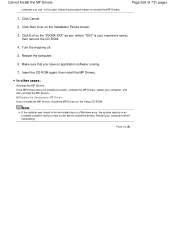Canon PIXMA MG2120 Support Question
Find answers below for this question about Canon PIXMA MG2120.Need a Canon PIXMA MG2120 manual? We have 3 online manuals for this item!
Question posted by shirleyb1941 on February 27th, 2013
Refill Kits
Current Answers
Answer #1: Posted by tintinb on February 27th, 2013 11:18 PM
- http://www.ebay.com/itm/Canon-refill-ink-for-PG-240-CLI-241-PIXMA-MG2120-PIXMA-MG3120-PIX-4X250ML-S-/190639206829
- http://www.printerfillingstation.com/Ink_Refills/Canon-refill.htm
- http://www.re-inks.com/canon-PIXMA-MG2120-ink-cartridges.asp
You can watch the tutorial videos below to know how to refill ink cartridges.
- Refill Ink Cartridges - How to Refill Your Ink Cartridges
- How to Use a Printer : How to Refill Ink Cartridges
If you have more questions, please don't hesitate to ask here at HelpOwl. Experts here are always willing to answer your questions to the best of our knowledge and expertise.
Regards,
Tintin
Related Canon PIXMA MG2120 Manual Pages
Similar Questions
My Pixma MG5420 printer has 2 black ink cartridges and the smaller black ink (H251) is out. I went t...
How do I reset my Canon Pixma MX340 printer after putting in new ink cartridges that were refilled? ...