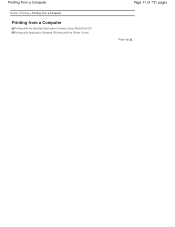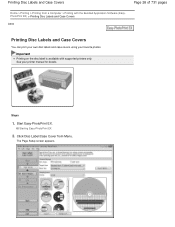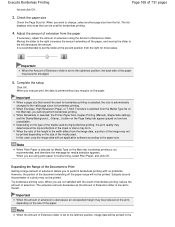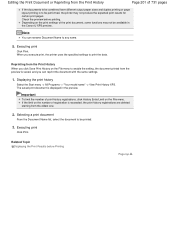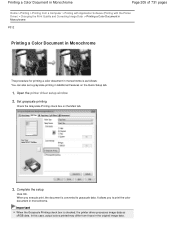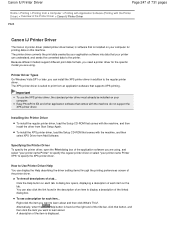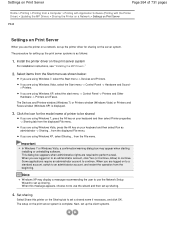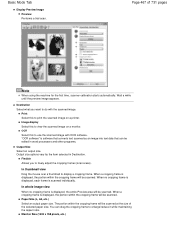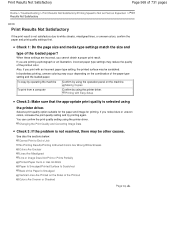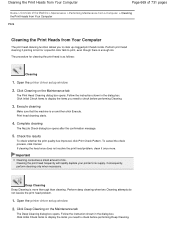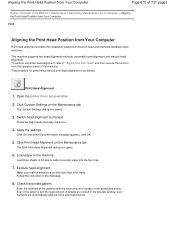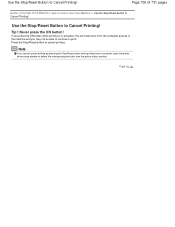Canon PIXMA MG2120 Support Question
Find answers below for this question about Canon PIXMA MG2120.Need a Canon PIXMA MG2120 manual? We have 3 online manuals for this item!
Question posted by twizlar on August 27th, 2013
Print Only In B&w On An Cannon Mg 2120 Can This Be Done?
Current Answers
Answer #1: Posted by RathishC on August 27th, 2013 6:24 PM
Please refer to the links given below for helpful information:
For Windows Operating System click here http://bit.ly/14BVStz
For Mac Operating System click here http://bit.ly/13XIJwp
Hope this helps.
Thanks & Regards
Rathish C
#iworkfordell
Answer #2: Posted by SoCalWoman on August 27th, 2013 1:10 PM
Yes, you can print in Black and White only.
The following link provides instructions for a Canon Printer to print using black only:
http://www.ehow.com/how_8348473_use-ink-cartridge-canon-printer.html
Hope this helps
Much appreciation to those who acknowledge our members for their contribution toward finding a solution.
~It always seems impossible until it is done~
Nelson Mandela