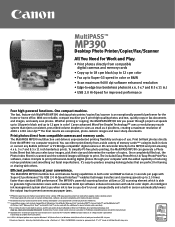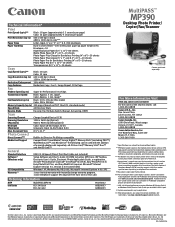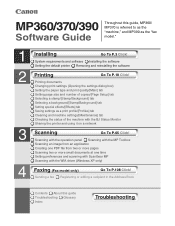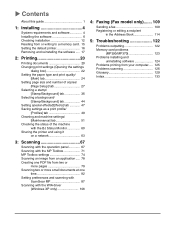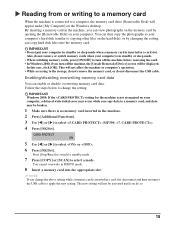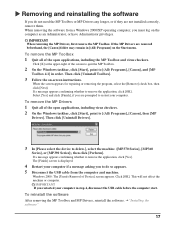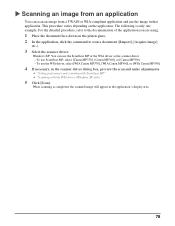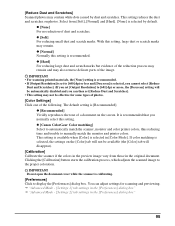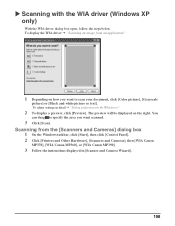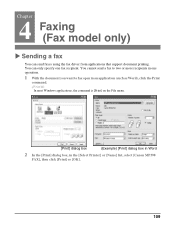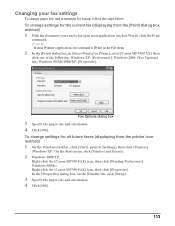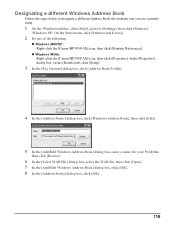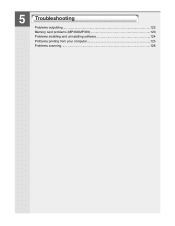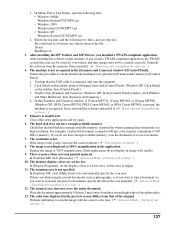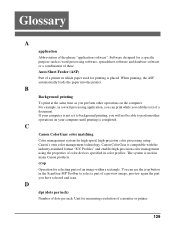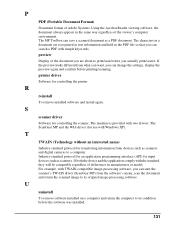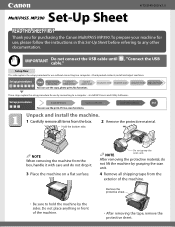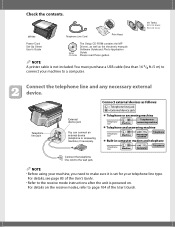Canon MultiPASS MP390 Support Question
Find answers below for this question about Canon MultiPASS MP390.Need a Canon MultiPASS MP390 manual? We have 3 online manuals for this item!
Question posted by 1201ele10 on April 7th, 2014
Canon Mp390 Won't Scan
The person who posted this question about this Canon product did not include a detailed explanation. Please use the "Request More Information" button to the right if more details would help you to answer this question.
Current Answers
Related Canon MultiPASS MP390 Manual Pages
Similar Questions
Canon Multipass Mp390 Power Cord
What is the specification or kind of ac power cord used in canon multipass mp390
What is the specification or kind of ac power cord used in canon multipass mp390
(Posted by homeigor 9 years ago)
Canon Multipass Mp390 Scanner Won't Scanning ?
(Posted by ritadroman 10 years ago)
Where Can L Get A Free Software Download For My Pictbridge Canon Smartbase Mp390
Where can l get a free software download for my pictbridge smartbase mp390 canon multipass printer.T...
Where can l get a free software download for my pictbridge smartbase mp390 canon multipass printer.T...
(Posted by obazenath 11 years ago)
How To Scan From Computer
i am using a canon color image class mf8380cdw and i cant not scan from my computer but i can scan p...
i am using a canon color image class mf8380cdw and i cant not scan from my computer but i can scan p...
(Posted by marklanferman 12 years ago)
Canon Pixma Mp495 Printer
How Do I Scan ?
How do I scan and have it go to my computer ?
How do I scan and have it go to my computer ?
(Posted by kpanders26 12 years ago)