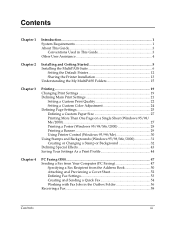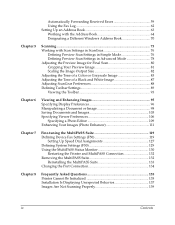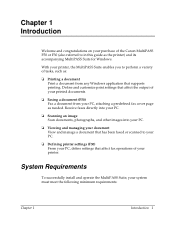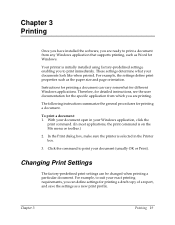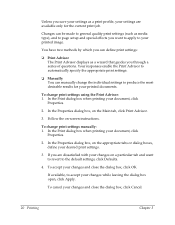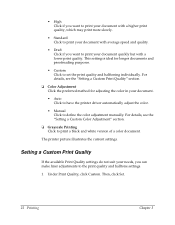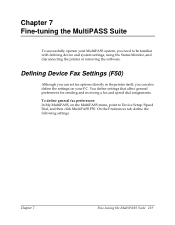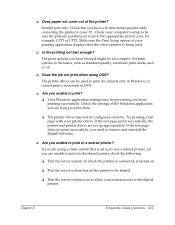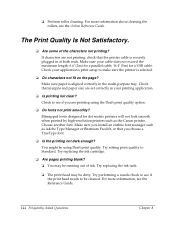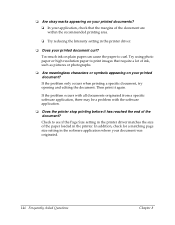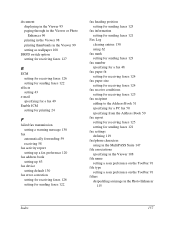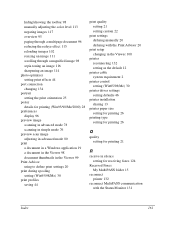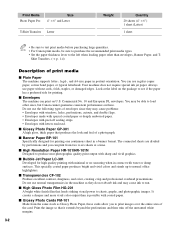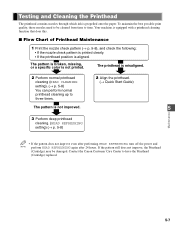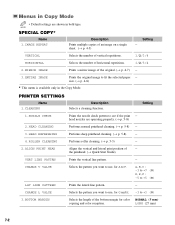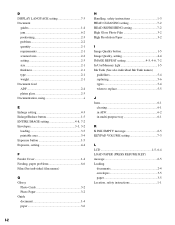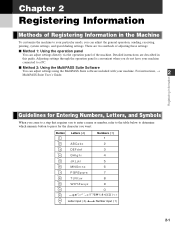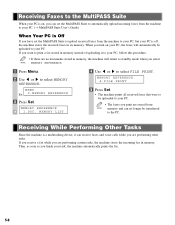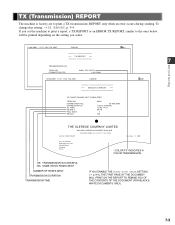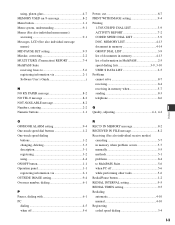Canon MultiPASS F50 Support Question
Find answers below for this question about Canon MultiPASS F50.Need a Canon MultiPASS F50 manual? We have 5 online manuals for this item!
Question posted by lkd23 on January 30th, 2014
Aligning Print Heads
How do I align the print heads and what are the proper settings?
Current Answers
Answer #1: Posted by Odin on January 30th, 2014 11:43 AM
Follow the steps at http://canoncanada.custhelp.com/app/answers/detail/a_id/1465.
Hope this is useful. Please don't forget to click the Accept This Answer button if you do accept it. My aim is to provide reliable helpful answers, not just a lot of them. See https://www.helpowl.com/profile/Odin.
Related Canon MultiPASS F50 Manual Pages
Similar Questions
Canon Mf8380cdw Won't Print In Proper Color
(Posted by Buttmlbz 9 years ago)
How To Install The Print Head Properly Canon Pixma Ip4300
(Posted by tihel 9 years ago)
My Canon Pixma Mg5320.does'nt Print Pictures Properly
each time i feed paper to my printer, it gets struck where th catridges of the colours are
each time i feed paper to my printer, it gets struck where th catridges of the colours are
(Posted by divacakesng 10 years ago)
Aligning Paper For Proper Printing
can you tell me how to align my paper for proper print out on my mx-432 canon copier
can you tell me how to align my paper for proper print out on my mx-432 canon copier
(Posted by rakatz59 11 years ago)
I Have Vista But Will Not Install What Can I Do I Need My Printer All In One??
(Posted by lindalou1149 11 years ago)