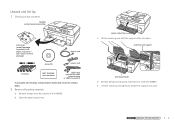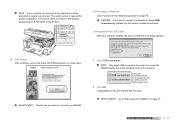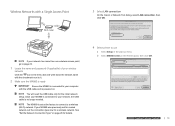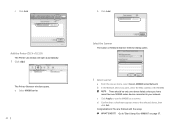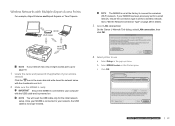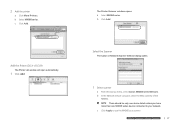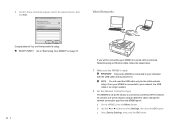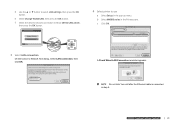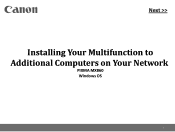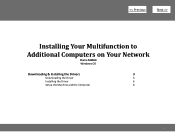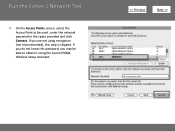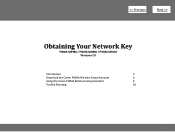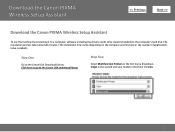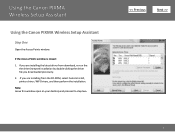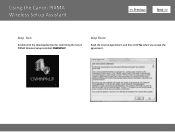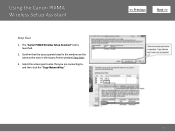Canon MX860 Support Question
Find answers below for this question about Canon MX860 - PIXMA Color Inkjet.Need a Canon MX860 manual? We have 8 online manuals for this item!
Question posted by toChal on September 24th, 2013
How To Connect The Canon Pixma Mx860 To Airprint
The person who posted this question about this Canon product did not include a detailed explanation. Please use the "Request More Information" button to the right if more details would help you to answer this question.
Current Answers
Related Canon MX860 Manual Pages
Similar Questions
Mac Lion Cannot Connect Canon Mx860 Printer
(Posted by luddaes 10 years ago)
How To Connect Canon Mx860 To Wireless Network
(Posted by Philiro 10 years ago)
How To Connect Canon Mx860 To Wireless Network Using Wcn
(Posted by Toir0n3 10 years ago)
I Have A Pixma Mp990 Inkjet And It Will Not Print From The Computer.
It will print test pages but just puts out blank sheets when trying to print from a computer. Does i...
It will print test pages but just puts out blank sheets when trying to print from a computer. Does i...
(Posted by jssmith15 10 years ago)