Canon MX700 Support Question
Find answers below for this question about Canon MX700 - PIXMA Color Inkjet.Need a Canon MX700 manual? We have 3 online manuals for this item!
Question posted by asdfplim on April 3rd, 2014
How To Print From Fax Memory Canon Mx700
The person who posted this question about this Canon product did not include a detailed explanation. Please use the "Request More Information" button to the right if more details would help you to answer this question.
Current Answers
There are currently no answers that have been posted for this question.
Be the first to post an answer! Remember that you can earn up to 1,100 points for every answer you submit. The better the quality of your answer, the better chance it has to be accepted.
Be the first to post an answer! Remember that you can earn up to 1,100 points for every answer you submit. The better the quality of your answer, the better chance it has to be accepted.
Related Canon MX700 Manual Pages
MX700 series Quick Start Guide - Page 4
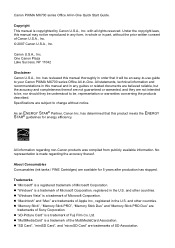
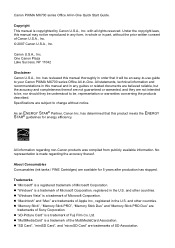
... U.S. Specifications are not intended to be, nor should they are subject to your Canon PIXMA MX700 series Office All-In-One. and other countries. z "Memory Stick", "Memory Stick PRO", "Memory Stick Duo" and "Memory Stick PRO Duo" are trademarks of Fuji Film Co. Canon PIXMA MX700 series Office All-In-One Quick Start Guide. with all rights reserved. has reviewed...
MX700 series Quick Start Guide - Page 5


... from a Compliant Device 36 Printing Photographs Directly from a Compliant Device 36 About PictBridge Print Settings 38
Faxing 42 Preparing the Machine for Fax 42 Registering Sender Information 47 Registering Coded Speed Dials 55 Sending Faxes 59 Using Other Useful Sending Functions.........64 Receiving Faxes 65 Using Other Useful Receiving Functions ......72 Document Stored in Memory 73...
MX700 series Quick Start Guide - Page 8
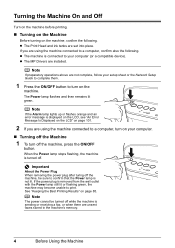
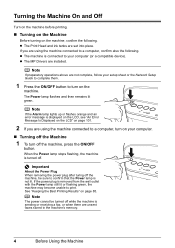
If you are unsent faxes stored in the machine's memory.
4
Before Using the Machine The Power lamp flashes and then remains lit ... you are not complete, follow your computer (or a compatible device). Note
The power cannot be sure to turn off . z The MP Drivers are set into place.
See "Keeping the Best Printing Results" on the machine, confirm the following .
Turning the Machine...
MX700 series Quick Start Guide - Page 45
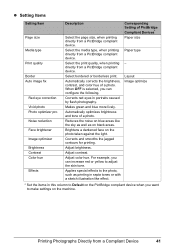
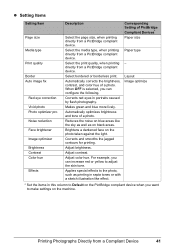
... Auto image fix
Red eye correction Vivid photo Photo optimizer pro Noise reduction Face brightener Image optimizer Brightness Contrast Color hue
Effects
Description
Select the page size, when printing directly from a PictBridge compliant device. Corrects red eyes in sepia tones or with a sketch illustration like the sky as well as on the photo...
MX700 series Quick Start Guide - Page 53
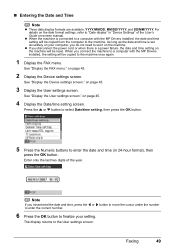
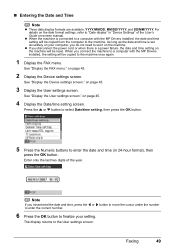
...buttons to the User settings screen. The display returns to enter the date and time (in "Device Settings" of the year. „ Entering the Date and Time
Note
z Three date display ...last two digits of the User's Guide on page 45.
2 Display the Device settings screen.
Faxing
49 See "Display the Device settings screen." For details on the date format settings, refer to set accurately...
MX700 series Quick Start Guide - Page 54
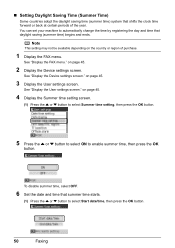
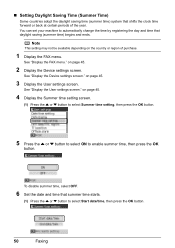
... the time by registering the day and time that shifts the clock time forward or back at certain periods of purchase.
1 Display the FAX menu. See "Display the Device settings screen."
on the country or region of the year.
„ Setting Daylight Saving Time (Summer Time)
Some countries adopt the daylight saving...
MX700 series Quick Start Guide - Page 57
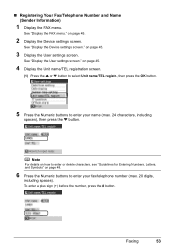
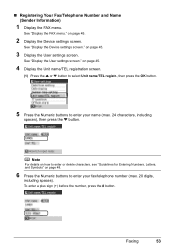
on page 45.
2 Display the Device settings screen. on page 48.
6 Press the Numeric buttons to enter your fax/telephone number (max. 20 digits,
including spaces).
To enter a plus sign (+) before the...max. 24 characters, including spaces), then press the } button.
See "Display the Device settings screen." „ Registering Your Fax/Telephone Number and Name (Sender Information)
1 Display the...
MX700 series Quick Start Guide - Page 65
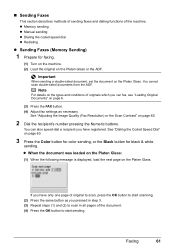
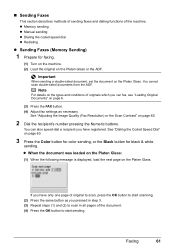
... the coded speed dial z Redialing
z Sending Faxes (Memory Sending)
1 Prepare for black & white
sending. Note
For details on page 6.
(3) Press the FAX button. (4) Adjust fax settings as you have only one page of the machine. See "Dialing the Coded Speed Dial" on page 63.
3 Press the Color button for color sending, or the Black button for...
MX700 series Quick Start Guide - Page 68
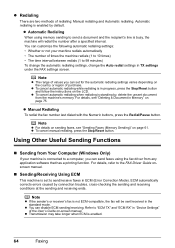
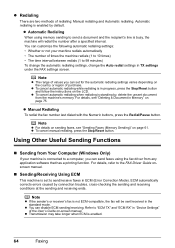
... settings under the FAX settings screen. You can send faxes using memory sending to send a document and the recipient's line is standing by, delete the unsent document from any application software that has a printing function. z Redialing
There are two methods of the User's Guide on-screen manual. For details, see "Sending Faxes (Memory Sending)" on the...
MX700 series Quick Start Guide - Page 70
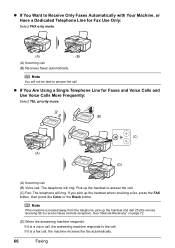
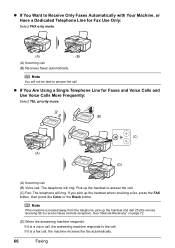
... .
z If You Are Using a Single Telephone Line for Fax Use Only:
Select FAX only mode.
(A)
(B)
(A) Incoming call : The telephone will ring. If it is located away from the telephone, pick up the handset when receiving a fax, press the FAX button, then press the Color or the Black button. If you pick up the handset and...
MX700 series Quick Start Guide - Page 74
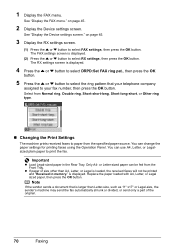
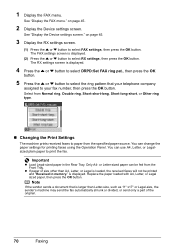
...Device settings screen." The FAX settings screen is displayed.
You can change the paper settings for printing faxes using the Operation Panel. z If paper of size other than Letter-size, such as 11" x17" or Legal-size, the sender's machine may send the fax...sends a document that your fax number, then press the OK button. 1 Display the FAX menu. See "Display the FAX menu."
is displayed.
...
MX700 series Quick Start Guide - Page 77


... if the machine was not able to print a received fax, the machine stores the unsent or unprinted fax in its memory.
z To print a document:
(1) Press the { or } button to select Memory reference, then press the OK button.
3 Print a specific document or print the memory list. Note
When confirming, printing, or deleting a document stored in memory are deleted. If you disconnect the...
MX700 series Quick Start Guide - Page 78
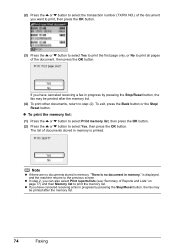
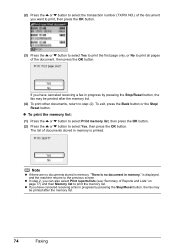
... no documents stored in progress by pressing the Stop/Reset button, the fax may be printed after the memory list.
74
Faxing Note
z If there are no document in progress by pressing the Stop/Reset button, the fax may be printed after the memory list. (4) To print other documents, return to step (2). (2) Press the { or } button to select...
MX700 series Quick Start Guide - Page 81
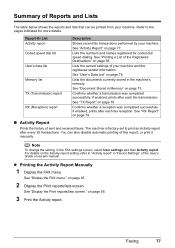
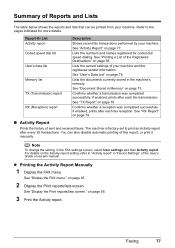
..." on page 77. If enabled, prints after every 20 transactions. For details on -screen manual.
Report Or List Activity report Coded speed dial list User's data list
Memory list
TX (Transmission) report
RX (Reception) report
Description
Shows recent fax transactions performed by your machine. See "Document Stored in "Device Settings" of the User's Guide...
MX700 series Quick Start Guide - Page 84


... position.
You can confirm the status of the mode buttons (COPY, FAX, SCAN, or MEMORY CARD). See ""The ink may have run out. Ink is recommended."" on the Print Head Holder.
z For information on the compatible ink tanks, see "When Printing
Becomes Faint or Colors Are Incorrect" on page 86.
„ Getting the Ink Status...
MX700 series Quick Start Guide - Page 106


... resend the faxes. After a while, plug the power cord of the machine from memory. Turn off the machine, and unplug the power cord of the machine back in the ADF. "Document in the ADF. Press the Black button to contact your Canon service representative. Make sure that can print another photograph. "
"Incompatible device detected. This...
MX700 series Quick Start Guide - Page 123


... X v.10.2.8, check that the USB cable is almost full.
Action
See ""Incompatible device detected. If printing starts normally, there is not displayed, click Add(+) to continue but early replacement recommended... name is displayed in the list of the relay device for your machine is installed to your computer.
(1)Select Print & Fax Preferences in your setup sheet or the Network Setup Guide...
MX700 series Quick Start Guide - Page 133
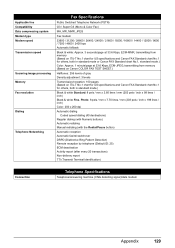
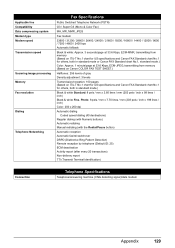
... at 33.6 Kbps, ECM-MMR, transmitting from memory (Based on ITU-T No.1 chart for US specifications and Canon FAX Standard chart No.1 for others, both in standard mode or Canon FAX Standard chart No.1, standard mode.) Color: Approx. 1 minute/page at 33.6 Kbps, ECM-JPEG, transmitting from memory (Based on Canon COLOR FAX TEST SHEET.)
Halftones: 256 levels of gray...
MX700 series Quick Start Guide - Page 147
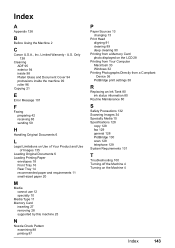
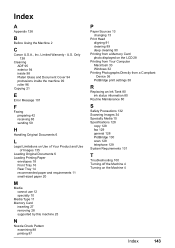
... 90
Printing from a Memory Card photo displayed on the LCD 28
Printing from Your Computer Macintosh 33 Windows 32
Printing Photographs Directly from a Compliant Device 36
PictBridge print settings 38
R
Replacing an Ink Tank 80 ink status information 80
Routine Maintenance 80
S
Safety Precautions 132 Scanning Images 34 Specialty Media 10 Specifications 128
copy 128 fax 129...
MX700 series Easy Setup Instructions - Page 2


... instructions to "Aligning the Print Head" in the Quick Start Guide. • XXX FAX (where "XXX" is your...PIXMA Extended Survey Program screen appears, confirm the message. If Restart is displayed, make sure that the Power lamp stops flashing. Note If straight lines are misaligned or print... to Step d.
QT5-1381-V01 © 2007 Canon Inc. If this program regarding the use of each...
Similar Questions
How To Delete My Fax Memory Phone Number
(Posted by bwf6214 2 years ago)
How To Install The Print Head Canon Mx700 Error U051
(Posted by theaPo 10 years ago)
How To Retrieve Faxes In Memory Canon Mx700
(Posted by morebrussr 10 years ago)
Where Can I Obtain A Windows (cd-1) Cd-rom For A Canon Mx700 Multifunction Devic
(Posted by jdebanne 11 years ago)
Printing Fax Confirmation For Certain Fax
I wanted to reprint a fax confirmation for just 1 fax. Can I do that instead of printing an Activity...
I wanted to reprint a fax confirmation for just 1 fax. Can I do that instead of printing an Activity...
(Posted by meg16020 11 years ago)

