Canon MX700 Support Question
Find answers below for this question about Canon MX700 - PIXMA Color Inkjet.Need a Canon MX700 manual? We have 3 online manuals for this item!
Question posted by TerJbu on April 9th, 2014
How To Free The Print Head On A Mx700 Code 6a80
The person who posted this question about this Canon product did not include a detailed explanation. Please use the "Request More Information" button to the right if more details would help you to answer this question.
Current Answers
There are currently no answers that have been posted for this question.
Be the first to post an answer! Remember that you can earn up to 1,100 points for every answer you submit. The better the quality of your answer, the better chance it has to be accepted.
Be the first to post an answer! Remember that you can earn up to 1,100 points for every answer you submit. The better the quality of your answer, the better chance it has to be accepted.
Related Canon MX700 Manual Pages
MX700 series Quick Start Guide - Page 5


... 77
Routine Maintenance 80 Replacing an Ink Tank 80 Keeping the Best Printing Results 85 When Printing Becomes Faint or Colors Are Incorrect 86 Printing the Nozzle Check Pattern 87 Examining the Nozzle Check Pattern ...........88 Print Head Cleaning 89 Print Head Deep Cleaning 90 Aligning the Print Head 91 Cleaning Your Machine 94
Troubleshooting 100 An Error Message Is...
MX700 series Quick Start Guide - Page 8
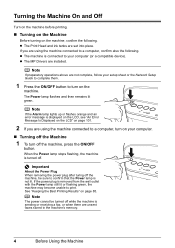
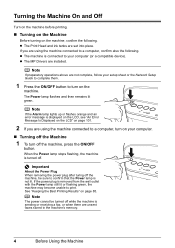
...page 101.
2 If you are using the machine connected to your computer (or a compatible device). z The Print Head and ink tanks are unsent faxes stored in the machine's memory.
4
Before Using the ... Network Setup Guide to complete them.
1 Press the ON/OFF button to print.
See "Keeping the Best Printing Results" on the
machine.
Note
If preparatory operations above are installed. The ...
MX700 series Quick Start Guide - Page 45
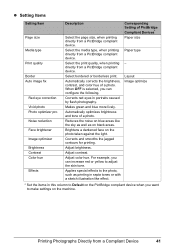
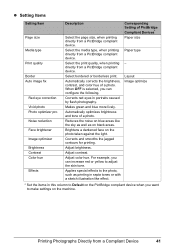
... Vivid photo Photo optimizer pro Noise reduction Face brightener Image optimizer Brightness Contrast Color hue
Effects
Description
Select the page size, when printing directly from a PictBridge compliant device. Select the print quality, when printing directly from a PictBridge compliant device. Layout Image optimize
* Set the items in portraits caused by flash photography. When...
MX700 series Quick Start Guide - Page 84


...cover of the error. You can check the current ink level by the label on the Print Head Holder.
An error message may have run out. See "An Error Message Is Displayed on ...Note
The ink status information is recommended."" on the LCD during printing. z For information on the compatible ink tanks, see "When Printing
Becomes Faint or Colors Are Incorrect" on page 86.
„ Getting the Ink ...
MX700 series Quick Start Guide - Page 85


... tank." Inserting partially used ink tanks may not operate properly when it with ink tanks
removed. Color ink is reinstalled.
Routine Maintenance
81 Press the
mark on page 83. Do not leave the machine...into
place.
z Ink lamp is on
The ink tank is in Print Head Cleaning and Print Head Deep Cleaning, which may be necessary to confirm how the ink lamps light or flash. ...
MX700 series Quick Start Guide - Page 86
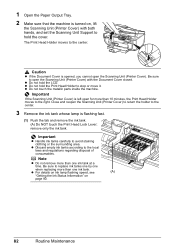
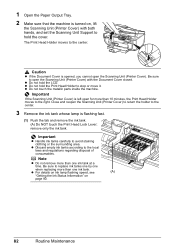
...set the Scanning Unit Support to open the Scanning Unit (Printer Cover). z Do not hold the Print Head Holder to the center. remove only the ink tank. Important
z Handle ink tanks carefully to ... staining clothing or the surrounding area.
Note
z Do not remove more than 10 minutes, the Print Head Holder moves to replace ink tanks one by one
when replacing more than one ink tank. z...
MX700 series Quick Start Guide - Page 87
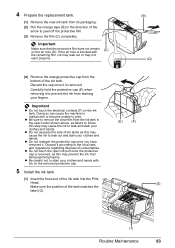
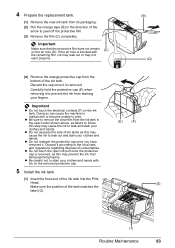
...Be sure to remove the clear film from the ink tank in the direction of the
arrow to print.
z Do not squeeze the side of ink tanks as this may prevent the ink from being ...cap.
(E)
(F)
5 Install the ink tank.
(1) Insert the front end of the ink tank into the Print
Head.
(G)
Make sure the position of the tank matches the
label (G).
(1)
Routine Maintenance
83
Important
z Do not...
MX700 series Quick Start Guide - Page 88
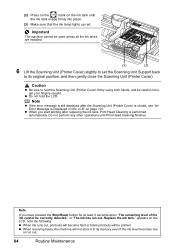
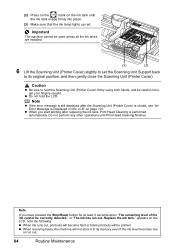
... firmly into place.
(3) Make sure that the ink lamp lights up red. Note
z If the error message is still displayed after replacing the ink tank, Print Head Cleaning is closed, see "An Error Message Is Displayed on the LCD" on page 101. Replace the ink tank." z When ink runs out, printouts will...
MX700 series Quick Start Guide - Page 89
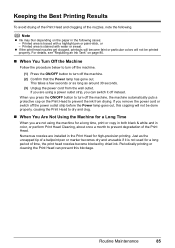
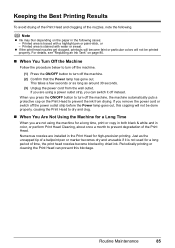
... is stained with a highlight pen or paint-stick, or -
Periodically printing or cleaning the Print Head can switch it is traced with water or sweat. Printed area is not used for a long period of time, the print head nozzles become faint or particular colors will not be printed properly. If you can prevent this capping will not be...
MX700 series Quick Start Guide - Page 90


....
86
Routine Maintenance This may be damaged. Step 1
See "Printing the Nozzle Check Pattern" on page 107.
Note
If Print Head Deep Cleaning does not resolve the problem, the Print Head may improve the print results. When Printing Becomes Faint or Colors Are Incorrect
When printing becomes faint or colors are incorrect even if ink remains in the printer driver...
MX700 series Quick Start Guide - Page 91
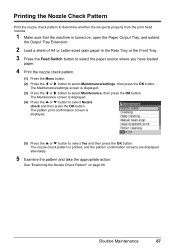
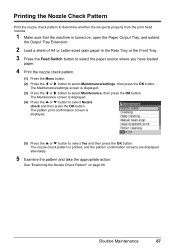
...print head nozzles.
1 Make sure that the machine is turned on page 88. The Maintenance screen is displayed.
(5) Press the { or } button to select Nozzle
check and then press the OK button.
The pattern print...select Maintenance/settings, then press the OK button. The Maintenance/settings screen is printed, and the pattern confirmation screens are displayed alternately.
5 Examine the pattern ...
MX700 series Quick Start Guide - Page 92
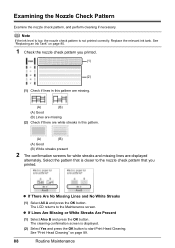
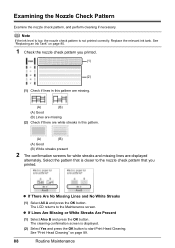
... is low, the nozzle check pattern is displayed.
(2) Select Yes and press the OK button to start Print Head Cleaning. Replace the relevant ink tank.
The LCD returns to the nozzle check pattern that you printed.
(1)
(2)
(1) Check if lines in this pattern are missing.
(A)
(B)
(A) Good
(B) Lines are missing
(2) Check if there are white...
MX700 series Quick Start Guide - Page 94


... plain paper in the ink absorber. Contact your Canon service representative.
90
Routine Maintenance Note that color. The Maintenance screen is turned on page 87. Do not perform any other operations until Print Head Deep Cleaning finishes. See "Printing the Nozzle Check Pattern" on , open the Paper Output Tray, and extend
the Output Tray...
MX700 series Quick Start Guide - Page 98
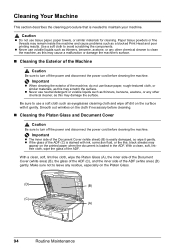
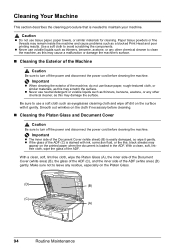
...free cloth, wipe the Platen Glass (A), the inner side of the Document Cover (white area) (B), the glass of the ADF (C), and the inner side of the ADF. Caution
z Do not use volatile liquids such as a blocked Print Head and poor printing... with ink, correction fluid, or the like, black streaks may
appear on the printed paper when the document is stained with it gently. z If the glass of the...
MX700 series Quick Start Guide - Page 105
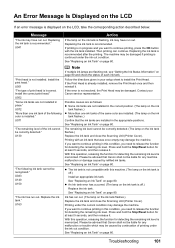
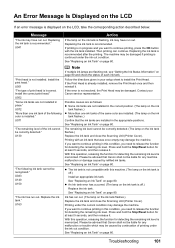
... the ink out condition. Install the print head." U051 "The type of printing under the ink out condition. U052 "Some ink tanks are flashing red, see "Getting the Ink Status Information" on the ink tank is installed." U071
"The remaining level of each ink tank. U130
"The following color is flashing, ink may be...
MX700 series Quick Start Guide - Page 106


...print another photograph. Alternatively, you are loading meets the machine's requirements before performing operation."
"**** Error code"
"Scanner is jammed in this machine. Redo operation after checking document on the device... representative. If you still cannot send the fax, set Color TX to hold the ink used during Print Head Cleaning, for the machine to connect." Remove card and ...
MX700 series Quick Start Guide - Page 112
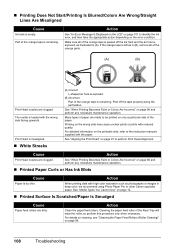
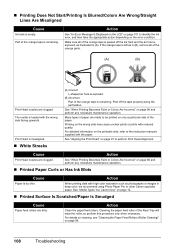
... the orange tape is exposed, as photographs or images in deep color, we recommend using Photo Paper Pro or other Canon specialty paper. Print Head is misaligned.
„ White Streaks
(A) Correct L-shaped air hole is exposed.
(B) Incorrect Part of the orange parts.
(A)
(B)
Print Head nozzles are made to the instruction manuals supplied with the wrong...
MX700 series Quick Start Guide - Page 114
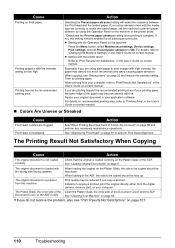
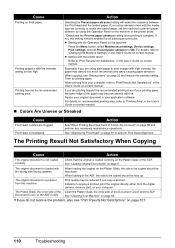
...Menu button, select Maintenance/settings, Device settings, Print settings, and set the machine to prevent paper abrasion by using plain paper to print images with high intensity, the... manual.
„ Colors Are Uneven or Streaked
Cause
Print Head nozzles are using the Operation Panel on page 107.
110
Troubleshooting Check that the original is complete. Printing graphics with the wrong...
MX700 series Easy Setup Instructions - Page 1


... sure the ink lamp lights red.
Refer to the color guide on how to confirm and change the settings, refer to feed from the
Front Tray. • You can connect an external device (telephone or answering machine) if necessary.
If you have installed the Print head and ink tanks, wait about two minutes until...
MX700 series Easy Setup Instructions - Page 2


...→ To Computer
k When the Setup Complete screen appears, click Next. m When the PIXMA Extended Survey Program screen appears, confirm the message. If Restart is necessary to as "Windows ...on -screen instructions to install appears, confirm the contents, then click Install. Refer to "Aligning the Print Head" in the Quick Start Guide. • XXX FAX (where "XXX" is your machine's name...
Similar Questions
What Is Error Code 6a80 On Cannon Mx700 Printer
(Posted by maSte 10 years ago)
Canon Mx700 Error Message Incorrect Print Head
my canon pixma mx700 says print head incorrect install correct print head
my canon pixma mx700 says print head incorrect install correct print head
(Posted by LDawkins 11 years ago)
How Do I Re Align Print Heads So My Cannon Pixma Mp 160 Cl-41 Works Correctly
(Posted by MBAGINSKI 12 years ago)
How Do I Replace The Print Head On My Cannon Pixma Mp780 Printer?
(Posted by millicent04 13 years ago)

