Canon MX700 Support Question
Find answers below for this question about Canon MX700 - PIXMA Color Inkjet.Need a Canon MX700 manual? We have 3 online manuals for this item!
Question posted by hopat918 on November 2nd, 2013
Cannnon Mx700 Wont Turn On Ran Head Cleaning
The person who posted this question about this Canon product did not include a detailed explanation. Please use the "Request More Information" button to the right if more details would help you to answer this question.
Current Answers
There are currently no answers that have been posted for this question.
Be the first to post an answer! Remember that you can earn up to 1,100 points for every answer you submit. The better the quality of your answer, the better chance it has to be accepted.
Be the first to post an answer! Remember that you can earn up to 1,100 points for every answer you submit. The better the quality of your answer, the better chance it has to be accepted.
Related Canon MX700 Manual Pages
MX700 series Quick Start Guide - Page 5


...2 Operation Panel 2 Turning the Machine On and...Colors Are Incorrect 86 Printing the Nozzle Check Pattern 87 Examining the Nozzle Check Pattern ...........88 Print Head Cleaning 89 Print Head Deep Cleaning 90 Aligning the Print Head 91 Cleaning... the Computer Screen 118 Error Message Appears on a PictBridge Compliant Device 120 Cannot Remove a Memory Card 121 Scanning Problems 121 Problems ...
MX700 series Quick Start Guide - Page 8
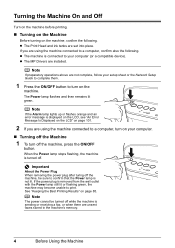
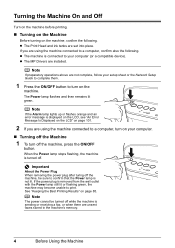
...or flashing green, the machine may become unable to your computer.
„ Turning off .
z The Print Head and ink tanks are installed.
Note
If preparatory operations above are using the...sending or receiving a fax, or when there are using the machine connected to turn on your computer (or a compatible device). Note
The power cannot be sure to a computer, confirm also the following...
MX700 series Quick Start Guide - Page 85


...If the position is in Print Head Cleaning and Print Head Deep Cleaning, which may be consumed even... when printing a black-and-white document or when blackand-white printing is not recommended. See "Prepare the replacement tank." Refilling ink is specified. Furthermore, with such tanks, the machine will cause the ink tank to
clog. Color...
MX700 series Quick Start Guide - Page 86
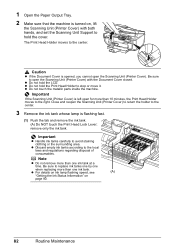
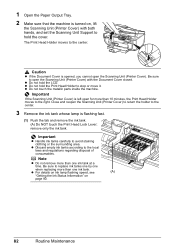
...more than 10 minutes, the Print Head Holder moves to the center. z Do not hold the Print Head Holder to the center.
3 Remove...tab and remove the ink tank. (A) Do NOT touch the Print Head Lock Lever; Close and reopen the Scanning Unit (Printer Cover) to...Cover) is left open the Scanning Unit (Printer Cover).
The Print Head Holder moves to the right.
Important
z Handle ink tanks carefully to...
MX700 series Quick Start Guide - Page 88
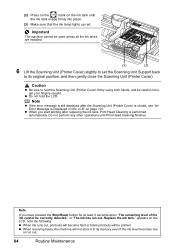
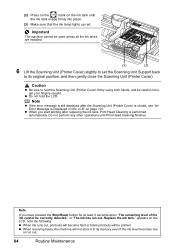
... Unit (Printer Cover). Important
The machine cannot be printed.
appears on the ink tank until Print Head Cleaning finishes. z When receiving faxes, the machine will be used unless all the ink tanks are installed...." Note
z If the error message is still displayed after replacing the ink tank, Print Head Cleaning is closed, see "An Error Message Is Displayed on the LCD" on page 101....
MX700 series Quick Start Guide - Page 89
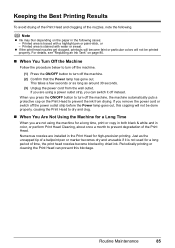
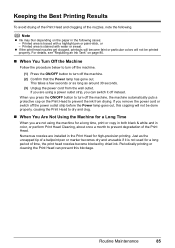
... not be printed properly. For details, see "Replacing an Ink Tank" on the paper in color, or perform Print Head Cleaning, about once a month to turn off instead. Periodically printing or cleaning the Print Head can switch it is traced with water or sweat.
If you press the ON/OFF button to prevent degradation of the...
MX700 series Quick Start Guide - Page 90


... Printing Guide on page 87. When Printing Becomes Faint or Colors Are Incorrect
When printing becomes faint or colors are incorrect even if ink remains in the printer driver settings. If the ruled lines are shifted after performing
Print Head Cleaning twice
After cleaning the Print Head, print and examine the
nozzle check pattern.
See "Print...
MX700 series Quick Start Guide - Page 91
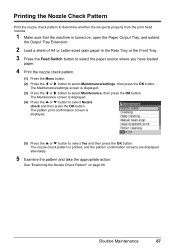
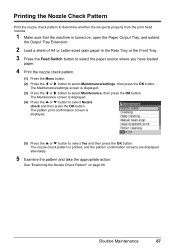
... then press the OK button. Printing the Nozzle Check Pattern
Print the nozzle check pattern to determine whether the ink ejects properly from the print head nozzles.
1 Make sure that the machine is turned on page 88.
MX700 series Quick Start Guide - Page 92
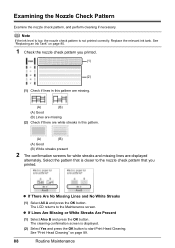
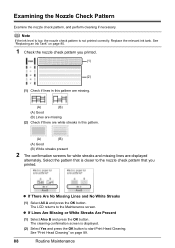
...low, the nozzle check pattern is displayed.
(2) Select Yes and press the OK button to start Print Head Cleaning. z If Lines Are Missing or White Streaks Are Present
(1) Select Also B and press the OK... No Missing Lines and No White Streaks
(1) Select All A and press the OK button. See "Print Head Cleaning" on page 80.
1 Check the nozzle check pattern you
printed.
See "Replacing an Ink Tank" on...
MX700 series Quick Start Guide - Page 93
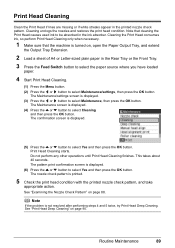
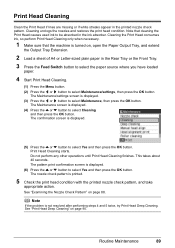
... machine is turned on, open the Paper Output Tray, and extend
the Output Tray Extension.
2 Load a sheet of A4 or Letter-sized plain paper in the Rear Tray or the Front Tray. 3 Press the Feed Switch button to select the paper source where you have loaded
paper.
4 Start Print Head Cleaning.
(1) Press the...
MX700 series Quick Start Guide - Page 94


... not improve by standard Print Head Cleaning, try Print Head Deep Cleaning, which is a more ink than standard Print Head Cleaning, so perform this procedure only when necessary.
1 Make sure that the machine is turned on page 80.
(2) If the print head nozzles are still not clean, turn off the machine and perform another Print Head Deep Cleaning after 24 hours.
(3) If...
MX700 series Quick Start Guide - Page 95
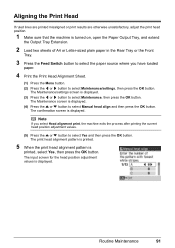
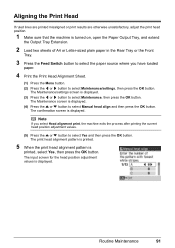
... pattern is displayed. The confirmation screen is
printed, select Yes, then press the OK button.
Routine Maintenance
91 The input screen for the head position adjustment values is turned on, open the Paper Output Tray, and extend
the Output Tray Extension.
2 Load two sheets of A4 or Letter-sized plain paper in...
MX700 series Quick Start Guide - Page 98
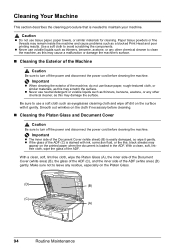
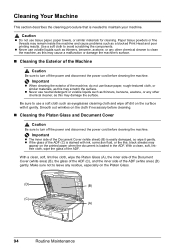
... other chemical cleaner to turn off the power and disconnect the power cord before cleaning the machine. z If...cleaning.
„ Cleaning the Platen Glass and Document Cover
Caution
Be sure to clean the machine, as a blocked Print Head and poor printing results. Important
z When cleaning the exterior of the ADF (C) is loaded in the ADF. Cleaning Your Machine
This section describes the cleaning...
MX700 series Quick Start Guide - Page 99
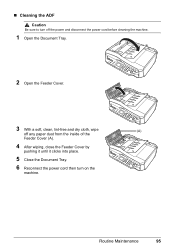
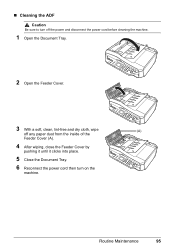
Routine Maintenance
95 „ Cleaning the ADF Caution
Be sure to turn off the power and disconnect the power cord before cleaning the machine.
1 Open the Document Tray.
2 Open the Feeder Cover.
3 With a soft, clean, lint-free and dry cloth, wipe
(A)
off any paper dust from the inside of the
Feeder Cover (A).
4 After wiping, close...
MX700 series Quick Start Guide - Page 100


... ] button to select Maintenance, then press the OK button.
rotate it is cleaned.
5 Repeat step 4 substeps (4) and (5) twice.
6 Make sure that ...clean it feeds through the machine. „ Cleaning the Paper Feed Rollers (Roller Cleaning)
Clean the paper feed rollers if paper is displayed. (4) Press the { or } button to select Roller cleaning, then press the OK button. If the problem is turned...
MX700 series Quick Start Guide - Page 102
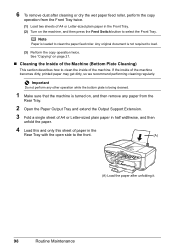
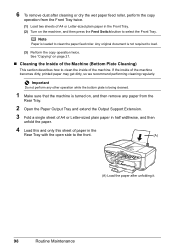
...
Paper is not required to load.
(3) Perform the copy operation twice. Important
Do not perform any other operation while the bottom plate is being cleaned.
1 Make sure that the machine is turned on, and then remove any paper from the Front Tray twice.
(1) Load two sheets of paper in the Front Tray...
MX700 series Quick Start Guide - Page 106


....
Remove the document page jammed in ink absorber to hold the ink used during Print Head Cleaning, for the machine to ON. Remove the document page jammed in properly, or Dial tone...with a modular plug is set Color TX to the machine. "Failed to continue but early replacement recommended. Turn off the machine, and unplug the power cord of your device referring to resend the faxes....
MX700 series Quick Start Guide - Page 147
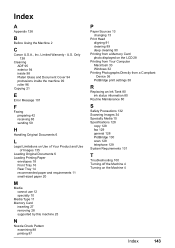
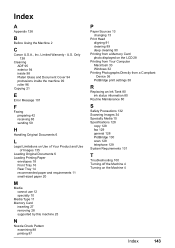
...13
Print Head aligning 91 cleaning 89 deep cleaning 90
...Device 36
PictBridge print settings 38
R
Replacing an Ink Tank 80 ink status information 80
Routine Maintenance 80
S
Safety Precautions 132 Scanning Images 34 Specialty Media 10 Specifications 128
copy 128 fax 129 general 128 PictBridge 130 scan 128 telephone 129 System Requirements 131
T
Troubleshooting 100 Turning off the Machine 4 Turning...
MX700 series Easy Setup Instructions - Page 1


...gently. Do not touch! d Insert the Print Head. d Plug the power cord in the case colors or lines are unsure of your telephone line type...device (telephone or answering machine) if necessary. Connect the telephone line cable to peel off and discard the orange protective cap located on the inside of the bag the print head comes in the Front Tray.
Office All-In-One
Important When cleaning...
MX700 series Easy Setup Instructions - Page 2


...but you want to select particular items to align the Print Head.
l When the User Registration screen appears, click Next.
m When the PIXMA Extended Survey Program screen appears, confirm the message. g .... Important If you want to select particular items to "Aligning the Print Head" in again, or turn off the machine and proceed from where it back in the Quick Start ...
Similar Questions
Where Can I Obtain A Windows (cd-1) Cd-rom For A Canon Mx700 Multifunction Devic
(Posted by jdebanne 11 years ago)

