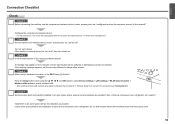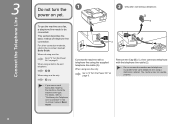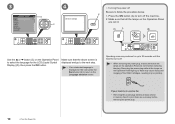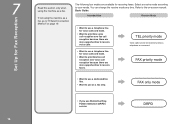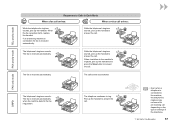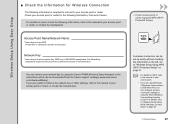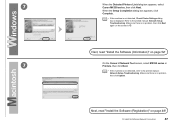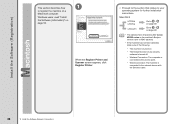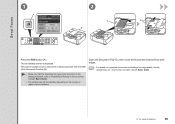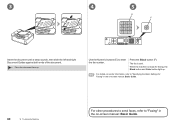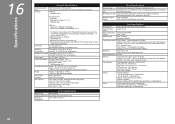Canon MX350 Support Question
Find answers below for this question about Canon MX350.Need a Canon MX350 manual? We have 2 online manuals for this item!
Question posted by quematt1 on August 16th, 2014
How Do U Send A Fax From A Canon Mx350
The person who posted this question about this Canon product did not include a detailed explanation. Please use the "Request More Information" button to the right if more details would help you to answer this question.
Current Answers
Related Canon MX350 Manual Pages
Similar Questions
Send Fax Feature Not Working
All of my features work with exception to sending faxes...I can receive a fax, but send. I get a fas...
All of my features work with exception to sending faxes...I can receive a fax, but send. I get a fas...
(Posted by kferchert 12 years ago)
Can't Receive Or Send Faxes
I have a Canon MX850 all-in-one, and cannot receive or send faxes today. I have disconnected the plu...
I have a Canon MX850 all-in-one, and cannot receive or send faxes today. I have disconnected the plu...
(Posted by mardfh 12 years ago)