Canon MX350 Support Question
Find answers below for this question about Canon MX350.Need a Canon MX350 manual? We have 2 online manuals for this item!
Question posted by Friqu on July 26th, 2014
How To Reset Ink Cartridge Canon Mx350
The person who posted this question about this Canon product did not include a detailed explanation. Please use the "Request More Information" button to the right if more details would help you to answer this question.
Current Answers
There are currently no answers that have been posted for this question.
Be the first to post an answer! Remember that you can earn up to 1,100 points for every answer you submit. The better the quality of your answer, the better chance it has to be accepted.
Be the first to post an answer! Remember that you can earn up to 1,100 points for every answer you submit. The better the quality of your answer, the better chance it has to be accepted.
Related Canon MX350 Manual Pages
Solución de problemas de configuración de red [Spanish Version] - Page 15


... restore LAN settings of the machine is now restored to the default state.
1 Press the Setup button. 2 Select Device settings, then press the OK button. 3 Select LAN settings, then press the OK button. 4 Select Reset LAN settings, then press the OK button. 5 Select Yes, then press the OK button. 6 Make sure that...
Solución de problemas de configuración de red [Spanish Version] - Page 16
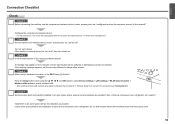
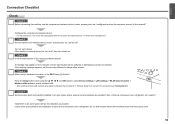
... space between the installation location and a microwave oven, refrigerator, etc. so that Canon software is already turned on, turn it off, then turn it back on. ...the printed manual: Getting Started.
Check 4
When using the { } [ ] and OK buttons, select Device settings > LAN settings > WLAN active/inactive > Wireless LAN active to enable wireless LAN.
• After ...
MX350 series Getting Started - Page 2


... U.S. In this guide, Windows 7 operating system is a trademark or registered trademark of Microsoft Corporation. • Windows is referred to complete. Informational notes.
Model Number: K10349 (MX350)
MX350 series Getting Started - Page 4


■ Contents
1 Check the Included Items P.5 2 Remove the Protective Material P.6 3 Connect the Telephone Line P.8 4 Turn the Power On P.9 5 Install the FINE Cartridges P.11 6 Load Paper P.15 7 Set Up for Fax Reception P.16 8 Select Connection Method P.19 9 Install the Software (USB Connection P.20 10 Wireless Setup P.26
Wireless ...
MX350 series Getting Started - Page 7


Check the Included Items
1
Check that all the items shown below are included in the box.
Color
Black
FINE cartridges
Power cord
Telephone line cable
Setup CD-ROM (containing the drivers, applications and on-screen manuals)
Manuals Other documents
• A USB cable is necessary to connect the machine with your computer (USB connection only).
MX350 series Getting Started - Page 12
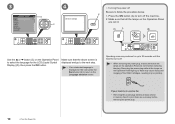
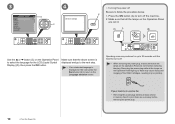
... Power On
3
4
D C
□ Turning the power off
Be sure to select the language for up or flash may cause drying and clogging of the FINE Cartridges, resulting in memory. Press the ON button (A) to 30 seconds until the machine turns off.
• When removing the power plug, make sure that the...
MX350 series Getting Started - Page 13


... Follow the next procedure to the next page.
11 Go to insert the Black and Color FINE Cartridges into their corresponding slots and . Make sure that the machine is turned on. • If the... Scanning Unit (Cover) is left open for more than 10 minutes, the FINE Cartridge Holder moves to the installation position.
• Do not touch the buttons or LCD (F) on the Operation ...
MX350 series Getting Started - Page 14


Pinch (I
J
Open the Ink Cartridge Locking Cover on a FINE Cartridge. Remove the Black FINE Cartridge from its package. Do not drop or apply excessive pressure to them .
12
5 Install the FINE Cartridges
The machine may not print properly if you touch them .
• Be sure to use the supplied FINE Cartridges.
• Be careful not to stain...
MX350 series Getting Started - Page 15


... in a well-lit environment. • Install the Black FINE Cartridge into the right
slot , and the Color FINE Cartridge into the left slot .
7
8
Place the Black FINE Cartridge into the right slot .
• Do not knock the FINE Cartridge against the sides of the Ink Cartridge Locking Cover until you hear a click to close it is...
MX350 series Getting Started - Page 16


... the machine is not operated for about 5 minutes.
9
10
11
1
2
3
Insert the Color FINE Cartridge into the left FINE Cartridge Holder in the same way as shown in unintended operation.
• Once you have installed the FINE Cartridges, do not remove them unnecessarily.
• If an error message is displayed on the Operation...
MX350 series Getting Started - Page 36


...Proceed with security enabled may not be guaranteed depending on your USB flash drive cannot be attached to add a wireless device or computer that is not necessary.
A Windows Vista
Windows 7
- (P.36)
1
2
3
From the Start menu ... between the computer and the access point.
• Canon assumes no responsibility for any damage or loss of data stored on your operating system.
MX350 series Getting Started - Page 49
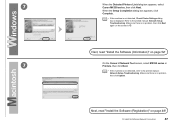
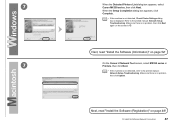
Next, read "Install the Software (Registration)" on page 52!
7
On the Canon IJ Network Tool screen, select MX350 series in .
Make sure there is displayed. 7
When the Detected Printers List dialog box appears, select Canon MX350 series, then click Next. When the Setup Completion dialog box appears, click Complete.
• If the machine is not...
MX350 series Getting Started - Page 50
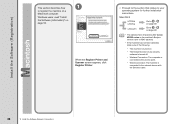
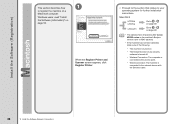
...; The firewall function of the following.
− The machine is connected to the network device with the Ethernet cable.
48
12 Install the Software (Network Connection)
v.10.4.11
Go to on page 49.
• The alphanumeric characters after Canon MX350 series is the machine's Bonjour service name or MAC address.
• If the...
MX350 series Getting Started - Page 51


screen appears, click Add. Click More Printers in the Printer Browser window.
12 Install the Software (Network Connection)
49 B Mac OS X v.10.4.11
1
1
2
Select Canon MX350 series and click Add.
When the Printer List window appears, click Add.
• When the You have no printers available. 2 -A
Mac OS X v.10.6.x/v.10.5.x
Mac OS X v.10.4.11
-
2 - Go to on page 50.
MX350 series Getting Started - Page 52


When the Register Printer and Scanner screen appears, click Register Scanner.
50
12 Install the Software (Network Connection)
Go to the list of printers, then click Add. 3
3
4
Select Canon IJ Network in the pop-up menu, select Canon MX350 series in the list of printers.
Make sure that Canon MX350 series is added to .
MX350 series Getting Started - Page 53


4
5
Select Canon MX350 series on page 52!
12 Install the Software (Network Connection)
51
Next, read "Install the Software (Information)" on the Scan-from-PC Settings screen, then click OK. Click Next on the Register Printer and Scanner screen.
MX350 series Getting Started - Page 63
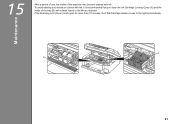
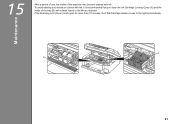
If the Scanning Unit (Cover) is recommended that you clean the Ink Cartridge Locking Cover (A) and the inside of the tray (B) with ink.
15
After a period of use, the inside of the machine may become stained with a facial tissue or the like as required. Maintenance
A B
61 To avoid ...
MX350 series Getting Started - Page 64
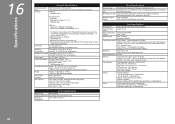
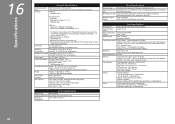
... Now). Weight
Approx. 8.8 kg (Approx. 19.4 lb) * With the FINE Cartridges installed. Canon FINE Cartridge
Black: 320 nozzels Color: 384 x 3 nozzels
ADF capacity
A4 or Letter size:...Specifications
16
Printing resolution (dpi)
Interface
General Specifications
4800* (horizontal) x 1200 (vertical) * Ink droplets can be placed with Hi-Speed USB standard is required. USB Port: Hi-Speed USB...
MX350 series Getting Started - Page 65
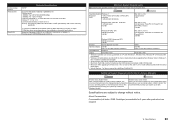
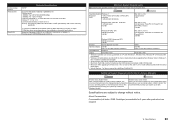
...installed.
• Windows: Uninstall software bundled with the Canon inkjet printer before upgrading from Windows Vista to date with the Canon
inkjet printer. • Internet Explorer 7 or later is.... • Macintosh: Hard Disk must be installed. About Consumables Consumables (ink tanks / FINE Cartridges) are subject to the operating system's requirements when higher than those given here...
MX350 series Getting Started - Page 66


... charges, Monday-Friday (excluding holidays), during the warranty period. www.usa.canon.com
QT5-2840-V01
XXXXXXXX
©CANON INC.2010
PRINTED IN VIETNAM Ordering Information
The following ink cartridges are compatible with this machine. Getting Help from Canon
Email Tech Support -
INC. Telephone Device for the Deaf (TDD) support is available at www.shop.usa...
Similar Questions
How To Canon Mx310 Reset Ink Cartridge
(Posted by gavShane 10 years ago)

