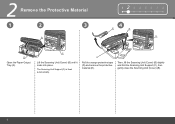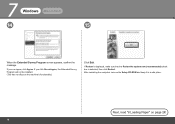Canon MX330 Support Question
Find answers below for this question about Canon MX330 - PIXMA Color Inkjet.Need a Canon MX330 manual? We have 2 online manuals for this item!
Question posted by kaswait on April 18th, 2011
Won't Feed Paper
put paper in the feeder and it keeps jaming
Current Answers
Related Canon MX330 Manual Pages
Similar Questions
Canon Mx330 Printer Paper Output Slot With Paper Jam, How To Correct It, Diy
how to correct the paper jam, diy
how to correct the paper jam, diy
(Posted by vayyagarimd 2 years ago)
Print With Empty Color Cartridge?
can i print greyscale without a color cartridge on my mx330?
can i print greyscale without a color cartridge on my mx330?
(Posted by cpksm 13 years ago)