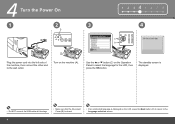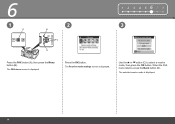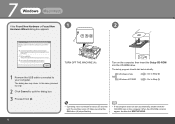Canon MX330 Support Question
Find answers below for this question about Canon MX330 - PIXMA Color Inkjet.Need a Canon MX330 manual? We have 2 online manuals for this item!
Question posted by ngd on April 14th, 2021
How Do I Stop The Alarm For That The Ink Absorbers Are Full?
Current Answers
Answer #1: Posted by hzplj9 on April 15th, 2021 1:16 PM
Clearing the Ink Error
Press and hold the Stop button for at least five seconds
The above page takes you to Canon with all the data available on your printer.
Hope that helps.
Related Canon MX330 Manual Pages
Similar Questions
When I first power on my Canon MX420 printer, I get a message warning me that the ink absorbers are ...
can i print greyscale without a color cartridge on my mx330?