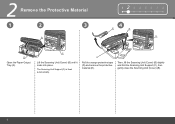Canon MX330 Support Question
Find answers below for this question about Canon MX330 - PIXMA Color Inkjet.Need a Canon MX330 manual? We have 2 online manuals for this item!
Question posted by aerkid on April 30th, 2014
Canon Mx330 Does Not Want To Scan Because Of Low Ink Error
The person who posted this question about this Canon product did not include a detailed explanation. Please use the "Request More Information" button to the right if more details would help you to answer this question.
Current Answers
Related Canon MX330 Manual Pages
Similar Questions
Can I Scan With Low Ink Inmy Printer Ther Is Tringle And 2 Flashing What Does
that mean thank you michelle odom
that mean thank you michelle odom
(Posted by sassygl6383 8 years ago)
My Pixma Mx330 Keeps Telling Me My Ink Absorber Is Almost Full- How Can I Fix Th
(Posted by vabenjamin 10 years ago)