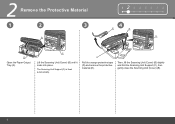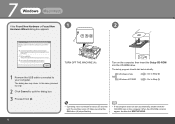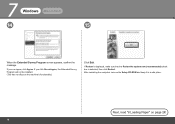Canon MX330 Support Question
Find answers below for this question about Canon MX330 - PIXMA Color Inkjet.Need a Canon MX330 manual? We have 2 online manuals for this item!
Question posted by mruduln29 on August 27th, 2012
When I Scan A New Doccument It Show The Error Message That Scan Could Not Comple
The person who posted this question about this Canon product did not include a detailed explanation. Please use the "Request More Information" button to the right if more details would help you to answer this question.
Current Answers
Related Canon MX330 Manual Pages
Similar Questions
Error Message When Replace Toner Cartridge
Hello,When I replace toner, an error message comes up on the screen saying remove tabs/tape from ton...
Hello,When I replace toner, an error message comes up on the screen saying remove tabs/tape from ton...
(Posted by kazuhosoi 8 years ago)
Canon Mx330 Does Not Want To Scan Because Of Low Ink Error
(Posted by aerkid 10 years ago)
Error Message
I am getting an error message and no longer receiving faxes. The window keepsdisplaying the followin...
I am getting an error message and no longer receiving faxes. The window keepsdisplaying the followin...
(Posted by oceanlife4ever 12 years ago)
Error Message 5b00 Appears After Turning Canon Mx300 On, What Is It?
Error Message 5B00 appears after turning Canon MX300 on, what is it?
Error Message 5B00 appears after turning Canon MX300 on, what is it?
(Posted by williamlipscomb 12 years ago)