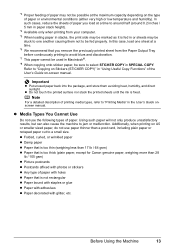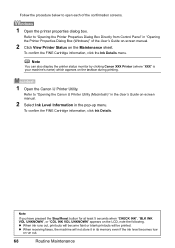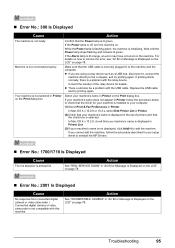Canon MX310 Support Question
Find answers below for this question about Canon MX310 - PIXMA Color Inkjet.Need a Canon MX310 manual? We have 2 online manuals for this item!
Question posted by ericpearce7 on August 3rd, 2020
How Do I Fix The Message 'col Ink Vol Unknown'?
The person who posted this question about this Canon product did not include a detailed explanation. Please use the "Request More Information" button to the right if more details would help you to answer this question.
Current Answers
Answer #1: Posted by Odin on August 3rd, 2020 11:13 AM
- Make sure you removed the tape from the ink cartridge.
- Press the MENU button on the printers operation panel.
- Press the left [<] or right [>] arrow buttons to select [MAINTENANCE].
- Press the SET button.
- Press [<] or [>] to select the cleaning setting you want. Select [HEAD CLEANING] for normal print head cleaning. Select [HEAD REFRESHING] for deep print head cleaning.
Note: [HEAD REFRESHING] uses more ink than [HEAD CLEANING], so perform [HEAD REFRESHING] only when necessary. - Press SET.
- Print a Nozzle Check Pattern and perform at least two Head Refreshing if the pattern is not correct.
* * * * * * * *
If the issue persists or if you require further advice--or if the instructions don't seem to apply--you'll have to consult the company; use the contact information at https://www.contacthelp.com/canon/customer-service.
Hope this is useful. Please don't forget to click the Accept This Answer button if you do accept it. My aim is to provide reliable helpful answers, not just a lot of them. See https://www.helpowl.com/profile/Odin.
Related Canon MX310 Manual Pages
Similar Questions
Color Ink Volume Unknown How To Fix Canon Mx310
(Posted by Stumatte 10 years ago)
How To Bypass The Set Ink Cartridge Message? Mx310
(Posted by GhoSpe 10 years ago)
How To Fix Error Code 5700 On Cannon Pixma Mx700
(Posted by geJlo 10 years ago)
Blank Ink Volume Unknown What Is This Means?
What is this mean black ink Volume unknown?
What is this mean black ink Volume unknown?
(Posted by armelflores 11 years ago)
Canon Mx310 Printer And I Can't Find The Ink Settings To Change From All Color T
(Posted by catyoga 13 years ago)