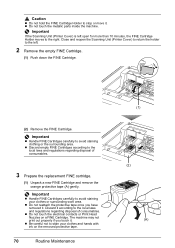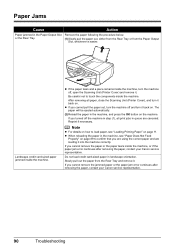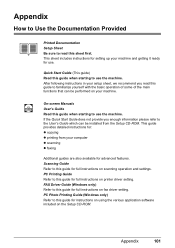Canon MX310 Support Question
Find answers below for this question about Canon MX310 - PIXMA Color Inkjet.Need a Canon MX310 manual? We have 2 online manuals for this item!
Question posted by poitrasj on April 22nd, 2013
Could You Please Tell Me How To Use The Scan Option On My Printer
The person who posted this question about this Canon product did not include a detailed explanation. Please use the "Request More Information" button to the right if more details would help you to answer this question.
Current Answers
Answer #2: Posted by prateekk007 on April 22nd, 2013 2:14 PM
Hi poitrasj
Please click on the link mentioned below that might help you:
Please reply if you have any further questions.Thanks & Regards
Prateek K
Related Canon MX310 Manual Pages
Similar Questions
Can You Use Scanning From Imageclass Mf4270 With Windows 7
(Posted by amagerg 10 years ago)
How To Scan A Paper Into Pdf File With Canon Mx310
(Posted by ADRtur 10 years ago)
I Need A Simple Explanation How To Use The Mp470 Printer.
(Posted by vlahullier 11 years ago)
Canon Mx310 Scanner's Color Space
I've just sucessfully downloaded the necessary scanning software anddrivers for my MX310. My questio...
I've just sucessfully downloaded the necessary scanning software anddrivers for my MX310. My questio...
(Posted by pedenphoto 12 years ago)
Can't Get The Scanner To Work.
I turn on my Canon MX310 and press scan button then the color button and "nothing," happens. Refuses...
I turn on my Canon MX310 and press scan button then the color button and "nothing," happens. Refuses...
(Posted by anartistfirst 12 years ago)