Canon MX310 Support Question
Find answers below for this question about Canon MX310 - PIXMA Color Inkjet.Need a Canon MX310 manual? We have 2 online manuals for this item!
Question posted by cedomfi on January 1st, 2014
How To Align The Print On Canon Mx310 With A Mac
The person who posted this question about this Canon product did not include a detailed explanation. Please use the "Request More Information" button to the right if more details would help you to answer this question.
Current Answers
There are currently no answers that have been posted for this question.
Be the first to post an answer! Remember that you can earn up to 1,100 points for every answer you submit. The better the quality of your answer, the better chance it has to be accepted.
Be the first to post an answer! Remember that you can earn up to 1,100 points for every answer you submit. The better the quality of your answer, the better chance it has to be accepted.
Related Canon MX310 Manual Pages
MX310 series Quick Start Guide - Page 4


...Canon PIXMA MX310 series Office All-In-One Quick Start Guide. As an ENERGY STAR® Partner, Canon Inc.
z "Windows" is a trademark of Microsoft Corporation. Canon...Canon U.S.A., Inc. © 2007 Canon U.S.A., Inc. Trademarks z "Microsoft" is made regarding non-Canon...Canon Plaza Lake Success, NY 11042
z "Windows Vista" is copyrighted by Canon... to your Canon PIXMA MX310 series Office ...
MX310 series Quick Start Guide - Page 5


... Reports and Lists 57
Routine Maintenance 59 When Printing Becomes Faint or Colors Are Incorrect 59 Printing the Nozzle Check Pattern 60 Examining the Nozzle Check Pattern ...........61 Print Head Cleaning 62 Print Head Deep Cleaning 63 Aligning the Print Head 64 Replacing a FINE Cartridge 66 Keeping the Best Printing Results 72 Cleaning Your Machine 73
Troubleshooting 77...
MX310 series Quick Start Guide - Page 6


... machine scans a document to fax mode.
(5) Alarm lamp Lights or flashes orange when an error, such as copying, scanning, or faxing, or a print job in progress.
(13) Color button Starts color copying, scanning, or faxing.
2
Before Using the Machine To use . Before turning on the machine, make sure the Document Cover is closed...
MX310 series Quick Start Guide - Page 8


...following menu items.
z DEVICE SETTINGS
PRINT SETTINGS*1 EXTENDED AMOUNT
PICTBRIDGE SET (page 29) PAGE SIZE MEDIA TYPE PRINT QLTY BORDERLESS PRINT IMAGE ENHANCEMENT
OTHERS*1 AUDIBLE TONES COUNTRY SELECT*2 LANGUAGE SETTING QUIET MODE
RESTORE DEFAULT*1
z MAINTENANCE
NOZZLE CHECK (page 60) CLEANING (page 62) DEEP CLEANING (page 63) ALIGN PRINT HEAD (page 64) HEAD ALIGN PRINT (page 64) ROLLER CLEANING...
MX310 series Quick Start Guide - Page 18


... and gently bend them on the specialty media Canon provides for a trial print, it .
Loading paper in portrait orientation (A)....Canon genuine plain paper)
1 Flatten the four corners of the paper before loading it can use with photos or stickers.
Take out only the necessary number of paper neatly before printing.
14
Before Using the Machine
Loading paper without aligning...
MX310 series Quick Start Guide - Page 28


... on the Platen Glass or the ADF. This operation is not necessary for Mac OS X v.10.4.x.
See "Opening MP Navigator EX using the computer.
If you are scanning printed text, you to scan originals with advanced settings such as optimizing or trimming....page 6.
3 Load the original document on page 8.
4 Press the SCAN button, then press the Color or Black button.
24
Scanning Images
MX310 series Quick Start Guide - Page 30


... machine.
For details, see "Setting on the Machine" on page 29.
4 Start printing from a Compliant Device Note
Depending on manually.
(3) Set up the PictBridge compliant device for direct printing. The device turns on the device or select Play mode manually after connecting the device to turn it to this machine according to instructions given in the machine...
MX310 series Quick Start Guide - Page 33


... the sky as well as necessary.
Corresponding Setting of a photo.
BORDERLESS PRINT Select bordered or borderless print.
PRINT QLTY
Select the print quality, when printing directly from a Compliant Device
29
VIVID
Makes green and blue more lively.
Printing Photographs Directly from a PictBridge compliant device.
RED EYE CORR
Corrects red eyes in this column to...
MX310 series Quick Start Guide - Page 63


... to confirm the condition of the nozzles and then perform Print Head Cleaning. Step 3
See "Print Head Deep Cleaning" on page 64. See "Aligning the Print Head" on page 63. Routine Maintenance
When Printing Becomes Faint or Colors Are Incorrect
When printing becomes faint or colors are incorrect, the print head nozzles on FINE Cartridges are missing or if...
MX310 series Quick Start Guide - Page 68
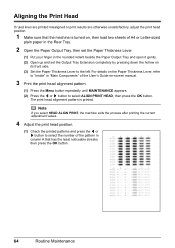
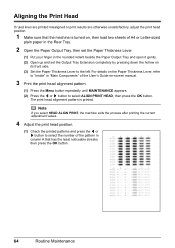
... the least noticeable streaks, then press the OK button.
64
Routine Maintenance Note
If you select HEAD ALIGN PRINT, the machine exits the process after printing the current adjustment values.
4 Adjust the print head position.
(1) Check the printed patterns and press the [ or ] button to select the number of the pattern in the rounded indent...
MX310 series Quick Start Guide - Page 71


...of a Color and Black FINE Cartridges may have a new FINE Cartridge available. z With the Computer Screen
You can continue printing for a while, but we recommend you to "AUTO PRINT RX" ...in "FAX SETTINGS" of the User's Guide on the printer status monitor (Windows) and Canon IJ Printer Utility (Macintosh...
MX310 series Quick Start Guide - Page 73


... hands, then pull the Scanning Unit Support (A) down into place. Note
z If a FINE Cartridge runs out of the Color FINE Cartridge or Black FINE Cartridge is turned on -screen manual. Canon recommends to when printing with either of ink, you insert FINE Cartridges that the machine is not installed, an error occurs and...
MX310 series Quick Start Guide - Page 75


...slot ( B ) and the Color FINE Cartridge should be into the right slot ( C ).
(2) Push up the FINE Cartridge until Print Head Cleaning finishes.
z When you start printing after the Scanning Unit (Printer Cover...Do not perform any other operations until it clicks into the appropriate slot. See "Aligning the Print Head" on page 78.
Caution
Be sure to hold the Scanning Unit (Printer Cover...
MX310 series Quick Start Guide - Page 89


... the paper.
Small dusts may be printed on the printable side, refer to perform Print Head Alignment using the Operation Panel.
If you did not align the Print Head after you install it .
/ There is loaded with the wrong side facing upwards. „ Printing Does Not Start/Printing Is Blurred/Colors Are Wrong/Straight Lines Are Misaligned
Cause...
MX310 series Quick Start Guide - Page 90


... Machine (Bottom Plate Cleaning)" on inappropriate type of paper loaded in deep color, we recommend using is suitable for Borderless Printing. Printing on page 75. See "Media Types You Cannot Use" on is dirty... that the paper you are using Photo Paper Pro or other Canon specialty paper.
When performing duplex printing, if the specified page size does not match the actual size of paper...
MX310 series Quick Start Guide - Page 92


...Print Head Alignment...Colors Are Uneven or Streaked
Cause
Print Head nozzles are deleted.
88
Troubleshooting
The original document is loaded correctly on page 8. The print...print the original directly either from this depending on the Printer menu. The printer status monitor is displayed, click Yes. Print Head is dirty.
You may not be reduced if you copy a printout.
In Mac...
MX310 series Quick Start Guide - Page 110
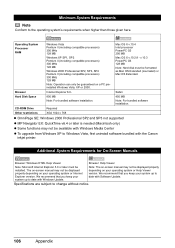
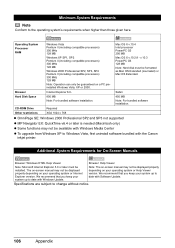
...later must be formatted as Mac OS Extended (Journaled) or Mac OS Extended.
v.10.3 PowerPC G3 128 MB
Note: Hard disk must be available with Windows Media Center
z To upgrade from Windows XP to date with the Canon inkjet printer. We recommend that ...2000 Professional SP2, SP3, SP4 Pentium II (including compatible processors) 300 MHz 128 MB
Mac OS X v.10.4 Intel processor PowerPC G3 256 MB...
MX310 series Quick Start Guide - Page 122


... Index
A
Appendix 101
B
Before Using the Machine 2
C
Canon U.S.A., Inc. Only 112
Cleaning ADF 74 exterior 73 inside 75 ...12
N
Nozzle Check Pattern examining 61 printing 60
P
Print Head aligning 64 cleaning 62
118
Index
deep cleaning 63 Printing from Your Computer
Macintosh 23 Windows 22 Printing Photographs Directly from a Compliant
Device 25 PictBridge print settings 27
R
Replacing a FINE ...
MX310 series Easy Setup Instructions - Page 1


... "IN CASE OF MISPRINT PLEASE ALIGN HEAD" and "CHECK THCKNESS LEVER CHECK IF THCKNESS LEVER IS SET TO LEFT" are using a single telephone line for the Color FINE Cartridge, inserting it clicks ...slightly to set the Scanning Unit Support back to align the Print Head position and adjust the position of the machine. You can connect an external device (telephone or answering machine) if necessary. i ...
MX310 series Easy Setup Instructions - Page 2


...register later, click Cancel and go to proceed with the installation.
Refer to "Aligning the Print Head" in Mac OS X v.10.2.8 to v.10.3.x), but you want to select particular items to...XXX FAX (where "XXX" is your Mac and insert the Setup CD-ROM.
Software installation is restarted automatically. If this program regarding the use of Canon printers.
e If the User Account ...
Similar Questions
How To Print On Envelopes With Canon Inkjet Mx310 Series
(Posted by ox196ste 10 years ago)
Canon Mx310 Prints Lines When In Color
(Posted by Ralphgrrsti 10 years ago)
How To Correctly Align Print Heads
I am finding it impossible to correctly align the print heads, despite repeating the maintenance pro...
I am finding it impossible to correctly align the print heads, despite repeating the maintenance pro...
(Posted by BABETTA22 12 years ago)
How Do I Re Align Print Heads So My Cannon Pixma Mp 160 Cl-41 Works Correctly
(Posted by MBAGINSKI 12 years ago)

