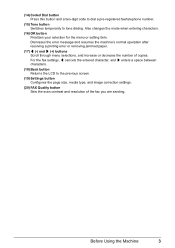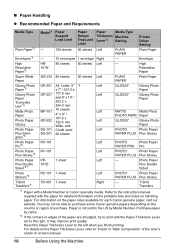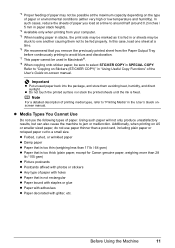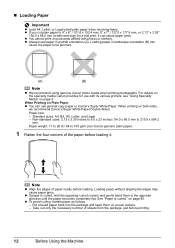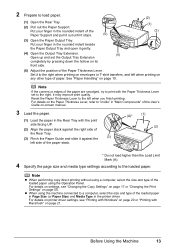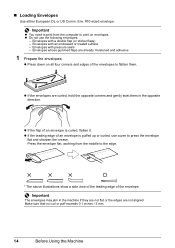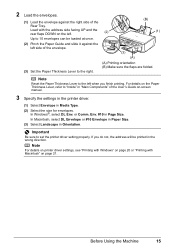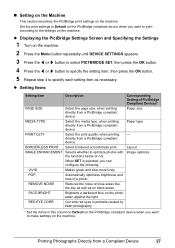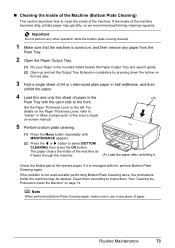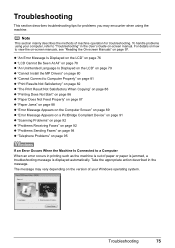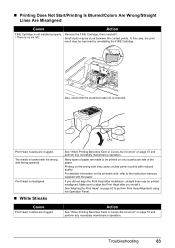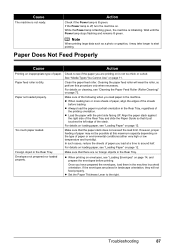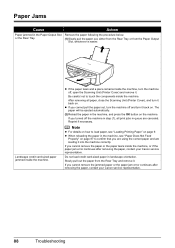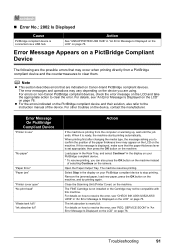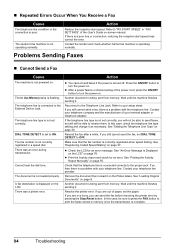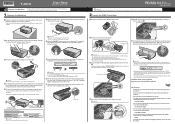Canon MX300 Support Question
Find answers below for this question about Canon MX300 - PIXMA Color Inkjet.Need a Canon MX300 manual? We have 2 online manuals for this item!
Question posted by judeehorin on August 15th, 2014
I Wanted To Print An Envelope, And The Paper Jammed. How Do I Remove The Paper?
How do I load an envelope for ptinting? I tried to print an address on an envelope and it jammed. How do I remove the jammed paper?
Current Answers
Related Canon MX300 Manual Pages
Similar Questions
Canon Mx300 How To Print Envelopes
(Posted by elegegun19 10 years ago)
I Have A Pixma Mp990 Inkjet And It Will Not Print From The Computer.
It will print test pages but just puts out blank sheets when trying to print from a computer. Does i...
It will print test pages but just puts out blank sheets when trying to print from a computer. Does i...
(Posted by jssmith15 10 years ago)
Mx300 All In 1 Printer. It Pulls Paper In To Print. Jams When 1/3 In W/msg Alarm
(Posted by misterc60 11 years ago)
Trouble Printing Envelopes
I am hang trouble printing envelopes, no matter what program I use. It used to work fine but now, no...
I am hang trouble printing envelopes, no matter what program I use. It used to work fine but now, no...
(Posted by nanacoates 13 years ago)