Canon MX300 Support Question
Find answers below for this question about Canon MX300 - PIXMA Color Inkjet.Need a Canon MX300 manual? We have 2 online manuals for this item!
Question posted by lindaryl on May 25th, 2011
Waiting For Report & In Use Memory Light Stays On My Canonmx300
The person who posted this question about this Canon product did not include a detailed explanation. Please use the "Request More Information" button to the right if more details would help you to answer this question.
Current Answers
There are currently no answers that have been posted for this question.
Be the first to post an answer! Remember that you can earn up to 1,100 points for every answer you submit. The better the quality of your answer, the better chance it has to be accepted.
Be the first to post an answer! Remember that you can earn up to 1,100 points for every answer you submit. The better the quality of your answer, the better chance it has to be accepted.
Related Canon MX300 Manual Pages
MX300 series Quick Start Guide - Page 4


... are not intended to be, nor should they be understood to be an easy-to-use guide to change without the prior written consent of Apple Inc., registered in order that this... and in part, without notice. As an ENERGY STAR® Partner, Canon Inc.
Canon PIXMA MX300 series Office All-In-One Quick Start Guide.
Specifications are available for energy efficiency.
has determined...
MX300 series Quick Start Guide - Page 5


...Using Other Useful Sending Functions.........44 Receiving Faxes 45 Using Other Useful Receiving Functions ......51 Document Stored in Memory 52 Summary of Reports and Lists 55
Routine Maintenance 57 When Printing Becomes Faint or Colors... Compliant Device 91 Scanning Problems 92 Problems Receiving Faxes 92 Problems Sending Faxes 94 Telephone Problems 95
Appendix 96 How to Use the ...
MX300 series Quick Start Guide - Page 6


....
(2) COPY button Switches the machine to copy mode.
(3) In Use/Memory lamp Flashes when the telephone line is in use this button, the machine must be connected to scan mode. For ...off. Lights when there are documents stored in progress.
(13) Color button Starts color copying, scanning, or faxing.
2
Before Using the Machine Lights or flashes green to fax mode.
(5) Alarm lamp Lights or ...
MX300 series Quick Start Guide - Page 9
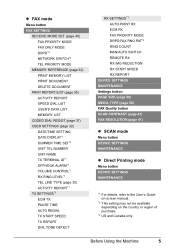
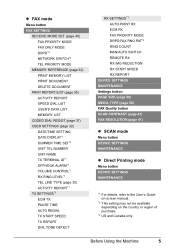
...Using the Machine
5 z FAX mode
Menu button FAX SETTINGS
RECEIVE MODE SET (page 45) FAX PRIORITY MODE FAX ONLY MODE DRPD*3 NETWORK SWITCH*2 TEL PRIORITY MODE
MEMORY REFERENCE (page 52) PRINT MEMORY LIST PRINT DOCUMENT DELETE DOCUMENT
PRNT REPORT/LIST (page 55) ACTIVITY REPORT SPEED DIAL LIST USER'S DATA LIST MEMORY...REDUCTION RX START SPEED RX REPORT
DEVICE SETTINGS MAINTENANCE Settings button PAGE ...
MX300 series Quick Start Guide - Page 10
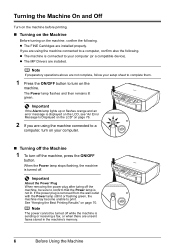
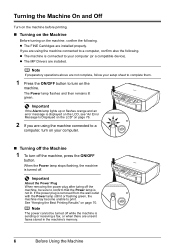
...memory.
6
Before Using the Machine The Power lamp flashes and then remains lit green. Note
If preparatory operations above are using the machine connected to confirm that the Power lamp is sending or receiving a fax, or when there are using... to your computer (or a compatible device). Turning the Machine On and Off
Turn...lights up or flashes orange and an error message is turned off.
MX300 series Quick Start Guide - Page 11


...-saver Mode
The LCD goes out if the machine is in Screen-saver mode, the machine turns off.
Before Using the Machine
7 When you want to restore the display. * You cannot change the wait time before the LCD goes out. Perform a print operation to restore the display, perform any operation such as...
MX300 series Quick Start Guide - Page 30
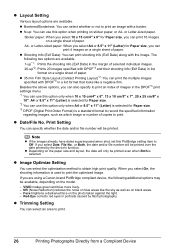
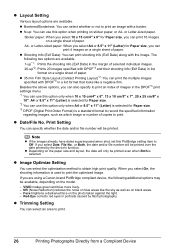
... can use this PictBridge setting item to record the specified information
regarding images, such as on the model.
-
z Depending on the photo taken against the light. -...10", A4 or 8.5" x 11" (Letter) is a standard format to Off. If you are using a Canon-brand PictBridge compliant device, the following two options are available. A4-
or Letter-sized paper. Note
z If the images ...
MX300 series Quick Start Guide - Page 46
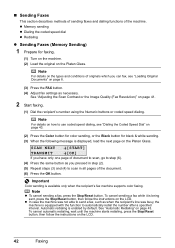
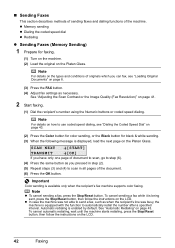
... for color sending, or the Black button for faxing.
(1) Turn on the machine. (2) Load the original on page 41.
2 Start faxing.
(1) Dial the recipient's number using the Numeric buttons or coded speed dialing. z Memory sending z Dialing the coded speed dial z Redialing
z Sending Faxes (Memory Sending)
1 Prepare for black & white sending. (3) When the following message...
MX300 series Quick Start Guide - Page 47
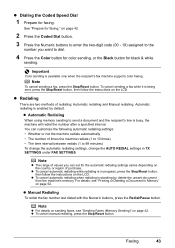
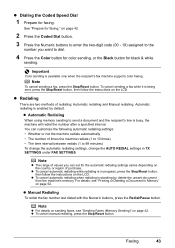
... SETTINGS. Faxing
43
Note
To cancel sending a fax, press the Stop/Reset button. z Automatic Redialing
When using memory sending to send a document and the recipient's line is available only when the recipient's fax machine supports color faxing. z To cancel automatic redialing while redialing is enabled by , delete the unsent document from the machine...
MX300 series Quick Start Guide - Page 55
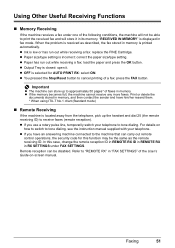
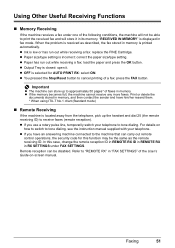
... the machine that can carry out remote
control operations, the security code for AUTO PRINT RX: select ON. Using Other Useful Receiving Functions
„ Memory Receiving
If the machine receives a fax under FAX SETTINGS. z If you use a rotary pulse line, temporarily switch your telephone. Remote reception can store up the handset and dial 25...
MX300 series Quick Start Guide - Page 56
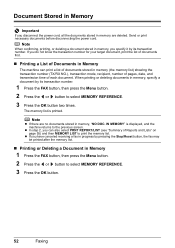
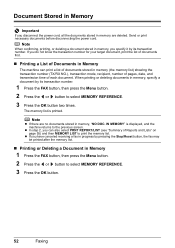
... do not know the transaction number for your target document, print the list of documents first.
„ Printing a List of Documents in Memory
The machine can also select PRNT REPORT/LIST (see "Summary of each document.
z If you have canceled receiving a fax in progress by pressing the Stop/Reset button, the fax...
MX300 series Quick Start Guide - Page 59


... the OK button.
Note
For details on the Activity report setting, refer to print an Activity report after each fax reception.
The Activity report is factory-set to "ACTIVITY REPORT" in the machine's memory.
See "Printing a List of Reports and Lists
The table below shows the reports and lists that can also disable automatic printing of the...
MX300 series Quick Start Guide - Page 81


...set to print out data remained in the machine correctly and then press the OK button.
Wait until the operation has finished, then turn off and back on your Canon service representative. ... occurs, contact your telephone line. PAPER JAMMED CHANGE PAPER TO
COVER IS OPEN DEVICE IN USE CANNOT TURN OFF
MEMORY IS FULL
Note
Pressing the Stop/Reset button also enables you still cannot send ...
MX300 series Quick Start Guide - Page 91
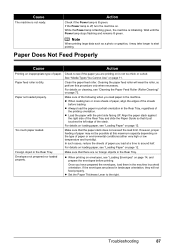
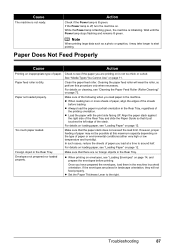
... paper stack against
the right side of paper.
Troubleshooting
87
See "Media Types You Cannot Use" on inappropriate type of the Rear Tray and slide the Paper Guide so that there are... orientation, they will wear the roller, so perform this maximum capacity depending on page 12. Wait until the Power lamp stops flashing and remains lit green.
For details on cleaning, see "...
MX300 series Quick Start Guide - Page 93
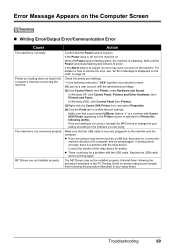
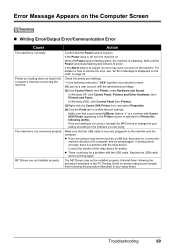
..., reinstall the MP Drivers or change the port setting according to the interface you are using a relay device such as a USB hub, disconnect it, connect the
machine directly to the machine and the computer. The machine is initializing.
Wait until the Power lamp stops flashing and remains lit green.
For details on the...
MX300 series Quick Start Guide - Page 94
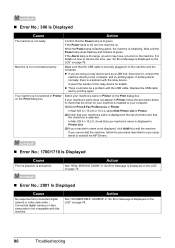
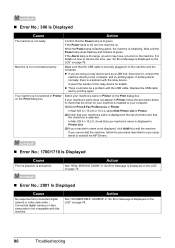
...and that your machine's name is not ready. z There could also be a problem with the relay device. Select your computer.
(1)Select Print & Fax Preferences in Printer on page 76.
„ Error ... and the computer. If you are using a relay device such as a USB hub, disconnect it, connect the
machine directly to your machine's name in Printer.
Wait until the Power lamp stops flashing and...
MX300 series Quick Start Guide - Page 95
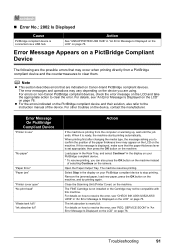
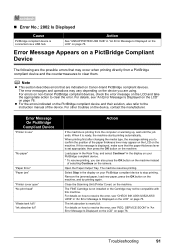
...page 76. Troubleshooting
91 The error messages and operations may appear on the LCD on Canon-brand PictBridge compliant devices. For other troubles on page 76. Select Stop in use"
"No paper"
"Paper Error" "Paper jam"
"Printer cover open" "No print head"
"Waste tank...not installed or the Cartridge may occur when printing directly from the computer or warming up, wait until the job ends.
MX300 series Quick Start Guide - Page 96
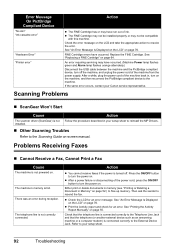
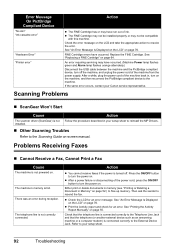
...power is not Follow the procedure described in Memory" on page 76. Then ask the sender to the External Device Jack.
Error Message On PictBridge Compliant Device
"No ink"/ "Ink cassette error"
"... Fax
Cause
The machine is connected correctly to resend the fax.
z Print the Activity report and check for an error message. Check that the telephone line is connected correctly to ...
MX300 series Quick Start Guide - Page 98
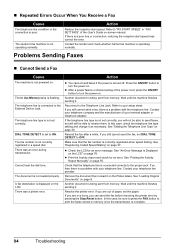
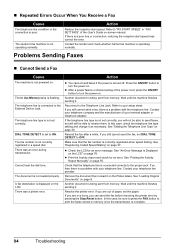
...Device Jack. The telephone line is not powered on.
A fax destination is turned off. Action
z You cannot send faxes if the power is displayed on .
Another document is set to print the faxes stored in a speed dial. Wait...is flashing. The In Use/Memory lamp is being sent from memory. The telephone line ...
94
Troubleshooting z Print the Activity report and check for an error message....
MX300 series Quick Start Guide - Page 103
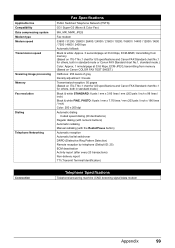
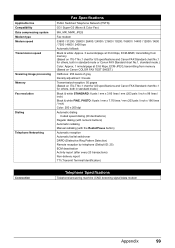
...Canon FAX Standard chart No.1, standard mode.) Color: Approx. 1 minute/page at 33.6 Kbps, ECM-JPEG, transmitting from memory (Based on Canon COLOR FAX TEST SHEET.)
Halftones: 256 levels of ... by telephone (Default ID: 25) ECM deactivation Activity report (after every 20 transactions) Non-delivery report TTI (Transmit Terminal Identification)
Connection
Telephone Specifications
Telephone/answering...
Similar Questions
Scan Multiple Pages Into Single File Using Canon Mx300
How do I scan multiple pages into a single file using the Canon MX300?
How do I scan multiple pages into a single file using the Canon MX300?
(Posted by hellojudes 9 years ago)
Canon Mx300 Memory Light Wont Go Out
(Posted by v007CCdu 9 years ago)
How Do You Find In Use Memory Canon Mx310 Fax Machine
(Posted by ljkhlen 10 years ago)
In Use/ Memory Lite Is Flashing, Printer Making A Clicking Sound. How Do I Res
(Posted by dmgelectric 12 years ago)
What Canon Driver Do I Use On My Mac Laptop For The Canon Mx300?
thanks
thanks
(Posted by Anonymous-45847 12 years ago)

