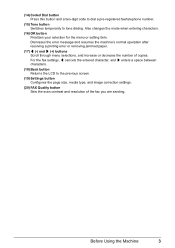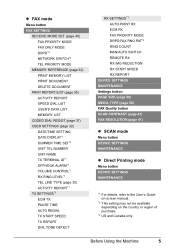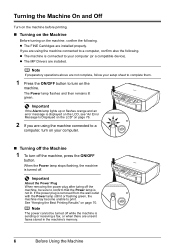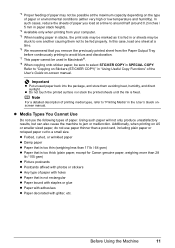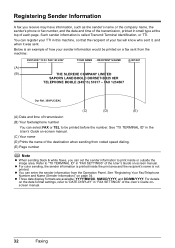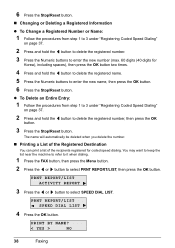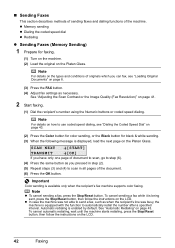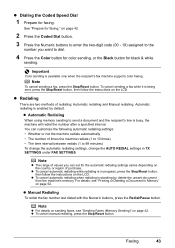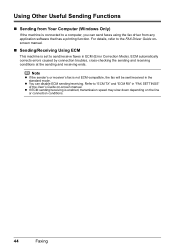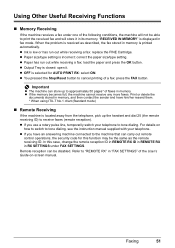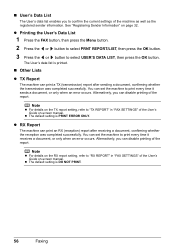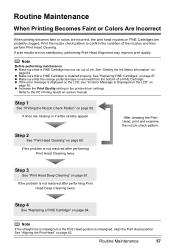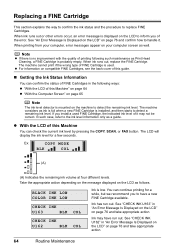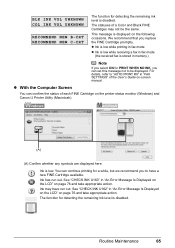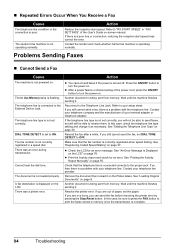Canon MX300 Support Question
Find answers below for this question about Canon MX300 - PIXMA Color Inkjet.Need a Canon MX300 manual? We have 2 online manuals for this item!
Question posted by kcornwell on March 16th, 2013
What Does Error Code 5100 Mean And Hor Do I Fix It?
Current Answers
Answer #1: Posted by tintinb on March 16th, 2013 5:51 PM
1) Clear debris from carriage head to eliminate canon error 5100
2) Lubricate the purge cap
3) Paper Jammed
4) Set the ink cartridges properly
5) Clean the Timing film
6. Corrupt printer driver results in Canon Error Code 5100
Read the full instructions on how to fix this issue here:
- http://www.mytechtime.com/2011/10/canon-error-5100-how-to-fix.html
- http://fix-your-printer.blogspot.com/2009/04/error-code-5100-on-canon-inkjet.html
- http://www.fixyourownprinter.com/forums/laser/25975
- http://www.ehow.com/how_6497472_fix-code-5100-canon-mx700.html
If you have more questions, please don't hesitate to ask here at HelpOwl. Experts here are always willing to answer your questions to the best of our knowledge and expertise.
Regards,
Tintin
Related Canon MX300 Manual Pages
Similar Questions
My printer Canon MX300 stop working now error 6000
What does the error code 5100 mean for the mp250
hp deskjet 6943 is flashing the power and arrow lights and the cartridge lights are just on. what co...